How to Compress and Backup Photos on iPhone 7/7 Plus
by Jenefey Aaron Updated on 2020-07-13 / Update for Cleanup iPhone
iPhone have the best quality cameras and people usethe camera to capture photos of their memorable moments. As we all are familiar with fact that iPhone comes with limited internal memory space and if you want to store more images on it then you have to compress and backup photos on iPhone. Here are a few simple tricks that can help you to quickly compress backup photos and free up space on your iPhone 7.
Method 1: Compress and Backup Photos Library on iPhone 7/7Plus
If you want to compress photos in iPhone then you can achieve it with the help of its inbuilt feature. iPhone provides you a facility to move all old photos from your iOS device online to iCloud storage. These pictures will be visible in the photos app, as smaller previews. If you tap on a picture to open it, the app will download it from iCloud, though in some cases it may already have a local copy. You should keep a fast enough connection so that it hasn't any problems.
data plans. To turn this on, go to Settings > Photos & Camera on your iPhone or iPad. Now select Optimize iPhone Storage. Apple's iCloud offers just 5GB space for free, but you can get 20GB at Rs. 60 ($0.99) per month. This should suffice for most people.
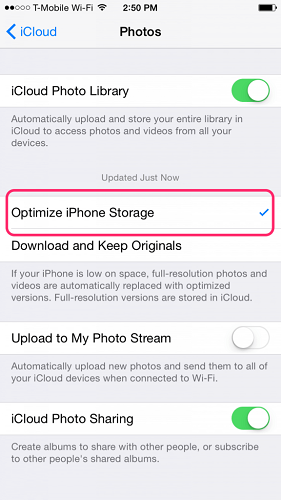
Method 2: Compress and Backup photos on iPhone 7/7Plus with Tenorshare iCareFone
You can compress iPhone photos with the help of Apple's inbuilt feature but this is not always efficient. Thus you need to utilize a specialized iPhone 7 app to compress and backup photos which has ability to compress photos on iPhone and reduces its size many folds.
Free iCareFone Cleaner is a tool developed with a very strong and robust algorithm that can easily compress your photos in iPhone which will assist you to compress the available images by 75%. This can help you to save a considerable storage space in your iPhone. It is important to keep in mind that the quality of images reduces once you compress the photos.
Step 1: To get started, download, install and run Tenorshare iCareFone Cleaner on your PC, then connect your iPhone to computer and click on "Start".

Step 2: When the scanning is over, select photos and click on the "Details" button to start cleaning.

Step 3: After that, click on "Backup & Compress", then, it will start compression to free up 75% of your iPhone photos' storage. A few seconds later, you can see the amount of released space after the compression.
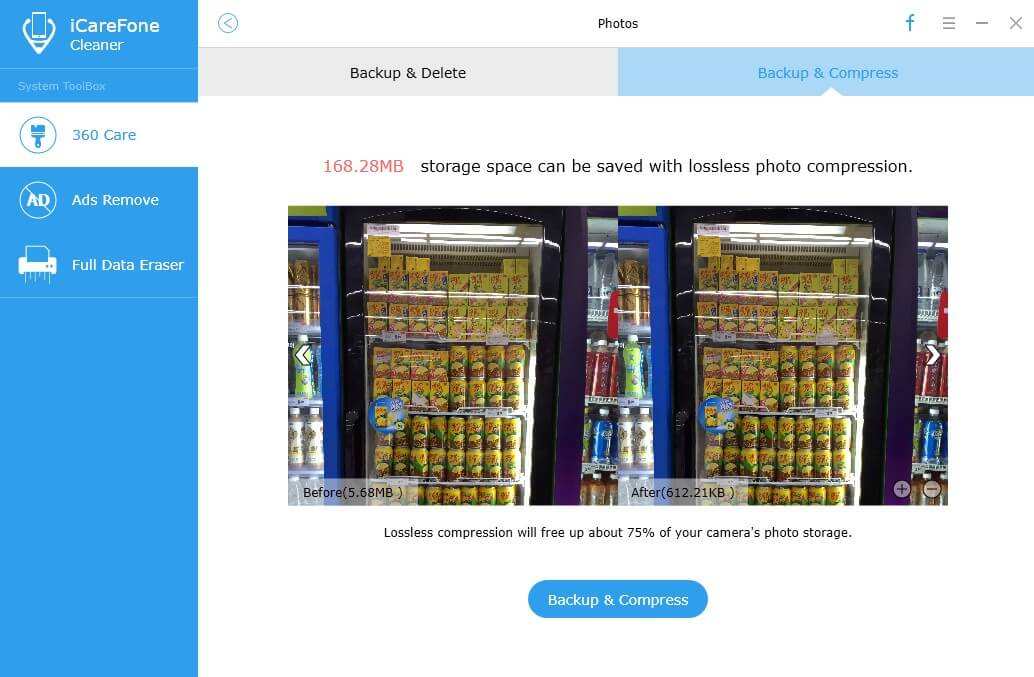
Step 4: You can find those compressed photos by clicking "Open Backup Folder".
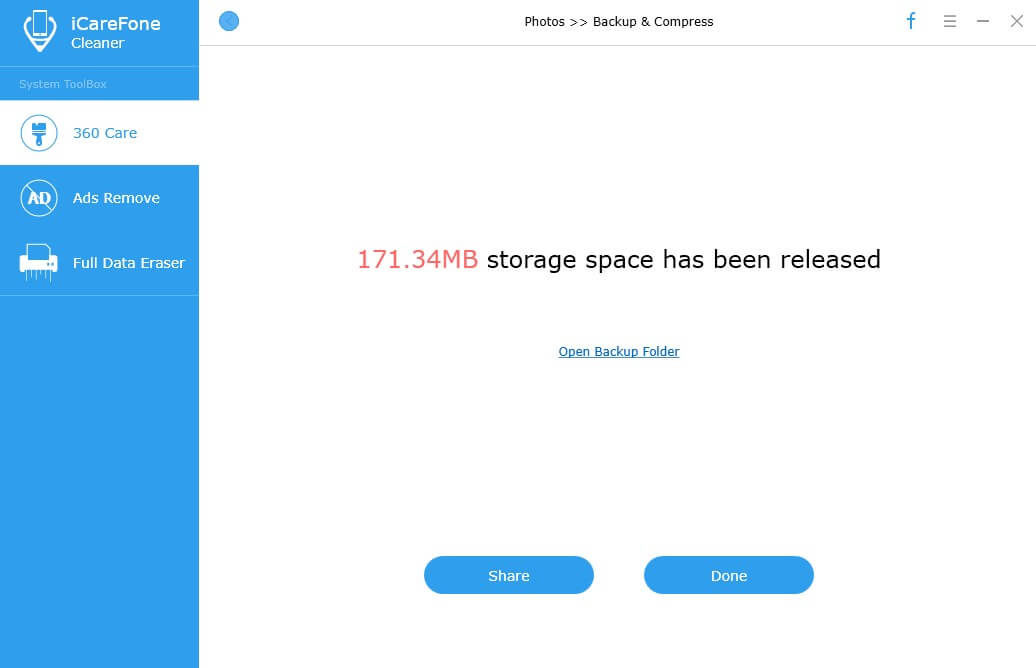
Now you can see how much storage have you saved and your photos are compressed. You'll barely notice the difference in quality when going through your camera roll however you will notice all the new storage space for your data! This tool is very easy to handle, you can learn how to resize and backup pictures on iPhone 7 and finish the process of compression by one click!

