BitLocker Data Recovery Software: Recover Data from BitLocker Encrypted Hard Drive Partition
by Jenefey Aaron Updated on 2021-09-09 / Update for Data Recovery
Summary: In this essay you'll find an effective way to recover data from formatted BitLocker encrypted drive.
How Data Lost from BitLocker Encrypted Hard Drive in Windows Vista/XP/7/8/8.1/10
BitLocker Drive Encryption is a full disk encryption feature included with Windows Vista and later. Having BitLocker integrated with the operating system provides the best protection by encrypting the entire partition or volume and protects again theft, intruders and hackers.
While BitLocker protects your data from prying eyes, it is not safe from data loss. There can be lots of scenarios which can cause data loss or severe damage to your BitLocker encrypted partition. Here I list some of the common data loss scenarios that you may encounter with a BitLocker protected hard drive.
- Data Lost while extending or shrinking BitLocker encrypted hard drive.
- Deleting or formatting data unknowingly from BitLocker encrypted hard drive.
- BitLocker encrypted drive get corrupted due to severe virus infection.
- Files Deleted by Shift + Delete.
- Other situations that result in data loss from the encrypted drive.
When you come across any data loss associated with BitLocker encrypted drive, it is time to do instant data recovery with reliable BitLocker Data Recovery software. Here I highly recommend 4DDiG for Windows Data Recovery for its neat interface and highly success rate.
How to Use 4DDiG for Windows Data Recovery to Recover Data from Bitlocker Encrypted Drive
By several steps using this data recovery, you'll get all lost data back from BitLocker encrypted partition. Let's get started to restore BitLocker encrypted drive data now.
- Step 1. After you download and install Tenorshare 4DDiG in your computer, launch the program and select the BitLocker encrypted hard drive that you want to scan data from. You'll be asked to enter the password to unlock the encrypted drive before click Start to scan the drive.
- Step 2. It should take a while for 4DDiG to scan out all lost data from encrypted drive. After the scanning, you can select files to preview before datar recovery.
- Step 3: Finally, you can select target files and click Recover to save them to a safe location.
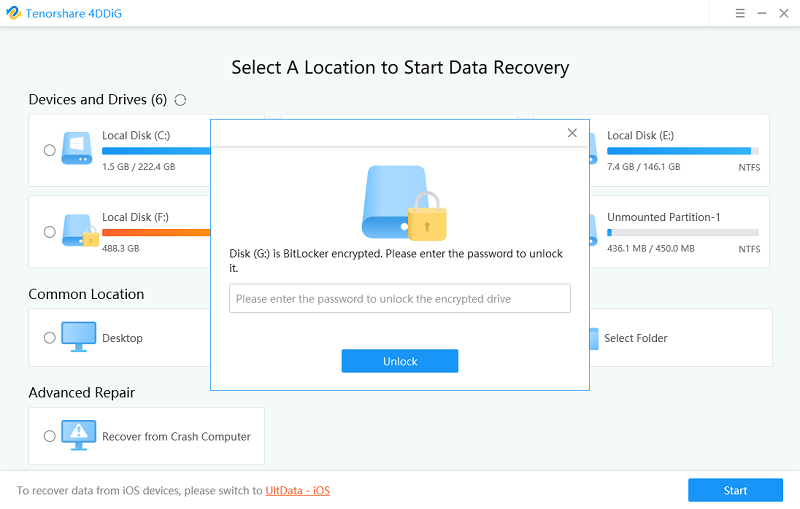


Summary
Now you have recovered data protected by BitLocker Drive Encryption successfully. Actually this professional data recovery software also supports to recover files from 50+ types of storage media like external drive, USB flash drive, digital camera, SD card memory stick, and more. Check how to recover deleted data from SD card, and how to recover memory card data free.

