2024 Best Free Ad Blocker for iPhone
by Jenefey Aaron Updated on 2024-04-18 / Update for iOS App
Fed up with those annoying ads always popped up when you enjoy movies? Want to look for an ad blocker app to help you have control over what loads in your browser, video games, apps and get rid of them? There are a lot ads blockers available in App store now. But, Which one is the best free content blocking app for iPhone? Just read this article and check out the 2017 best free ads blocker for iOS to block ads on iPhone 7/7 Plus/SE/6s/6s Plus/6/6 Plus/5s/5.
Why should you use an Ad Blocker?
The benefits of ad blocking including:
- Faster page loading
- Less mobile data usage
- Protection from malicious ads and content
Most ad blockers allow whitelisting URLs, so I would highly recommend to whitelist pages that you really enjoy using with the help of an Ad blocker.
What is the Best Ads Blocker for iPhone?
Right now my favorite content blocking app is Tenorshare iCareFone. As a content blocker, it gives me the utmost control over what is blocked in Safari and apps on my iPhone and iPad and makes it easy to block ads and tracking scripts by just flipping a switch. Here’s the official description of Tenorshare iCareFone from the App Store:
- Block Popups and ads in browser, games and apps.
- Block banners, browser web kit and popups blocker.
- Block layer ads & redirection in apps and games.
- Block 7000+ adult sites to protect your children from negative website and information.
- 32000+ block rules.
How to Enable Content Blockers in iOS Devices?
Tenorshare iCareFone ads blocker is not enabled by default, and it takes a couple steps to set up.
- First of all, please download and install your content blocker - Tenorshare iCareFone from the App Store.
- Launch Tenorshare iCareFone on your iPhone, tap on Ok to allow Tenorshare iCareFone to access your photos.
After that, you will note that there are two types to choose, they are Global Ads Blocker and Safari Ads Blocker.
Type 1. Global Ads Blocker
- Hit “Global Ads Blocker” on your iPhone screen and tap on “Open the Service” to enable ads blocking feature.
- Next up, please tap on Ok >>Allow >>recognize Touch ID to add VPN configurations.
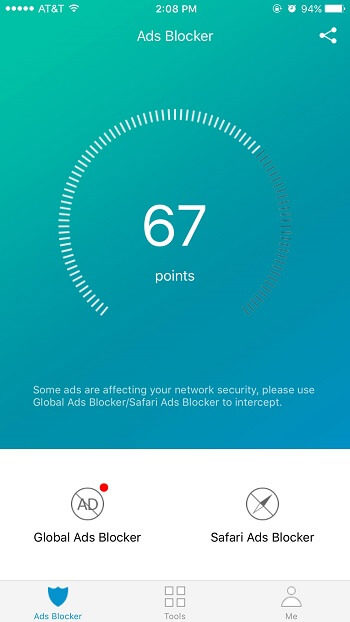
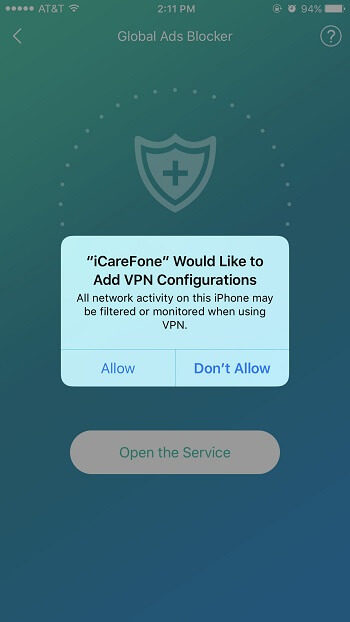
Type 2. Safari Ads Blocker
As to Safari Ads Blocker, simply hit “Safari Ads Blocker” on iPhone, then click on “Tutorial on Blocking Ads on Safari” to follow the instructions to enable this feature.
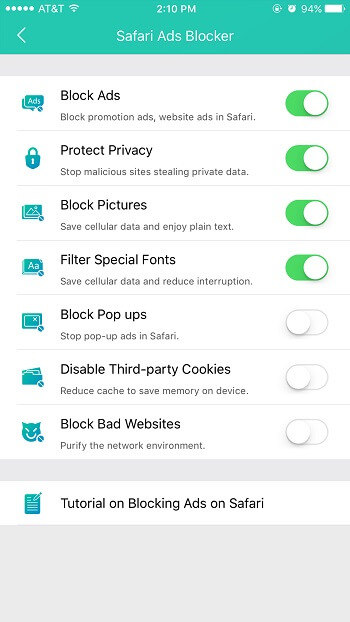
As far as enabling the content blockers, that’s all you have to do.
Video Tutorial: How to Block App Ads on iPhone Step by Step
Hope this post would be helpful to remove those troublesome ads after iOS 10.3/10.2/10.1/10/9 update. If you have other useful content blockers, share with us in the comment section below.

