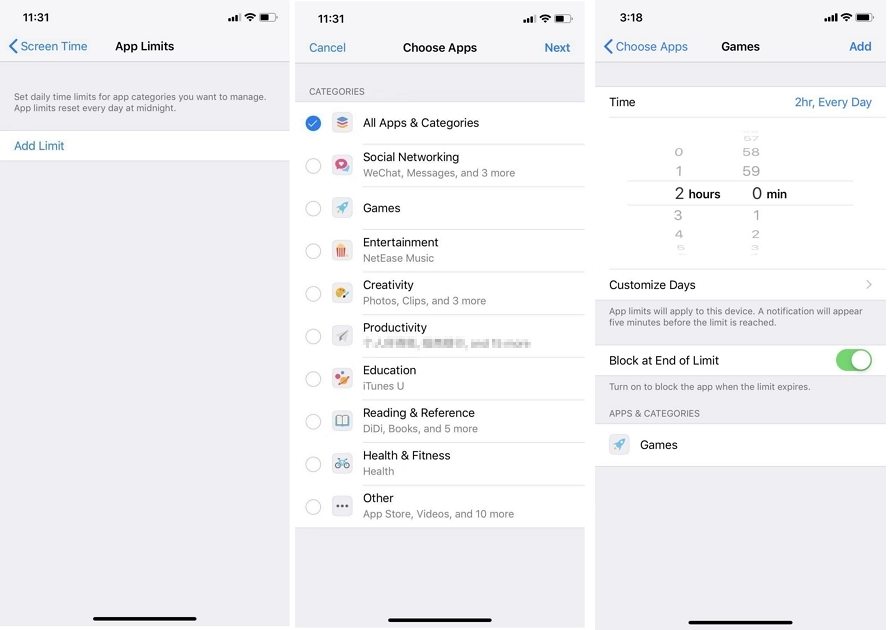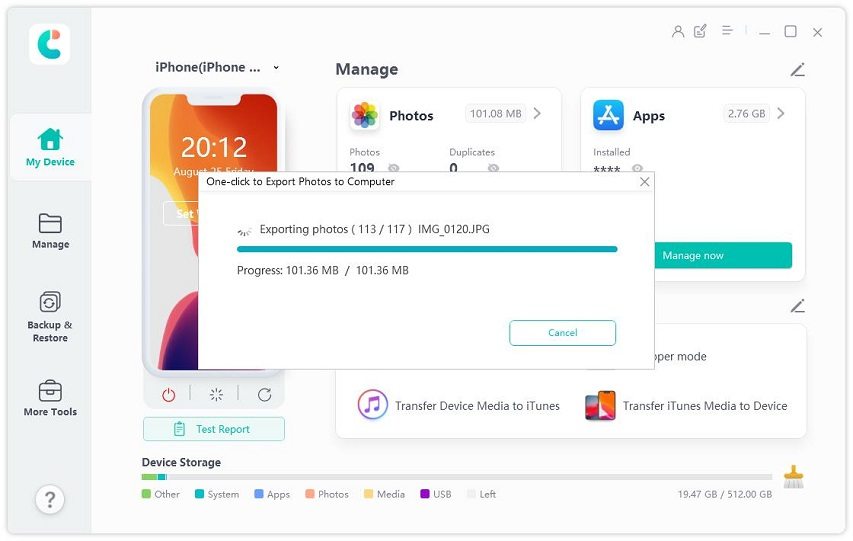How to Lock Apps in iOS 15/14/13 without Jailbreaking
by Jenefey Aaron Updated on 2022-04-02 / Update for iOS App
Can you protect the individual app when your iPhone has already opened? How to lock apps on iPhone without jailbreaking?
Smartphone has become an important part of our lives that some of us keep our private data inside the phone. It’s convenient but risky to our privacy. Anyone could snoop inside and see everything.
If you are also thinking about this issue, this article is for you!
- Part 1: The Truth about “Lock Apps on iPhone”
- Part 2: Use Shortcuts to Lock iOS Apps
- Part 3: Lock Apps on iPhone by Using Screen Time Limits
- Part 4: Lock iOS Apps through Guided Access
- Bonus Tip: The Best iTunes Alternative - Tenorshare iCareFone
Part 1: The Truth about “Lock Apps on iPhone”
There are lots of iPhone users who are discussing “best app lock for iphone”, “app to lock apps iPhone” or “App lock Apple”. Let’s start our discussion by telling you that there is no official way to lock an individual app in iOS without going through the jailbreaking process first.
But that doesn’t mean that there are no smart ways around the problem. Some smart tricks that can help you lock iOS apps are discussed in this article.
Part 2: Use Shortcuts to Lock iOS Apps
The iPhone shortcuts lets you quickly get t things you need. It’s also a great way to lock iOS apps. However, many iPhone users don’t know how to use it. Don’t worry, we will provide you a detailed guide in the following:
Open shortcuts app on your device and choose “Automation” from the bottom menu.

- Then tap on plus icon to create personal automation.
- Then find “App” and select it. Tap on “App” again to select apps that you need to lock. Tap “Done” when you finished. Make sure you ticked “Is Opened”.
- Tap on “Next” and choose “Add Action”.
- Then search for “Timer” and choose “Start Timer”. Change the default 30 minutes to 1 seconds. Tap on “Next” then.
- Then turn off “Ask before running”. Then tap on “Done”.
- Then open the “Clock” application on your device and choose “Timer”.
- Go to “When Timer Ends” and choose “Stop Playing” from the bottom. Then tap on “Set”.
Now we finished all the settings. And you can try it! Once you open the selected app, your screen will be locked. You will see a notification “Running your automation” notification.
We can see Shortcuts is a really useful and free app lock for iPhone users.
Part 3: Lock Apps on iPhone by Using Screen Time Limits
There’s another smart method to lock apps on iPhone. It’s Time Limits, which can be an answer to “best app lock for iPhone” issue. Let’s see how to use it:
- Go to Settings and choose Screen Time.
- Then select App Limits.
- Then choose Add Limit. Now choose the apps that you need to lock.
Set a time limit for the selected apps and tap on “Done”.

Then the selected app will be locked if the time limit is exceeded. It’s a good way to lock WhatsApp on iPhone or any other iPhone app.
Part 4: Lock iOS Apps through Guided Access
There’s a feature called “Guided Access” on iPhone. It can also be used as a way to set an application lock for iPhone. Here are the steps:
- Go to Settings and Tap on General > Accessibility > Guided Access.
- Under Guided Access toggle the switch to ON.
- After turning on Guided Access, you can enable a password to protect it. Select Set Guided Access Passcode. This password is required to lock or unlock the apps.
Don’t forget to also turn Accessibility Shortcut to On so that you can access the feature quickly using triple-click of the home button.

After successfully enabling Guided Access feature, you can lock any app that you want using the following procedure:
- Open the App which you want to lock. For instance, take Messages App.
- Now to start Guided Access and lock Messages App triple click the home button.
- Triple clicking on home button will give you Options (at the bottom left corner) where you can restrict features within an app. You can turn on or off these abilities: Sleep/Wake Button, Volume Buttons, Motion, Keyboards, Touch, and Time Limit.
- For example, if you disable the Keyboard, nobody can type anything in Message app without enabling the feature first. And to do that, password is required.
Bonus Tip: The Best iTunes Alternative - Tenorshare iCareFone
If you have a need to manage your iOS data in an easier and happy way, you must try Tenorshare iCareFone. Which is one of the best iOS data management tool.
iCareFone lets you transfer all your device photos to PC with only one-click. It also supports media files transfer between iTunes and device. What’s more, iCareFone lets you transfer various data (such as photos, videos, contacts, music, etc.) between computer and device.
It’s also a free app on iPhone data backup. Try it Now:
Download and install iCareFone on yuor device by clicking the button above. Then connect your device to PC.

Now you will see many options on its interface. Choose the feature that you wanna try.

Or you can click on “Manage” from its top bar. Here you can see lots of data types. You can import/export/delete the data.

If you need to back up your device, just click on “Backup & Restore” from the top menu. It’s very easy to use.

Conclusion
Any way, the 3 methods we listed above are really effective to lock apps on iPhone. Please pay attention to apps that claim to lock apps on your iPhone for free. There are many scams.
Lastly, if you are looking a way to organize your iPhone data, give iCareFone a try.