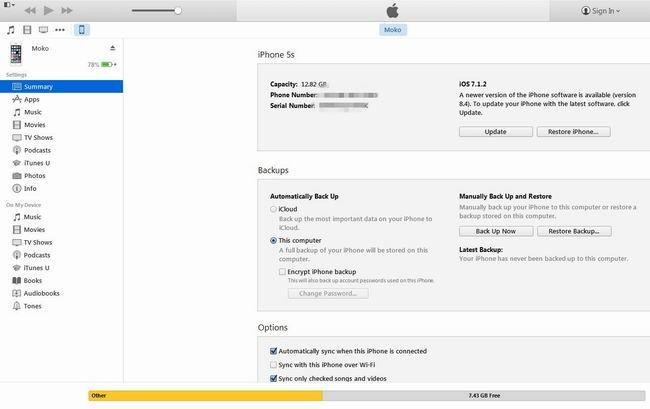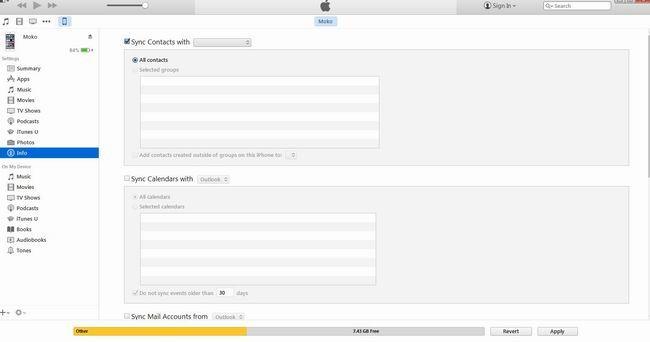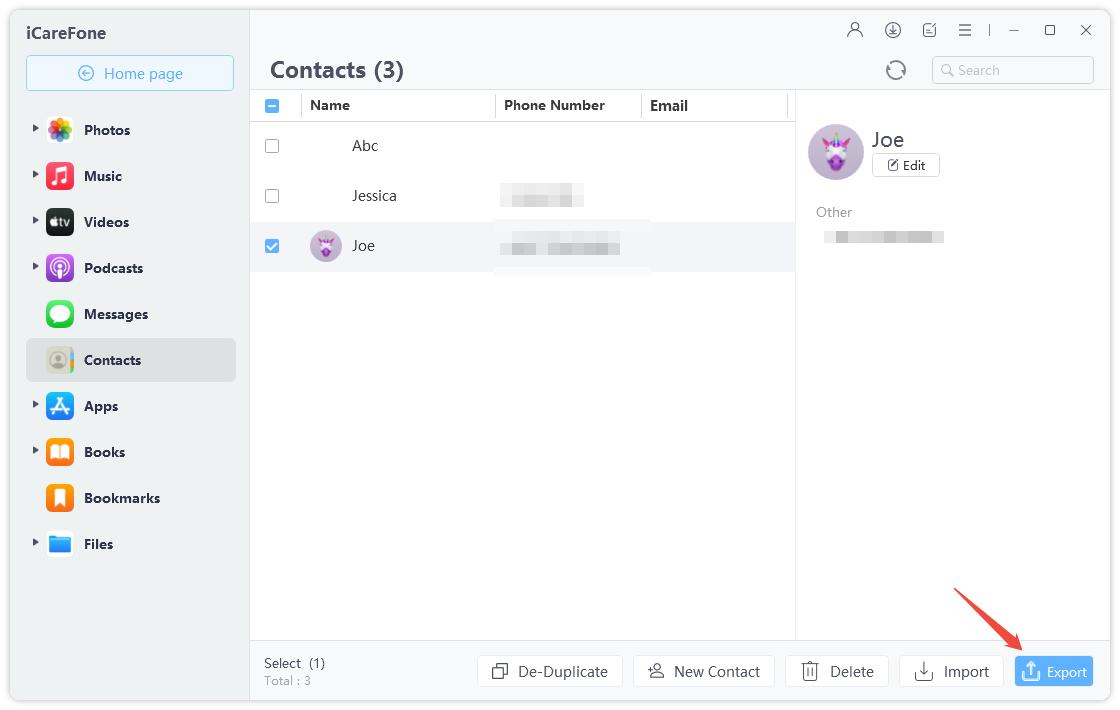How to Transfer Contacts from Mac to iPhone Xs/Xs Max/XR/X/8/7/6/5
by Jenefey Aaron Updated on 2024-04-18 / Update for iOS File Transfer
How can I transfer contacts from Mac to my iPhone 6 plus? I have many important contacts save my computer. I want to save them to my iPhone. But I don't know how to remove these contacts from my MacBook to my iPhone 6 plus. Any idea? Please be free to tell me. - Justin from US
Without a doubt, contacts on the electronic equipment especially iPhone is vital for almost workers. One day you have a new phone and you have to transfer contacts from your computer to new phone. Maybe the problem comes. Many users still don't know how to export contacts from computer to iPhone. Here are two ways to teach you how to transfer contacts from MacBook/MacBook Air/MacBook Pro/iMac to iPhone.
Way1. Sync your iPhone Contacts with iTunes using USB
When it comes to how to transfer contacts from computer to iPhone, many solutions emerge in your mind such as syncing with iTunes, Syncing to Contacts Application on Mac with iCloud, etc. Here is the way to sync contacts via iTunes using USB.
- Step1. Open iTunes and make sure that you have the latest version.
- Step2. Connect your iPhone to your computer via 2.0 USB cable.
- Step3. Click the iPhone icon under the menu heading Devices in the iTunes.

- Step4. Select "Info" and click "Sync Addredd Book Contacts".

- Step5. Click "Apply" to start transferring and wait until iTunes appears iPhone Sync is Complete.

- Step6. Disconnect your iOS 10/9/8 devices by clicking "Eject" on the sidebar menu.
Way2.Transfer your contacts from Mac to iPhone without iTunes
Those ways as I noted above can transfer contacts. However, I have to say you may meet some unexpected situation when syncing with iTunes. For example, the contact on your computer will be replaced by the contacts on iPhone or iPad, or contacts from computer can't be show up in your devices after sync. Try Tenorshare iCareFone for Mac and you can make it with ease.


- Step1. Make sure you have downloaded and installed the program before you launch it.
- Step2. Connect your device to the computer via USB cable and click "Trust". Select "Files Manager" from the main interface and click on "Contact".

- Step3. Click "Add" button on the left to choose which contacts you want, at the same time, you can edit contacts on your computer

- Step4. Click "Refresh" and the contacts you choose will be synced with your iOS devices.
Extra Tips: How to Import Contacts from iPhone to Mac
Tenorshare iCareFone for Mac not only enable you to transfer contacts from Mac to iOS device but also export contacts from iPhone to Mac. The steps are as easy as above. Firstly, download and install Tenorshare iCareFone for Mac on your computer.
- Step1. Connect your device to Mac. Run Tenorshare iCareFone and select "Files Manager" and then "Contacts" on the interface.
- Step2. Check the contacts you want to import to Mac. Click "Export" button and select a folder to save those contacts on your Mac.

Additional tips you should know:
Actually, this powerful program also offers the below functions. You can learn more if you need.
- Speed up/tuneup slow device and free up more storage
- Backup and restore iPhone/iPad/iPod with 1 click
- Fix iOS stuck at Recovery Mode/DFU Mode and reboot device
- Instantly repair the operating system for iPhone/iPad/iPod Touch
If you have any question about this article or meet any problem in the process of transferring contacts from Mac to iPhone Xs/Xs Max/XR/X/8/8 Plus/7/6/5, please be free to leave your comment in the comment section. By the way, don't forget share it.