How to Transfer Data from iPhone/iPad to iPad Pro
by Jenefey Aaron Updated on 2019-07-25 / Update for iOS File Transfer
What is New iPad Pro?
In 2015, Apple launched the extra-large iPad Pro, a new 12.9-inch tablet as thin as the iPad Air. Running on Apple's latest software iOS 9, iPad Pro works with a stylus, dubbed Apple Pencil, and a smart keyboard accessory.
Now the situation is, maybe many of you have already brought one iPad Pro, and you cannot wait for using it. However, how do you transfer all the data in your iPhone or old iPad to your iPad Pro?
In the following, we provide you two ways to help you transfer your iPhone or iPad data to the new iPad Pro. Please fellow the guide one by one and finish your data transfer journey.
2 Methods to Transfer Photos, Videos, Notes, etc. from iPhone/iPad to iPad Pro
Choice 1: Transfer Data from iPhone/iPad to iPad Pro with iTunes
Of course, the first thing you need to make sure is you have backed up your old iPad or iPhone via iTunes. You can go to iTunes > Preference > Devices to check the backup list.
Step 1. Launch iTunes and connect your iPhone (we use iPhone as a case) to computer. Click the device button, and under Summary tab choose "Restore Backup".
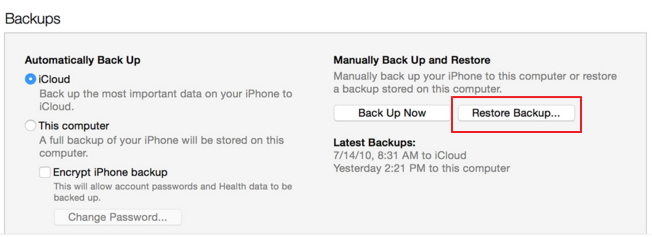
Step 2. Select the latest backup of your old iPad/iPhone, and click Restore button. The time it spends depends on the backup size. After your iPad Pro is restored, it will restart automatically and all data will sync to your iPad Pro.
Choice 2: Transfer Data from iPhone/iPad to iPad Pro Using iCloud
iCloud can also be a good to for data transferring among iOS devices. If your iPad Pro is completely wiped data or it has not been set up, you can restore it from an older iCloud backup with the Setup Assistant by following the setting up prompts.
Step 1. Turn on your iPad Pro, join the Wi-Fi network and follow the steps to set up your iPad Pro until you see the Set Up iPad screen.
Step 2. Tap on Restore from iCloud Backup, and Sign in to iCloud.
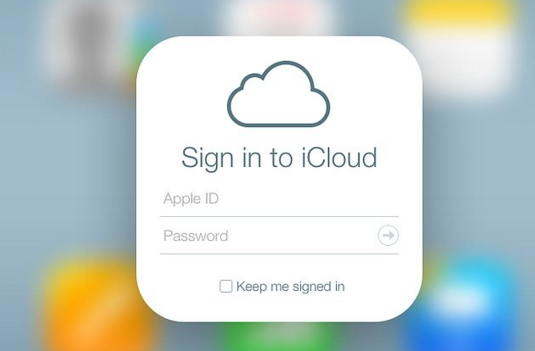
Step 3. You will see a list of backups. Select the latest backup of your old iPhone or iPad and tap Restore, and stay connected. Again, the time depends on the backup size and the network speed, please be patient.

