Top 2 Ways to Print from iPad with/without AirPrint
by Jenefey Aaron Updated on 2022-09-30 / Update for iPad Data
"I need to print some photos from my iPad, does anyone know how to print from iPad to wireless printers? I got iPad Mini 6, HP printer"
More and more people choose iPad instead of the traditional computer owning to its portability and performance. However, switching from a desktop to a mobile can cause some troubles, printing files from iPad is one of them. AirPrint is the built-in function for iPad users to print files, but when you have no AirPrint supported printers or AirPrint won't work, it would be a little frustrating. With UltData, an easy iPad data managing tool, you can print PDF, photos, mails, coupons, iBooks and other documents from iPad without using AirPrint.
- Part 1: How to Print Documents from iPad to Printer Using AirPrint
- Part 2: How to Print from iPad without AirPrint Printer
Part 1: How to Print Documents from iPad to Printer Using AirPrint
AirPrint now is fully compatible with iPad running iPadOS 15/16. You are allowed to print from iPad directly to HP/Epson/Cannon/Brother printers.
- Open the file you need to print and click "Share" in the app.
- Now you'll see the "Print" option, tab on it.
- Select printer and set the amount of copies, click "Print" to print the file quickly.

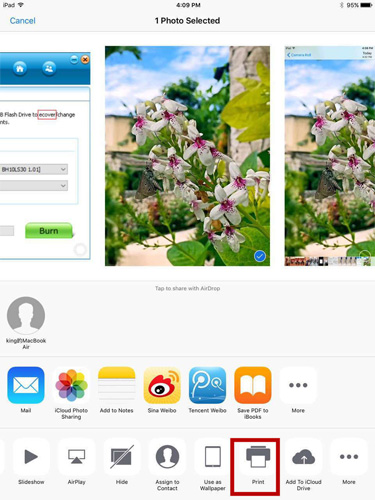
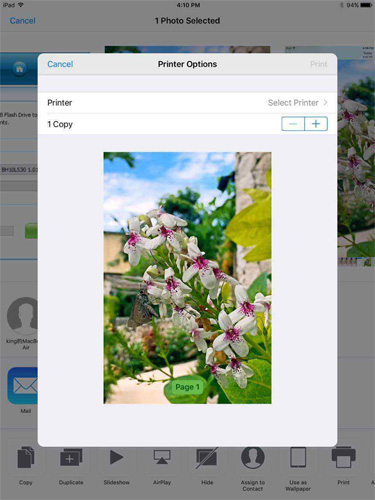
Some users complained that AirPrint not printing or finding printers after iOS 10 update, try the tips below to fix this error:
- Make sure your printer is AirPrint-enabled printer and is using the same Wi-Fi as your iPad.
- Check the Airplane mode and make sure it's off
- Turn off both your iPad and printer, and then turn on again
- Switch off your router and modem, wait 30 seconds and turn back on
- Make sure that your iPad is running the latest version of iOS and your printer has the latest firmware version installed.
- Change the Internet Printing Protocols (IPP) setting from Off to On to make the printer findable via AirPrint.
Part 2: How to Print from iPad without AirPrint Printer
If your AirPrint still won't work after checking everything, you may need to try the AirPrint alternative UltData to print from iPad to shared network printers on Windows or Mac free without AirPrint.
- Download UltData to your computer, run the program and connect iPad to computer, select the file type you want to print and click "Start Scan" to scan the data in your device.
- Now all the files will be shown up, choose the one you want and click the "Pinter" icon in the upper right corner.
- Click "Print" to select printer name, print range and copy amount, and then click "OK" to print the picture. You are allowed to preview the file before printing.


By far, you've known how to print from iPad to wireless printers clearly. If you unfortunately lost files from iPad, UltData is able to recover the files and print out for you within seconds. Any further questions about the software or this post are warmly welcomed!



