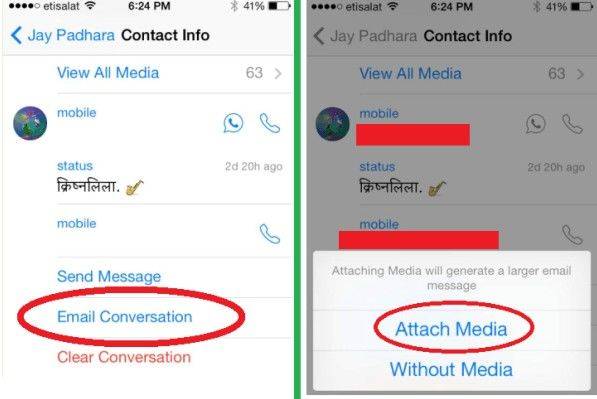Top 2 Methods to Export/Transfer iPhone, iPad and iPod WhatsApp Messages to PC
by Jenefey Aaron Updated on 2024-04-17 / Update for iPhone Data
WhatsApp, the cross-platform messaging app, allows you to communicate over Internet data or Wi-Fi without having to pay for SMS. To many people, the WhatsApp messages are important. And you may wonder how to save WhatsApp chat history. Then you should read through this post which provides 2 easy methods to export WhatsApp messages for iPhone, iPad and iPod users.
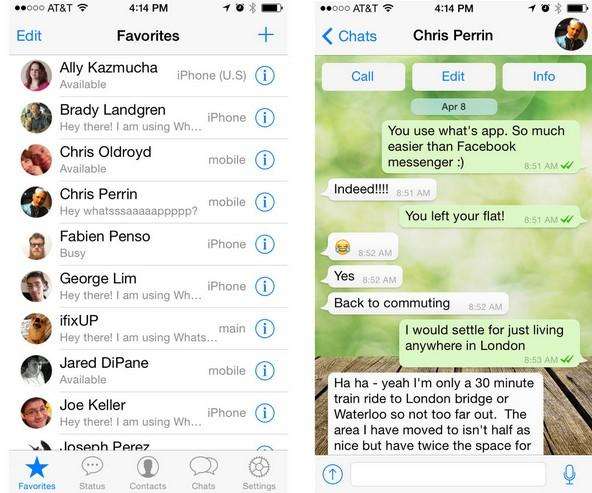
How to Export iPhone, iPad and iPod WhatsApp Messages to PC
Here are the easy and free ways to transfer WhatsApp messages. Both methods can also be used to backup WhatsApp messages in case of data loss.
Method I. Email WhatsApp Messages
If you would like to keep a record of your messages on a computer or in email, you can email yourself individual chat histories with the following steps:
- 1. Launch WhatsApp and open the WhatsApp Conversation you want to email.
- 2. Open Tap the contact's name or group subject in the navigation bar.
- 3. Scroll to the bottom and tap Email Conversation. Remember to select Attach Media if you also want to export to your PC the photos, videos and other message attachments.

- 4. Enter your email address and press Send.
Method II. Transfer WhatsApp Chat History to Computer
Before you export WhatsApp messages, download a software called Tenorshare UltData WhatsApp Recovery. This tool could make it easy to export WhatsApp messages to PC. It enables you to extract WhatsApp chat history (including photos, videos and other message attachments) and contacts on iPhone, iPad and iPod. You can choose to extract WhatsApp messages from iTunes/iCloud backup or your devices.
- 1. Launch WhatsApp Recovery on your computer and connect your iPhone with this computer as well.
Note: No need to connect iPhone to computer if you are to extract the iTunes backup. You should select the iTunes/iCloud backup file instead.
- 2. In a few minutes, all the conversations will be displayed on the main interface. Choose the conversations you wish to export. To select a conversation, tick the checkbox next to each message thread in the middle.

- 3. Click on the "Recover" button. Pick a location on the PC where to save the messages.

Tenorshare WhatsApp Recovery allows you to export WhatsApp messages to Excel files, XML files and text files. You can choose either for convenient viewing. Moreover, it is able to fix iOS devices by using the "Repair Operating System", you can't miss it!