Messages Appearing on Multiple iPhones, How to Stop it?
by Jenefey Aaron Updated on 2019-07-25 / Update for iPhone Fix
Your messages are appearing on other people's iPhones or vice versa, want to find out why messages that are only being sent to one person are going to multiple iPhones, or to the incorrect iPhone. Actually, there are a few way to solve this problem, so you can choose what's the best for you, we'll walk through each one.
- Method 1: Have a separate Apple ID
- Method 2: Turning Off iMessage on an iPhone
- Method 3: Add an email alias for iMessage use
Method 1: Have a separate Apple ID
This issue may be caused by using the same Apple ID on multiple devices.You only need to have a separate Apple ID set up in the Messages and FaceTime app to fix this issue. You can keep the same Apple ID for the iTunes and AppStore and there are advantages to doing so in that you won't need to purchase the same app multiple times to put it on both phones. Here is how you do this:
Step 1: Create a separate Apple I.D at: https://appleid.apple.com/
Step 2: Go to Settings > Messages > Send & Receive, tap on the current Apple ID being used by both iPhones and Sign out.
Step 3:Tap Sign in again, Enter the new Apple ID you created.
Step 4: Go to Settings > Facetime, tap on the current Apple ID being used by both iPhones and Sign out. Tap "Use your Apple ID for FaceTime". Enter the new Apple ID you created
If contacts are also being added to both phones at the same time, then perform the following steps:
1. Go to Settings > iCloud
2. Scroll to the bottom and Sign out
3. Tap Sign in and enter your new Apple ID
Method 2: Turning Off iMessage on an iPhone
If you are going to continue to use the same Apple ID for multiple iPhones, then one of the solutions is to turn off iMessage on both of the devices. Fortunately this is an easy fix, so you can follow the steps below on both of the devices, which will prevent you from receiving same message on multiple iPhones.
Step 1: Tap the Settings icon. And scroll down and select the Messages option
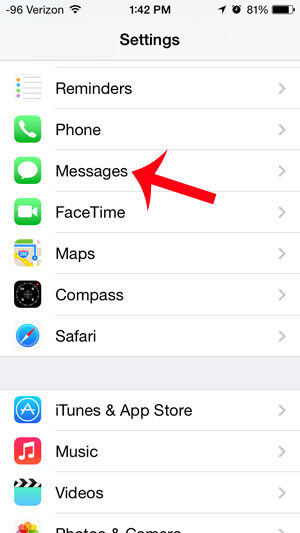
Step 2: Touch the button to the right of iMessage to turn it off.
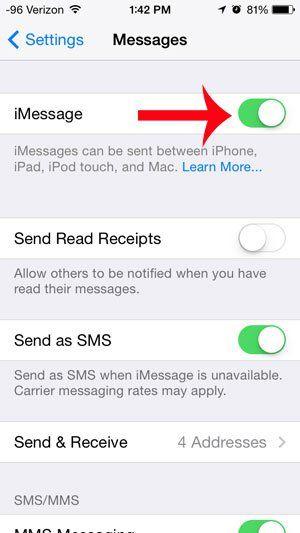
You will know that it is turned off when there is not any green shading around the button.
Method 3: Add an email alias for iMessage use
If you want to be sure that the shared iPhone only receives messages that are specifically intended for it, you can always add an email alias to your existing Apple ID that you'll only use specifically for the shared iPhone. This is a good option if you want to be able to send messages inside your family and don't mind using someone's existing ID to make that possible without too much effort.
Are you having a similar problem with your iPhone? Those 3 methods can fully be applied to fix " two iPhones are receiving the same iMessage together at the same time". If you have noticed any other iMessage problems, you can also read iMessage Security Flaw Patched by iOS 9.3 to get a solution.

