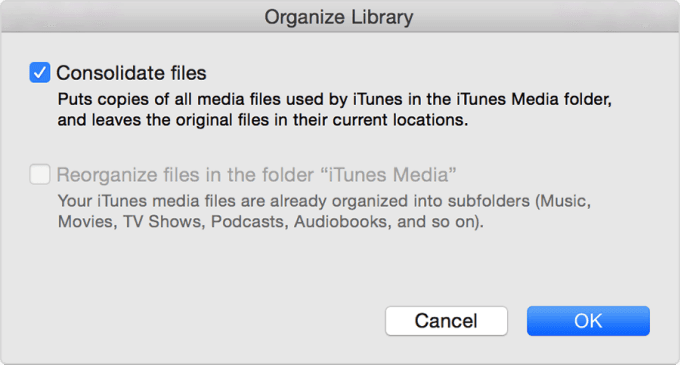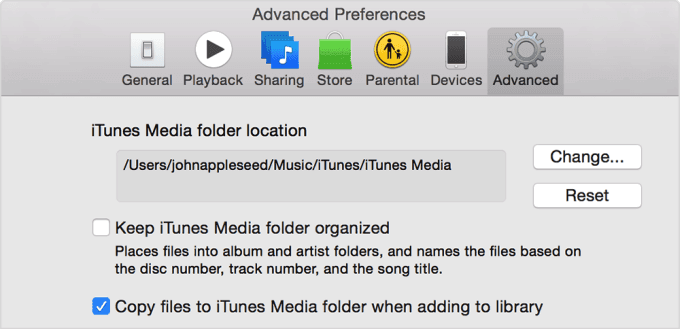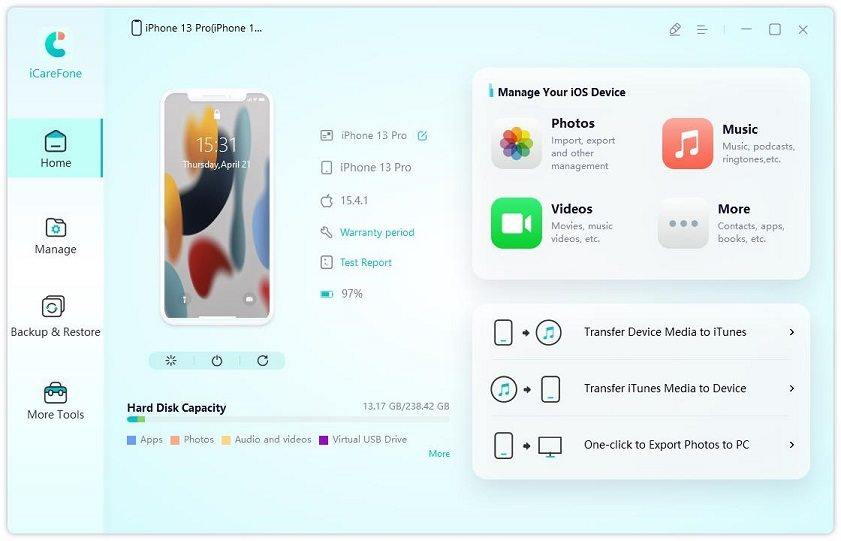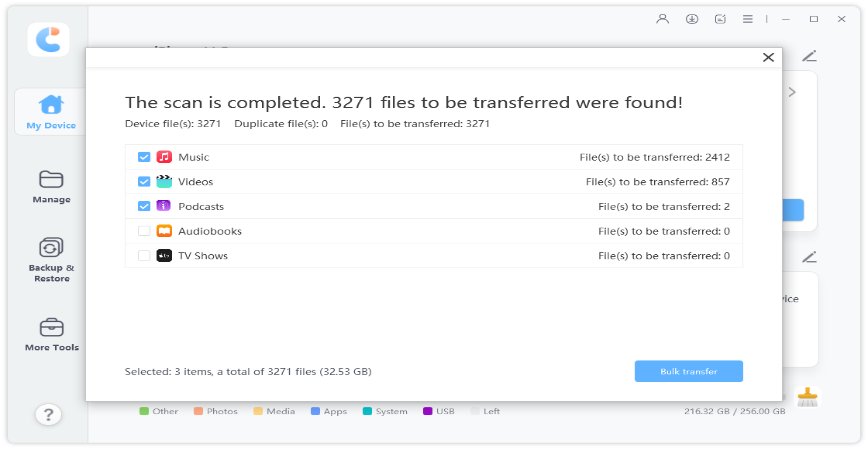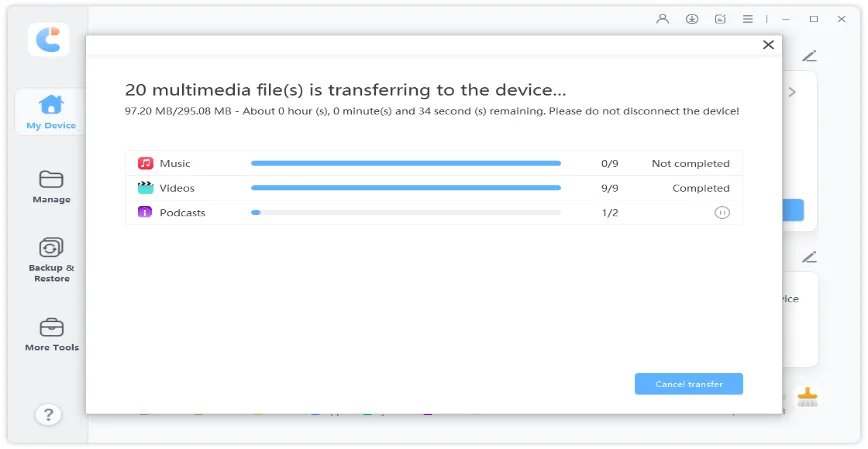Remove iTunes Duplicates Easily and Quickly
by Jenefey Aaron Updated on 2024-04-18 / Update for iTunes Tips
With a music library in iTunes, it's inevitable that you have multiple duplicate songs and albums in your iTunes library. And you can use the built-in "Show Duplicates" in iTunes to get rid of duplicated files. Here in this article we will take a look at more tips, enabling you to feel free to delete iTunes duplicates.
- Before Deleting: How to Backup iTunes Library
- How to Remove iTunes Duplicates on PC & Mac
- Tips. How to Import Media to iTunes from iPhone
Before Deleting: How to Backup iTunes Library
Before you remove iTunes duplicates, it is always recommended to backup your iTunes library to avoid any accidents. And the following is the steps of how ot have a iTunes library backup on your computer.
Open iTunes. And select File > Library > Organize Library, then check Consolidate files > OK.

- It will copy all the media files used by iTunes in the iTunes Media folder.
Now on your computer, find iTunes Media folder. If you don't know, go to iTunes > Preferences > Advanced to see.

- Then copy and paste the file folder to other external hard drive.
How to Remove iTunes Duplicates on PC & Mac
Now let us discuss the main topic today. Duplicate songs not only takes up iTunes space, but also affects us to enjoy the music. So how to Remove iTunes duplicates? It is very easy to do on your Windows PC or Mac.
1. How to Delete iTunes Duplicate Songs.
- On your Mac, open Music app and click on Songs on the left sidebar. On the PC, open iTunes app, and click on Music > Library.
Then select File > Library > Show Duplicate Items.

- After all the duplicate songs are shown, you can select and delete them by yourself.
2. How to Avoid iTunes Duplicates While Importing
We now know how to delete iTunes duplicates, here is also an easy way for your to avoid duplicates while you import songs from CD or other devices. That is to uncheck “Copy files to iTunes Media folder when adding to library”. In this way, the songs will appear in iTunes but also stay in their original location.
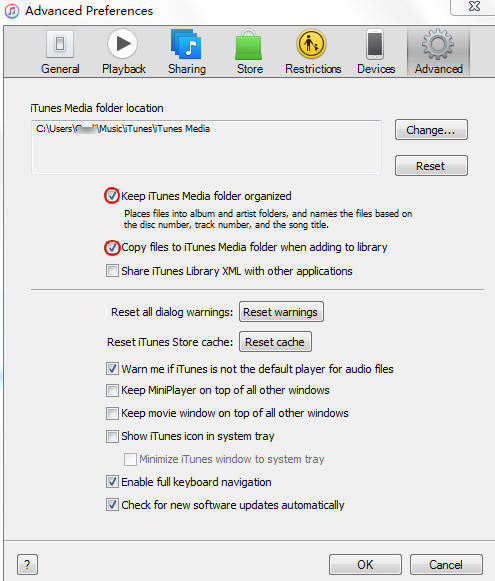
But be careful, if you uncheck this option, the songs will not be saved in iTunes media folder, so it is not convenient for you to backup and sync the songs.
Tips. How to Import Media to iTunes from iPhone
Last but not list, have you ever confused by the song transferring from your iPhone to iTunes? If yes, then Tenorshare iCareFone is the exact software that solves your problem. It can transfer media between iOS devices and iTunes. Besides, iCareFone is a strong iOS device management tool.
First, install iCareFone on your PC, and connect iPhone with a data cable. Click on "Transfer Device Media to iTunes" in the main interface.

Check the music option and start to transferring your songs.

It may need a few minutes according to how large your files are. Wait for the process to finish.

Summary
itunes duplicate songs can be annoying. I hope by the end of this article you know how to remove iTunes duplicates. It's very simple, you can do it right now on your computer. And if you're interested in Tenorshare iCareFone, visit its webpage to know more details.
- Free backup everything you need on iPhone/iPad/iPod
- Transfer music, photos, videos, contacts, SMS without limitation
- Selectively restore files without erasing current data