iTunes Fix: iTunes Has Stopped Working Error
by Jenefey Aaron Updated on 2019-07-25 / Update for iTunes Tips
"Update iTunes to 12.8 this morning and iTunes ran for a few seconds and then crashed, giving the message "iTunes has stopped working" with a button to close the program. Does anyone know how to fix iTunes has stopped working?"
- Apple Community
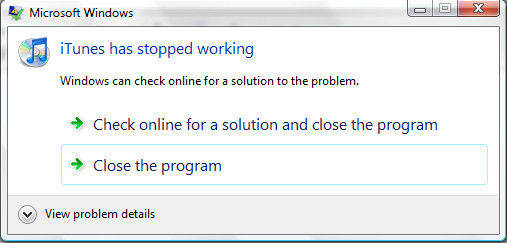
When iTunes has stopped working error message appears, you can't access your favorite multimedia content or enjoy your favorite tracks and videos. The reasons for this error can be missing files on iTunes library or incompatible iTunes system. Here we've rounded up the possible solutions to help users fix iTunes has stopped working after install or update effectively.
Method 1: Resolve iTunes' Conflict with the QuickTime App
iTunes and QuickTime both are media players and sometimes they have conflict issues that prevent the iTunes app from launching on the computer. Here's how to resolve that issue:
- 1. Launch the QuickTime app on your computer by double-clicking on the app icon on your desktop.
- 2. When the app opens, click on the Edit menu on the top and select Preferences followed by QuickTime Preferences.
- 3. Head to the Advanced tab and find the option that says Enable Direct3D video acceleration. Uncheck the checkbox for the option and it will disable the feature.
- 4. Close the iTunes app and reboot your computer for the changes to take effect. You should now find that the iTunes app works just fine without any issues.
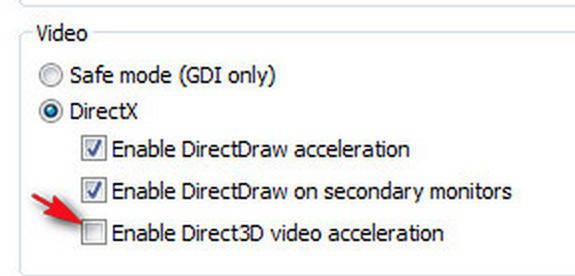
Method 2: Resolve the Incompatible Language's Problem
Sometimes the issue is caused when iTunes uses a language that is not fully compatible with the operating system of your computer. In such case, you can do the following to fix the issue.
- 1. Open the iTunes app on your computer by double-clicking on the app icon on your desktop.
- 2. When the app launches, click on the Preferences button to open the preferences panel.
- 3. On the following screen, click on the General tab. Then, find the dropdown menu for languages and select a language that is fully compatible with your operating system, the US English, for example.
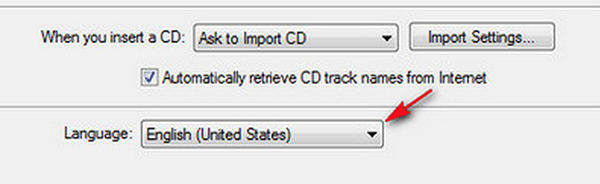
Method 3: QTMovieWin.dll Missing Error with iTunes
If the QTMovieWin.dll is missing on your computer, then the iTunes app can throw the stopped working error. You can resolve the issue by downloading the file and placing it in the appropriate folder on your computer. Here's how to do exactly that:
- 1. Download the QTMovieWin.dll file and save it to the desktop of your computer.
- 2. Copy the file from your computer's desktop.
- 3. Head to the following directory on your computer depending on the OS you use:
- 4. Paste the file you have copied to your clipboard.
- 5. Restart your computer and launch the iTunes app. You should see that it works just fine if the reason was the absence of the aforementioned file.
Windows 7 - C:\Program Files (x86)\Common Files\Apple\Apple Application Support
Windows XP - C:\Program Files\iTunes
Method 4: Fix iTunes Stopped Working With Free Tenorshare TunesCare
Whenever iTunes stopped working when syncing or restoring iPhone, you can always try Free Tenorshare TunesCare, the professional iTunes fixing software to solve all iTunes syncing problems by repairing corrupted iTunes library. Free download and fix your iTunes within simple clicks.


- Run iTunes on your computer and click "Fix All iTunes Issues" from the interface
- Click "Repair iTunes" to start downloading iTunes drives for repairing.
- After downloading the repairing drives for iTunes, Tenorshare TunesCare will automatically start to repair your iTunes



By now, you must have fixed iTunes not working error successfully. If you still have any further questions, leave us a message below.

