[Issue Solved] iTunes Cloud Not Connect to iPhone iPad Becasue Invalid Response
by Jenefey Aaron Updated on 2019-07-25 / Update for iTunes Tips
Sometimes when you connect your iPhone to your computer and launch the iTunes app, you get a message saying iTunes could not connect to the iPhone because an invalid response was received from the device.
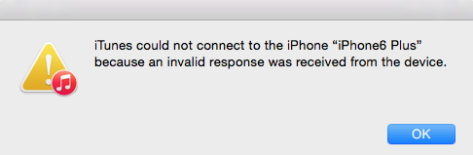
It might freak you out as this comes out of blue moon and you have no idea what’s going on. There are various reasons as to why that happens. It’s been observed that this issue mostly arises on the iPhones that run an older version of iOS and computers that have an old version of the iTunes app.
That’s not all. Sometimes updating to the latest version also doesn’t work and the issue persists. If you’re in such a situation, there are some fixes that you can fix iTunes cloud not connect to iPhone, iPad becasue invalid response.
Method 1: Update the iPhone to the Latest Version of iOS
If you’re running an older version of iOS on your iPhone, you need to update your phone to the latest version of OS that has fixes for the aforementioned issue.
- 1.Tap on Settings on the springboard of your iPhone to launch the settings panel.
- 2. Tap on General on the following screen to access the general settings panel.
- 3. On the screen that follows, find the option saying Software Update and tap on it to access the software update panel from where you can update your iPhone to the latest version of the OS.
- 4. If you see any available updates, tap the button that says Download and Install to download and install those updates on your device. If you already run the latest version, you’ll see something like the following.
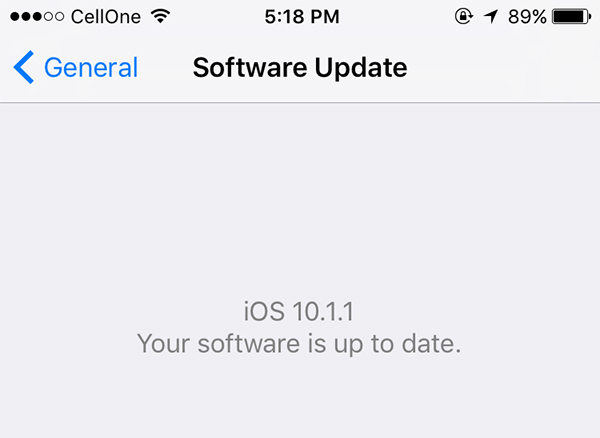
Method 2: Update the iTunes App to the Latest Version
Not just your iPhone, but the iTunes app should also be updated to the latest version.
You can do so by launching the iTunes app on your computer, clicking on the iTunes menu on the top, and selecting the option that says Check for Updates. What this will do is it will trigger the app to check if newer version of the app is available to be downloaded. If there is, you will be able to download and install a new version of the iTunes app on your machine.
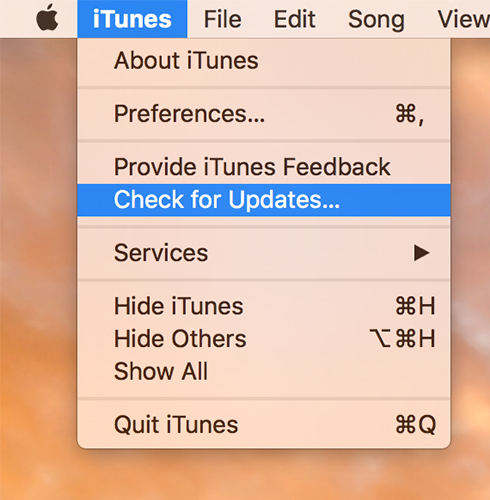
Method 3: Fix iTunes Cloud Not Connect to iPhone, iPad with Free Tenorshare TunesCare
If updating the iPhone to the latest OS and updating the iTunes app to the latest version available did not work for you, you may need a professional iTunes repair tool to fix it. Tenorshare TunesCare is a free iTunes repair tool that can fix all iTunes syncing problems and iTunes errors with easy steps.


- Run Tenorshare TunesCare after installing and connect your iOS device to your computer.
- Firstly, click "Fix iTunes Sync Problems", Tenorshare TunesCare will start to repair the corrupted iTunes library automatically to fix iTunes syncing issues.
- After repairing, launch your iTunes and see if the error has been fixed, if not, click "Fix All iTunes Issues" on Tunescare to fix all iTunes issues thoroughly by removing corrupted library and then rebuilding iTunes.


Method 4: Fix iTunes Invalid Response Error with Recovery Mode Restore
If methods above did not work for you, you might want to restore your iPhone with recovery mode. Free Tenorshare ReiBoot offers you the 1-click solution to put iOS device into recovery mode. Free download this freeware to your Windows or Mac.


- 1. Connect your iOS device to computer via the OEM USB cable. When the Reiboot app opens, click on Enter Recovery Mode to reboot your iPhone into the recovery mode.
- 2. When your iPhone enters the recovery mode, launch the iTunes app on your computer and it should now be able to detect your phone in the recovery mode. You will see a button that says Restore iPhone. Click on it to begin restoring your iPhone.

You can now connect your iPhone to your computer in normal mode and iTunes should have no issues connecting to your phone.

