[Issue Solved] iTunes Not Recognizing iPhone After Update to 12.9
by Jenefey Aaron Updated on 2019-12-21 / Update for iTunes Tips
"Update to the most recent iTunes version (12.9) and now iTunes will not detect my iPhone. I have tried deleting the lockdown folder, tried rebooting all devices, nothing worked. Running Windows 10 with all updates installed. Anyone have any suggestions?"
- Apple Community
Most iPhone users are used to managing music, purchasing movies and backing up their device. However, some people complained that iTunes won't detect iPhone after update to iOS 13 and they cannot get access to the music files. Others also encountered iTunes 12.9/12.10 not syncing music to iPhone.The reasons for this error can be something wrong with iTunes drivers, iTunes library or incompatibility between iPhone and iTunes, iTunes not recognizing my iphone 11. You can try to fix iTunes with Free Tenorshare TunesCare.
This software is designed to fix a series of iTunes errors as well as iTunes syncing problems. Free download this amazing iTunes repair tool and follow the steps to fix iTunes cannot recognize iPhone 11/XS/XS Max/XR/X/8/7/7 Plus/SE/6s/6/6 Plus5S, iPad and iPod with ease.What is more, it can fix iTunes cannot connect iOS 12 devices well.
- Part 1: Common Solutions to Fix iPhone Not Showing Up in iTunes 12.9
- Part 2: How to Fix iTunes Cannot Detect iPhone with Free iTunes Fix Tool (Tenorshare TunesCare)
Part 1: Common Solutions to Fix iPhone Not Showing Up in iTunes 12.9
Solution 1: Check Everything
Whenever iTunes doesn't recognize iPhone on Mac or Windows 10/8.1/8/7, the first thing you need to do is to check the basic things listed below:
- Check the USB cable and confirm that it is not damaged.
- Make sure the USB port on the PC and your iPhone are both free from dirt or damage.
- Ensure the Windows system is up-to-date.
- Make sure your iPhone is in Hone screen, and if there's the "Trust the computer" notice, click "Trust" on your iPhone.
- Ensure that you can see the device as iPhone, iPad, or iPod touch and not as an imaging device or as a folder in "My Computer".
Solution 2: Enable Apple Mobile Device Driver
One of the most common causes of iTunes not showing or syncing with iPhone is for lack of Apple Mobile Device USB Driver. You can follow the steps to install the driver first.
- Connect iPhone/iPad/iPod to computer, quit iTunes and then open Device Manager by right-click "Computer".
- Choose Device Manager and find Apple Mobile Device USB Driver in the list. Right click the option and click "Enable" to active this feature.
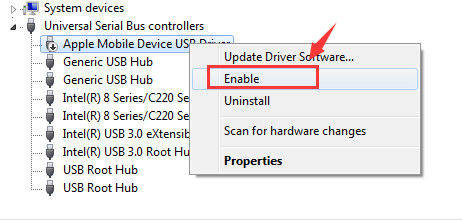
Part 2: How to Fix iTunes Cannot Detect iPhone with Free Tenorshare TunesCare
Tenorshare TunesCare is able to fix iTunes won't detect or sync iOS devices after iTunes update by downloading repair drivers to repair corrupted iTunes library (iTunesDB and iTunesCDB files). It also helps to fix iTunes cannot install, cannot open on computer, iTunes keeps freezing or any other iTunes related issues. Here's how it works:
- Run Tenorshare TunesCare on your computer and click "Fix l iTunes Sync Problems" on the main interface to start fixing iTunes detecting problems.
- Now Tenorshare TunesCare will automatically start to repair your iTunes.
- After the repairing process finished, you can see a notice informing you iTunes is repaired successfully, and it will restart automatically.



Now you have a clear picture about how to fix iTunes cannot detect iPhone issue. Just try those free methods mentioned above and get iPhone recognized by your new iTunes 12.9 normally. Any questions about this article or Tenorshare TunesCare are welcomed!

