Easy Ways to Fix the Home Sharing Doesn't Work Error in iTunes
by Jenefey Aaron Updated on 2019-07-25 / Update for iTunes Tips
One of the features of iTunes is that it allows you to share its content with your other Apple devices. By doing so, you can access the content that is on your computer even on your iPhone by using the Home Sharing feature. But recently, some users complained that Home Sharing not working in iTunes and they cannot share files free. This article have gathered 5 possible solutions to help user fix iTunes Home Sharing not working in iPhone, iPad, Apple TV and computer easily.
Way 1: Make Sure that Home Sharing is Enabled in iTunes
If Home Sharing is not working between Mac and PC or Apple TV, make sure the home sharing option is enabled in iTunes.
For Windows, run iTunes and then go to File -> Home Sharing -> Turn On Home Sharing.
For Mac, go to File -> Home Sharing -> Turn On Home Sharing.
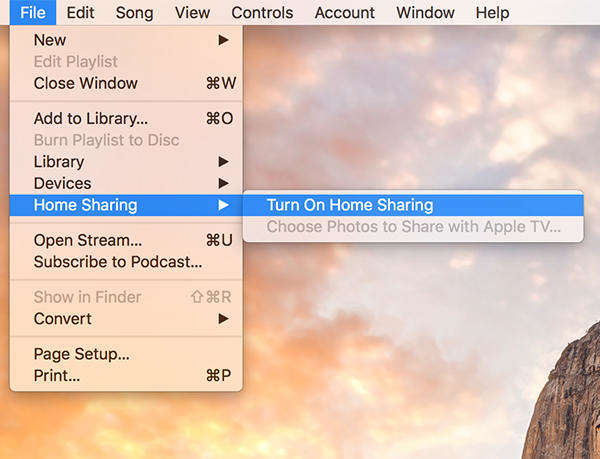
Way 2: Check if Bonjour Service is Running
Bonjour provides a general method to discover services on a local area network, if Home Sharing not showing up on iTunes, check Bonjour Service.
Open Windows Task Manager> Services > Check if Bonjour Service is running
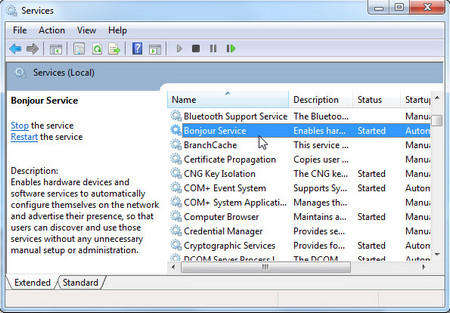
Way 3: Use the Same Apple ID on All the Devices
Make sure that all of the devices you want to use home sharing on use the same Apple ID. If any one of those uses a different Apple ID, the device will not be able to gain access to the content.
On a computer, you can check what Apple ID is being used by opening iTunes and clicking on the File menu followed by Home Sharing. That’s where you can see all the options related to the home sharing feature.
On an iOS device, you can head to Settings -> Music to find out home sharing options.
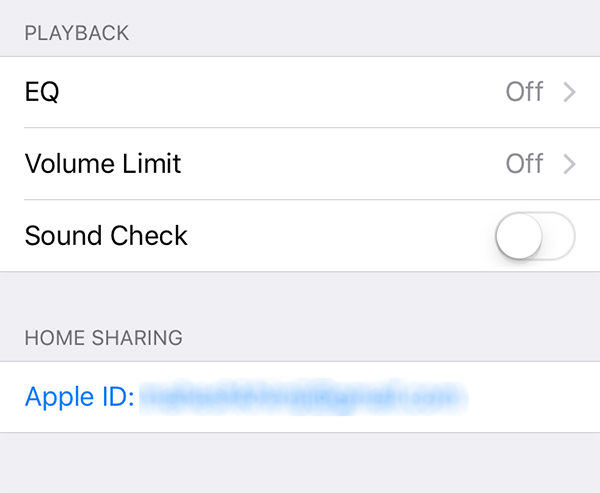
Way 4: Check Network
Sometimes Home Sharing not connecting can be caused by unstable network. Just open Control Panel > Choose Network and Internet > Select the View network status and tasks under the Network and Sharing Center section > Choose your active network connection > Click the Properties button > If Internet Protocol Version 6 (TCP/IPv6) is checked, uncheck it, then click OK > Restart iTunes and check if iTunes Home Sharing will work
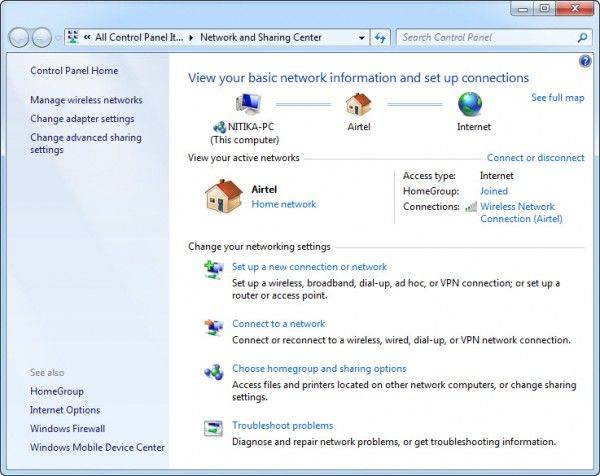
Way 5: Fix Home Sharing Won't Work With Free Tenorshare TunesCare
If Home Sharing still not coming up in iTunes, you can try Free Tenorshare TunesCare, a free tool to fix all kinds of iTunes errors by repairing corrupted iTunes or iPhone library. Download this useful utility and follow the steps below to fix Home Sharing feature in iTunes with ease.


- Run Tenorshare TunesCare on your Windows computer and then click "Fix All iTunes Issues" from the main interface
- Click "Repair iTunes" to download the repair drivers for iTunes.
- After downloading the repairing drives for iTunes, Tenorshare TunesCare will automatically start to repair your iTunes. After repairing, iTunes will automatically restart.



After trying the methods introduced in the article, you can use Home Sharing to share files between different devices freely. If you still have any further questions, don't hesitate to leave us a message

