iTunes (iTunes 12.10 Included) Failed to Install or Update, How to Fix?
by Jenefey Aaron Updated on 2020-02-28 / Update for iTunes Tips
Issue: Unable to install iTunes 12.1.2
I am prompted to install the latest version of iTunes via Apple Software Update. It downloads quite quickly, but then fails to install. I have tried installing it manually, but it tries to install as completely new software. I am fearful I will lose my current library (songs, playlists, cover art and etc.) and that I will have to recreate it. Anyone can tell me how to fix iTunes fail to install error?
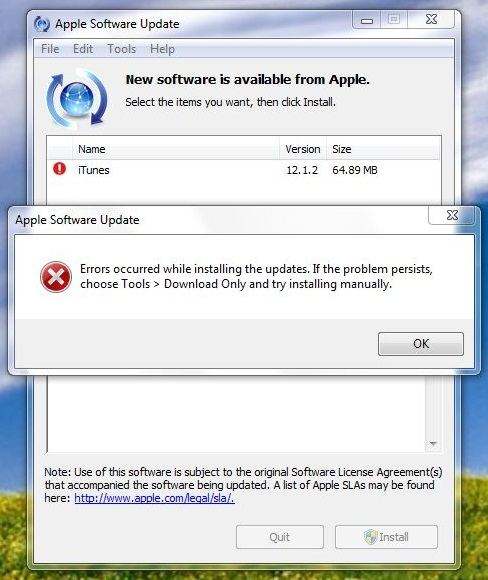
Most iPhone users are used to managing music library and creating playlist with iTunes. Since iTunes 12 has been released, many people have tried to update to the latest iTunes version but unable to install it. This issue usually occurred due to incorrect versions of iTunes or iTunes corrupted files. Here we recommend you to try the professional iTunes caring tool - Free Tenorshare TunesCare to get rid of all iTunes installing and updating problems on Windows 10/8.1/8/7 and Mac with one click.


iTunes 12.2 Failed to Install Properly? Get it Completely Removed First
The general troubleshooting advice when iTunes fails to install properly (and reinstalling or repairing it does not work) is to remove not only iTunes but all related components, reboot, remove the target installation folders and reinstall. The following is what you should do.
Step 1: Go to Control Panel > Add or Remove Programs (Win XP) or Programs and Features (later).
Step 2: Remove all of these items.
- iTunes
- Apple Software Update
- iCloud
- Bonjour
- Apple Application Support
Step 3: reboot your computer.
Step 4: Delete any of the following folders where they can be found:
- C:\Program Files\Bonjour
- C:\Program Files\Common Files\Apple
- C:\Program Files\iPod
- C:\Program Files\iTunes
Also on 64-bit systems:
- C:\Program Files (x86)\Bonjour
- C:\Program Files (x86)\Common Files\Apple
- C:\Program Files (x86)\iPod
- C:\Program Files (x86)\iTunes
And where C:\ may need to replaced with the drive letter of your system drive if different.
Step 5: Download the iTunes setup file and run it to install. Use an account with administrative rights. This can usually be achieved by right-clicking on the downloaded file and selecting Run as... or Run as Administrator. In some cases a combination of Shift or Ctrl keys may be required for the option to show, or it may not be necessary.
iTunes Update Failure: Installer has Insufficient Privileges
"The installer has insufficient privileges to access this directory. C:\ProgramData\Microsoft\Windows\Start\Menu\Programs\iTunes. The installer cannot continue. Log on as administrator or contact your system administrator." If you come across this error, the following is an easy fix.
- 1. Download the latest iTunes installer.
- 2. Right click the installer, and select "Properties".
- 3. Click on "Unblock", then click Apply, then OK.
- 4. Click on the Windows icon and type "uac" (no quotes).
- 5. Click on "Change user Account Control Settings".
- 6. Move the slider down to "Never Notify". (Note: this will require a reboot.)
- 7. Right click the installer and select "Run as administrator" from the context menu.
- 8. Let the installer complete (it should now).
- 9. Open "Change User Account Control Settings".
- 10. Return the slider to the position you found it on (likely 2nd from the top).
iTunes Error 7 after Installing iTunes 64-bit for Windows?
After installing iTunes 64-bit for Windows, you may get an error pop-up saying:
iTunes was not installed correctly. Please reinstall iTunes.
Error 7 (Windows error 127)
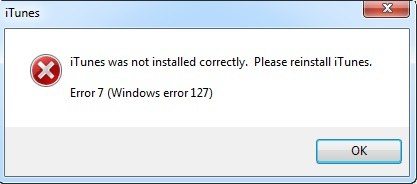
To solve the error, you need to uninstall the previous version of iTunes and again reinstall it. To perform the uninstall process, you can go to part 1 for more detailed steps.
1 Click to Fix iTunes Fail to Install Error with Free Tenorshare TunesCare
Tenorshare TunesCare is an all-in-one repair tool to fix all kinds of iTunes errors during installing and updating without uninstalling iTunes. Free download this software and follow the steps below to get a successful installation.
- Run Tenorshare TunesCare and then click "Fix All iTunes Issues" on the main interface.
- Now you'll see a page informing that your iTunes performs abnormally, click on "Repair iTunes" to download the repairing drives.
- After downloading the repairing drives for iTunes, Tenorshare TunesCare will automatically start to repair your iTunes. Less than 2 minutes, iTunes will be repaired successfully and will restart automatically.

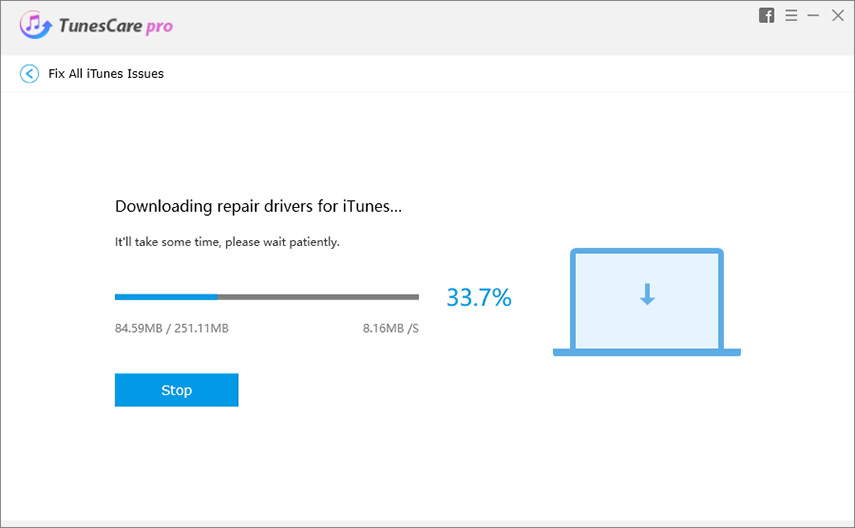

After going through all the methods, Tenorshare TunesCare really can be the best choice to fix iTunes install or update failure, isn't it? Any more questions on this program or this article are warmly welcomed!

