What Does iTunesHelper.exe Do and How to Get By Without It
by Jenefey Aaron Updated on 2022-12-07 / Update for iTunes Tips
iTunesHelper.exe is a utility by Apple that checks for when an iOS running device is attached to your computer. It runs in the background and triggers the iTunes app as soon as it finds that an iOS device has been plugged into the computer.
If you have plugged in an iOS device such as an iPhone or an iPad to your computer and you have seen the iTunes app launching automatically, then it’s this iTunesHelper utility that has done it. The main job of this file is to launch iTunes when an iPhone or an iPad is connected to the computer.
Sometimes what happens is that the iTunesHelper file causes issues due to various reasons. If that happens to you, what you can do is disable the file from launching when your computer boots-up so that the file doesn’t launch and you don’t have any issues. This should not affect the actual iTunes app though and it will continue to work normally.
Here’s how you can go about removing the iTunesHelper file from auto-launch list at boot-up. These steps are for a Mac. If you happen to use a Windows PC, the steps will vary for you.
How to Remove iTunesHelper from the Auto-Launch List
1. Click on the Apple logo in the upper-left corner of your screen and select System Preferences. It will take you to your Mac’s settings panel.
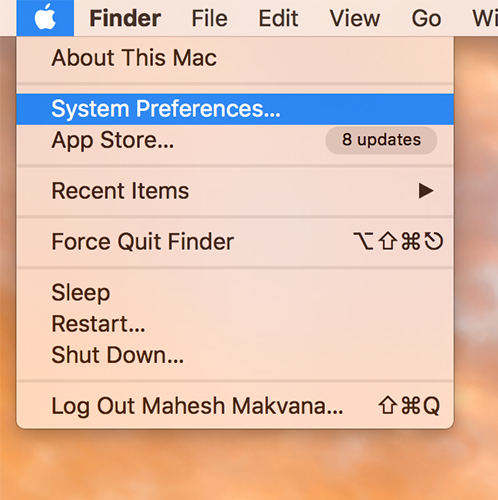
2. When the preferences panel opens, click on the option that says Users & Groups. All the users and groups related settings are located there and also the auto-launch list is there.
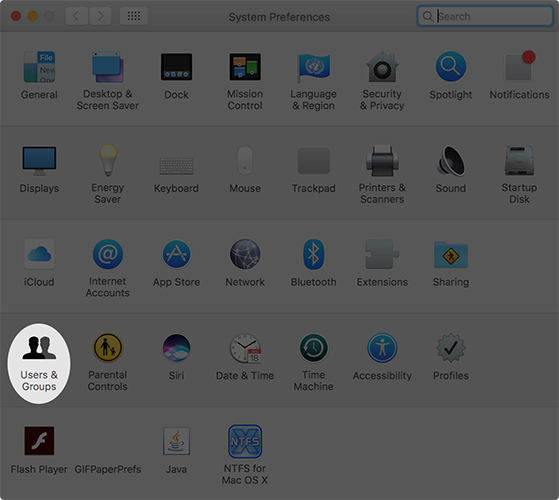
3. When the users panel opens, click on your account name in the left-panel and it will be selected. Then, click on the Login Items tab in the right panel and it will show you all of the apps that launch when your Mac boots-up.

4. On the login items page, you will see a list of the apps that are allowed to launch at the boot time. What you need to do here is find the app named iTunesHelper and click on it to select it. Then, click on the - (minus) sign in the bottom to remove the app from the list.
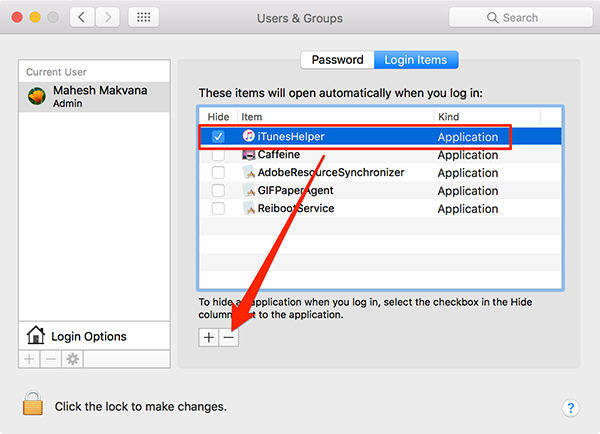
5. The app should now be removed from the list. This means it will no longer launch when your Mac reboots and you will avoid any errors that are caused by it.
The above solution should have fixed your issue.
If the issue still persists due to the file, then there is a way though that lets you get by iTunesHelper file. In this case, what you can do is use a third-party app to do the tasks that you usually do using iTunes. Here’s how to use such an app on your computer.
Getting By Without iTunesHelper with Tenorshare iCareFone
Tenorshare iCareFone is a really nice iTunes alternative that lets you do almost all the tasks that you can do using iTunes. From helping you to fix issues on your iPhone to helping you backup your devices, it can do everything for you including creating backups of your iOS device, restoring backups when you want, fixing issues on the iOS device, managing data on your iOS device, and so on.
The app is loaded with tons of features and giving it a try is the best way to know what all it can do for you. Just head over to the Tenorshare iCareFone app site and download and install the app on your computer. Then, launch the app and plug in your device and you should be able to do everything that I mentioned above.



That is what iTunesHelper.exe is and how to get by without it. If your iTunesHelper.exe encounter errors such as “Cannot find iTunesHelper.exe.”, "ITunesHelper.exe failed.", you can use Tenorshare TunesCare, a professional iTunes fix tool to fix iTunesHelper.exe errors easily.

