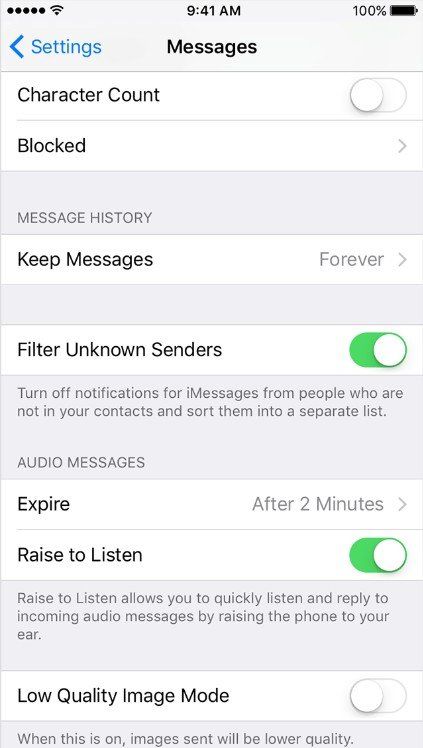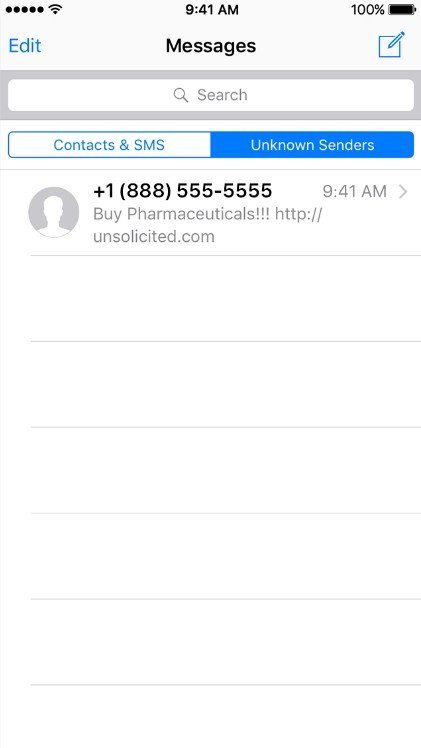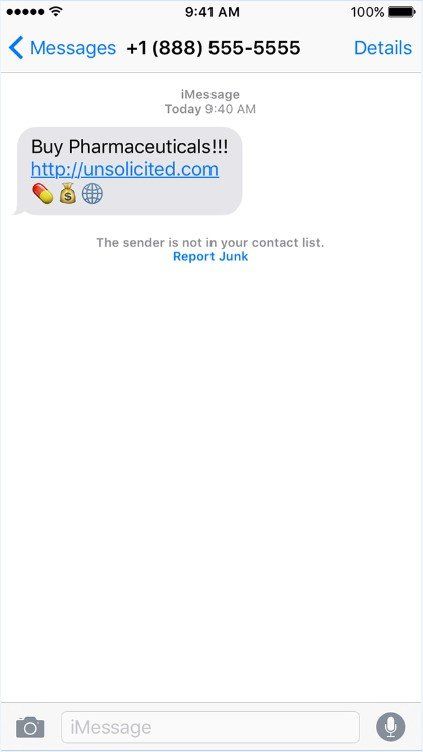Quick Tips to Make iPhone No Spam Messages, Calls or Junk Mail Ever
by Jenefey Aaron Updated on 2024-04-18 / Update for Optimize iOS
Just hang up a promotion phone? Or just receive another junk mail? Want to stop getting spam iMessages and texts on your iPhone? It’s not that difficult as you might image. This article all-inclusive is going to talk about quick tips to filter spam messages, junk mail or calls on iPhone X/8/7/7 Plus/SE/6s/6s Plus/6/6 Plus/5s.
- 1. iOS 10 Supports to Block Unwanted Calls on iPhone - Good News for All Apple Lovers
- 2. Stop Spam iMessages and Texts by Training Your iMessage to Know How to Identify Spam Text
- 3. iCloud or Other Email Apps, Treat as iPhone Junk Mail Filter, are Good at Recognizing Spam Than You Can Image
- 4. Filter Junk Files and Other Accumulated Temporary Files to Have an Optimal User Experience
1. iOS 10 Supports to Block Unwanted Calls on iPhone - Good News for All Apple Lovers
Apple surprises us every year when it announces and releases new version of products. This year is no exception. The official iOS 10 is announced to support third-party apps, such as Hiya Spam Protection. This app offers spam blocking for both voice calls and texts. Users are also able to report spam numbers. Based on the feedback of users, Hiya updates its database every 15 minutes. Apart from using third-party apps to detect and block spam phone calls, you can also set blocked list to filter contacts and phone numbers on your device.
Way 1: Go to Phone app > Recents, tap the small blue icon on the right hand side next to the phone number or contact that you want to block. Scroll down the screen and you’ll see “Block this caller”, tap it.
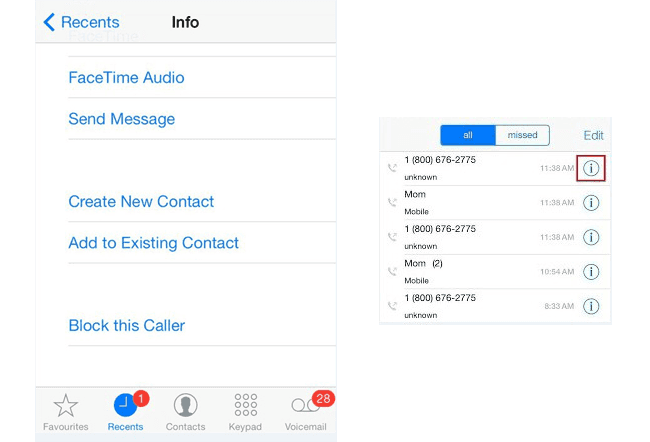
Way 2: Go to Settings > Phone > Call Blocking & Identification, tap “Add New” to add phone numbers that you want to block from your iPhone.
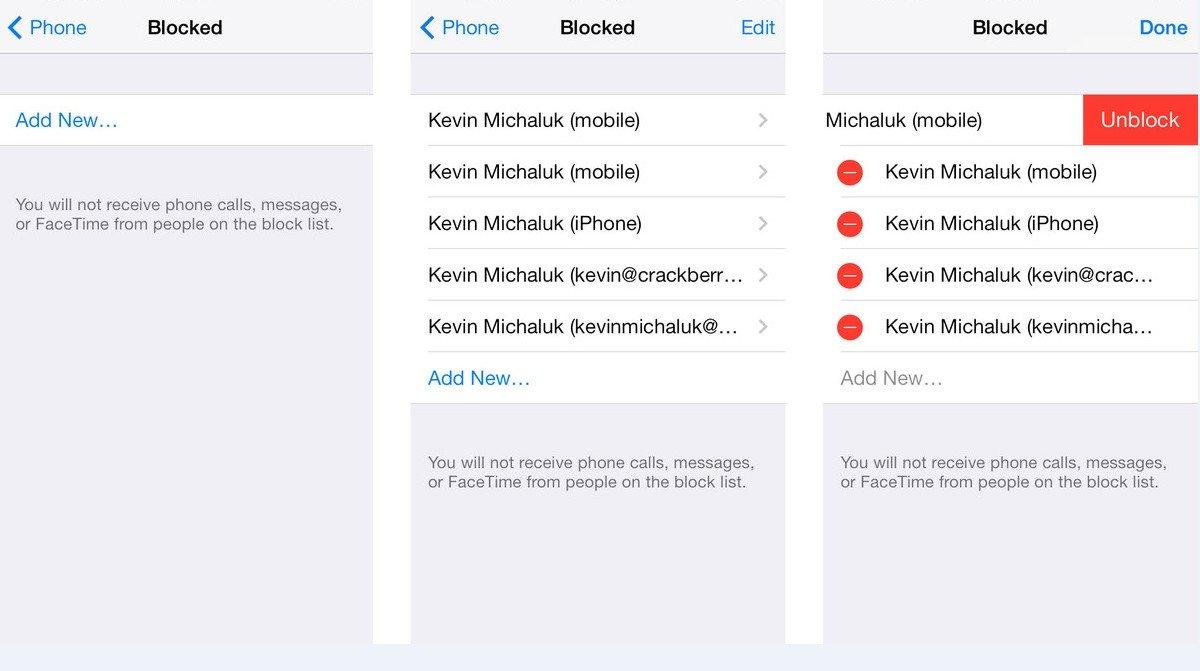
2. Stop Spam iMessages and Texts by Training Your iMessage to Know How to Identify Spam Text
Every time you receive a spam message, generally they are not saved in your Contacts. But how to stop them on iPhone? Actually, you can filter spam messages by turning on “Filter Unknown Senders”, which is one of iPhone’s build-in functions.
-
Go to Settings > Messages and turn on Filter Unknown Senders.

-
Go to Message app, tap “Unknown Senders”, here are the messages that you just filtered manually.

-
Click on the spam messages to see the details. And there is a Report Junk link under the message. You can tap it to report the spam.

3. iCloud or Other Email Apps, Treat as iPhone Junk Mail Filter, are Good at Recognizing Spam Than You Can Image
First have to mention that, if you purchase an iPhone X/8 or upgrade your iPhone to iOS 11, you will be amazed at its ability to unsubscribe to mailing lists, although this feature is only available in Microsoft's Outlook email app for iPhone. To be more precise, if you receive an email that is part of a mailing list, you'll get a notification at the top of the screen. You can tap the "Unsubscribe" link, and Mail will send an email on your behalf to unsubscribe to the mailing list. This filter ability does bring us much convenience.
Somewhat alike to Outlook email app, iCloud is able to automatically detect and block junk mail before it reaches your inbox. You can also use these two clever ways below to fool spammers by leading them to think that your email account is not active, which can somehow reduce annoying spam messages.
Trick 1: Log in your iCloud email. In the sidebar, you can see a settings icon called Show Actions menu, click on it and go to choose Preferences. Then uncheck “Load images in HTML messages”. Save it.
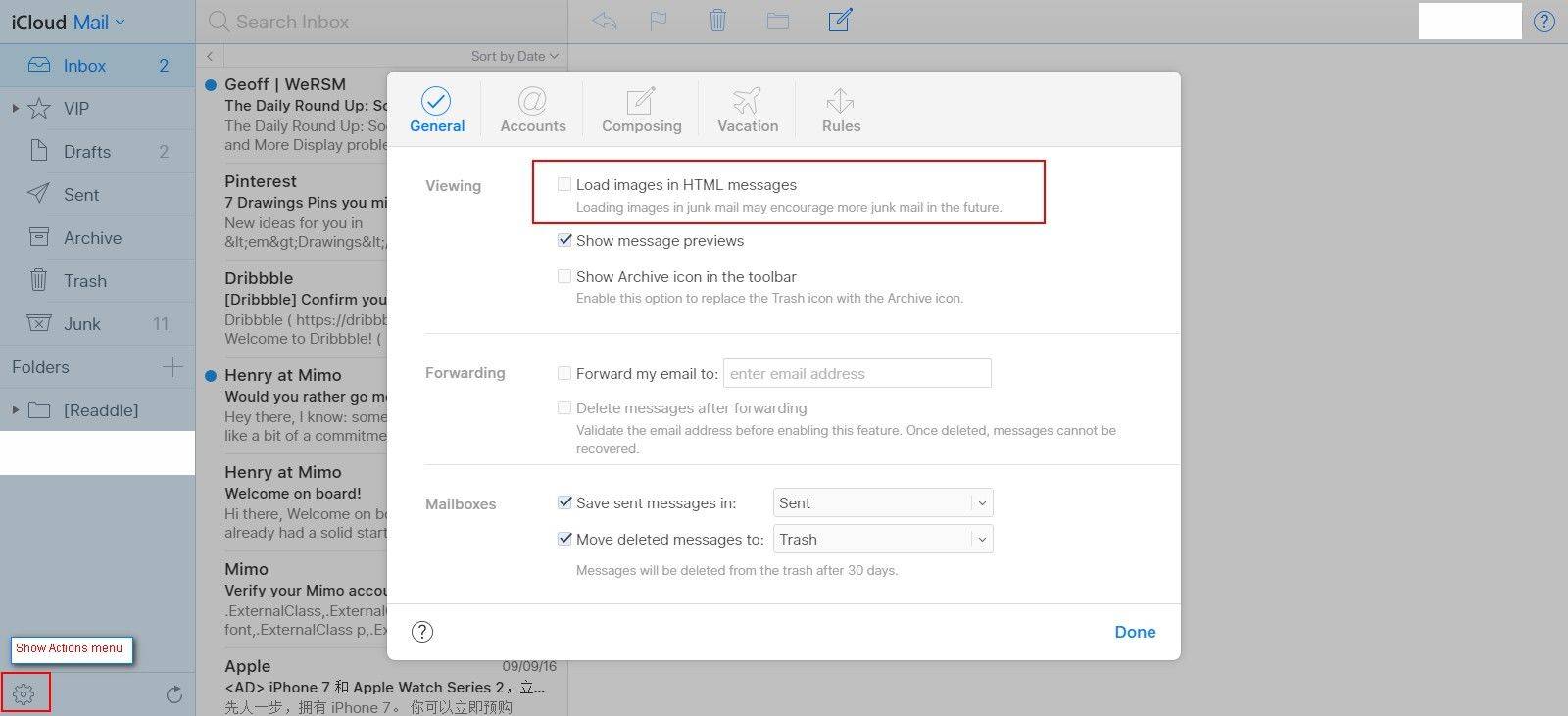
Trick 2: If you receive an email which looks like spam mail, remove it directly instead of opening it. This will also make your iCloud learn how to filter junk mail. Moreover, you can set up a separate inbox to filter the junk mail.
4. Filter Junk Files and Other Accumulated Temporary Files to Have an Optimal User Experience
Spammers do everything they can to get you to click on that link attached in the spam content. That’s why spam is annoying, but it can be dangerous, too. By putting into practice the tips above, you can almost be spam-free. While there are still many other junk files that might disturb your iPhone, it’s highly recommended for you to arrange them using Free Tenorshare iCareFone, which also allows you clean up all junk, temporary files and give you totally Ads-free enviroment. Why not try the trial version to evaluate it first and thus experience the optimal performance of your iPhone?