How to Delete or Clear YouTube Search History on iPhone/iPad/iPod
by Jenefey Aaron Updated on 2024-04-18 / Update for Optimize iOS
If you're attempting to look for a particular video you have searched for in the past, search history may help. YouTube search history lets you view your previous search queries on YouTube, while your search history also influences the recommendations that you see on your Home. If you dislike this feature or just want to keep personal privacy, you can clear your YouTube search history on your device, follow the step by step guide on how to clear YouTube search history on iPhone/iPad/iPod touch.
- Method 1: How to Clear or Delete Search History on YouTube App
- Method 2: How to Clear Youtube Search History with Tenorshare iCareFone
Method 1: How to Delete Search History on Youtube App
You can directly delete search history on Youtube App, here’s how it works:
Step 1: Launch YouTube app, if you already there then ignore it and go next
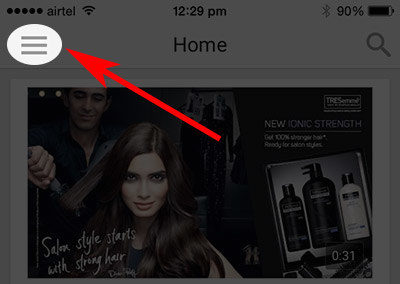
Step 2: Tap on left-top side Guide icon, then click on the Gear icon (to enter the YouTube Settings) and you’ll see right-top side on iPhone
Step 3: Under the Privacy section, hit Clear Search History (above the Pause search history), and you’ll get a popup that ask you Clear Search History? You’ll lose your entire searched history for YouTube app, if you really want to go to delete, then hit Clear History.
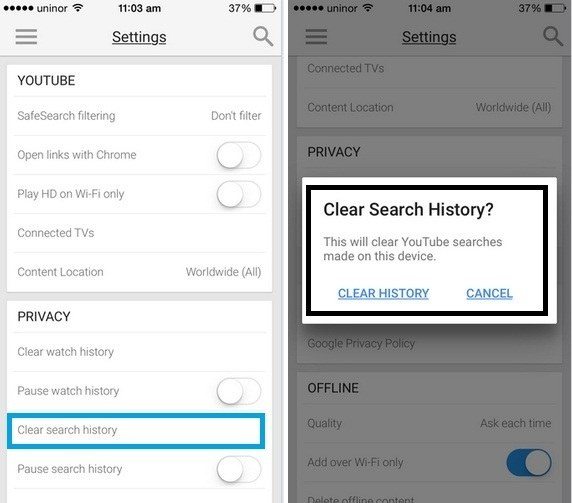
Method 2: How to Clear Youtube Search History withTenorshare iCareFone
If you want to completely clear the search history on iPhone, iPad , here is a workable tool can help you to achieve it. Tenorshare iCareFone is an all-in-one iOS helper, which can facilitate you remove some unwanted or unnecessary files on device. With several clicks, you can make your iOS devices perform the best. Now download and install the software on your PC, then launch it.


Step 1: Connect your iPhone/iPad/iPod to the computer via a USB cable. After the program finishes detecting your device, just click on "Speedup & Clean" on the main interface.

Step 2:Click Quick Scan button to initiate a new scan of connected device.

Step 3:Click Clean button alongside Junk Files to quickly remove all junk files.

Step 4: After cleaning, you are allowed to see how many items have been removed
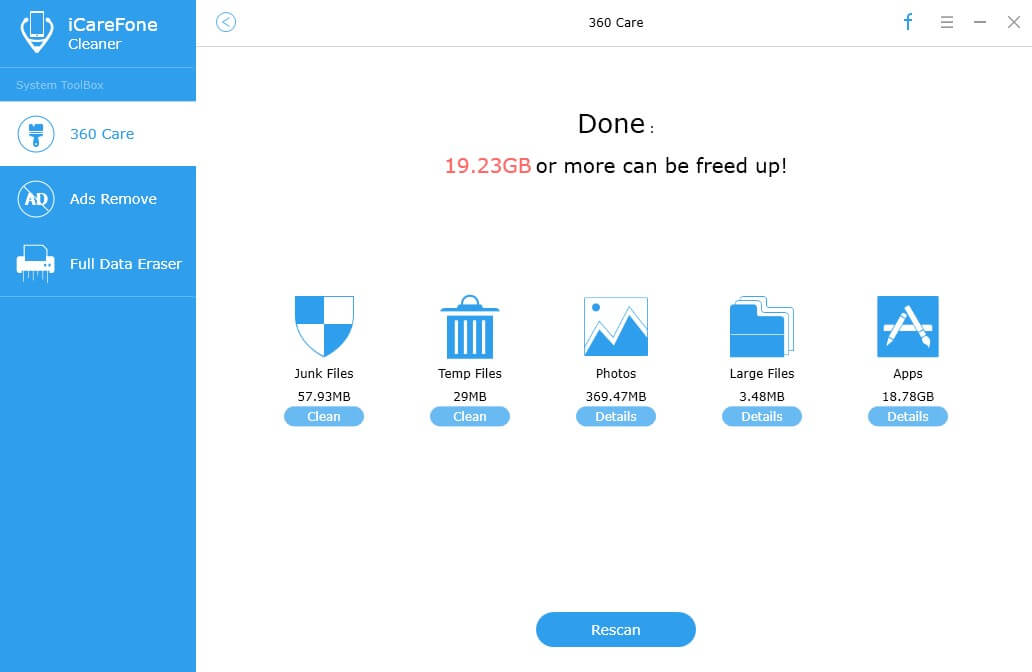
With this best free files cleaner, you can successfully and easily delete YouTube viewing and search history for your iDevice. If you have any other tips that you use to clear you iPhone, and we’ve missed them, please feel free to visit our Official website and tell us in the comments below.

