How to Efficiently Stop Windows 10 Spying
by Jenefey Aaron Updated on 2020-02-18 / Update for Windows Care
Since Windows 10 released, it has received a lot of praise, but simultaneously quite a few of complaints from its users also arose, complaining that Microsoft is spying on them and gathering their privacy data to feed ads. If you are one of those who are worried about the revelation from Windows 10 spy, I will say “Do not worry” to you because there will be two efficient ways below from me to help to keep Windows 10 from “spying” on you.
Two Efficient Ways to Stop Windows 10 Spying and Protect Your Privacy
Way 1: Turn off Privacy Controls by Manually
Actually, if you concerns about the data collection, you can turn on the privacy control in the Windows 10 computer in case it will monitor your important files and folders and loose with them. Please follow the guides below to get rid of your anxiety.
Click Start button >> Settings>> Privacy icon
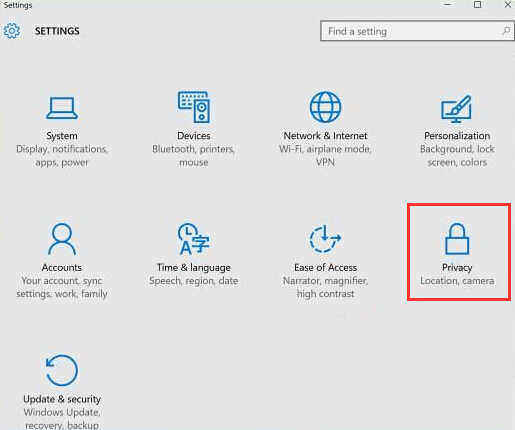
Way 2: Destroy Windows 10 Spying by Windows Care Genius
If the first way is not effective enough to remove your worries, you don’t need to waste some more time to go out and look for any other online method to get uncertain help. Here is an ultimate tool that is highly recommended by tech experts to protect Windows 10 privacy in an extremely safe environment.
Tenorshare Windows Care Genius is the best PC privacy protector that can greatly protect your computer privacy from spying eyes. It is well-designed for Windows 10/8.1/8/7 laptop/desktop, which is well compatible with Dell, Lenovo, HP, Asus, Acer, Toshiba, Samsung, Sony, etc.
Top Reasons to Use Windows Care Genius
- Cleanup all traces of any computer operation like browsing history, accessed files, making sure any computer operation you do stays confidential.
- Prevent any advertisers and websites to track your online activities and behavior.
- Erase files on your hard drive, unable to be recovered by any data recovery tool.

In-Depth Guides for Privacy Protection
Download and install this program in your computer. Open it and click on “Privacy Protector”to disable windows 10 spying.
1.Privacy Eraser:This feature erases the histories of your viewed pictures, watched movies/videos, accessed files, and visited pages.
Tap Privacy Eraser > Tick items > Click Clean.
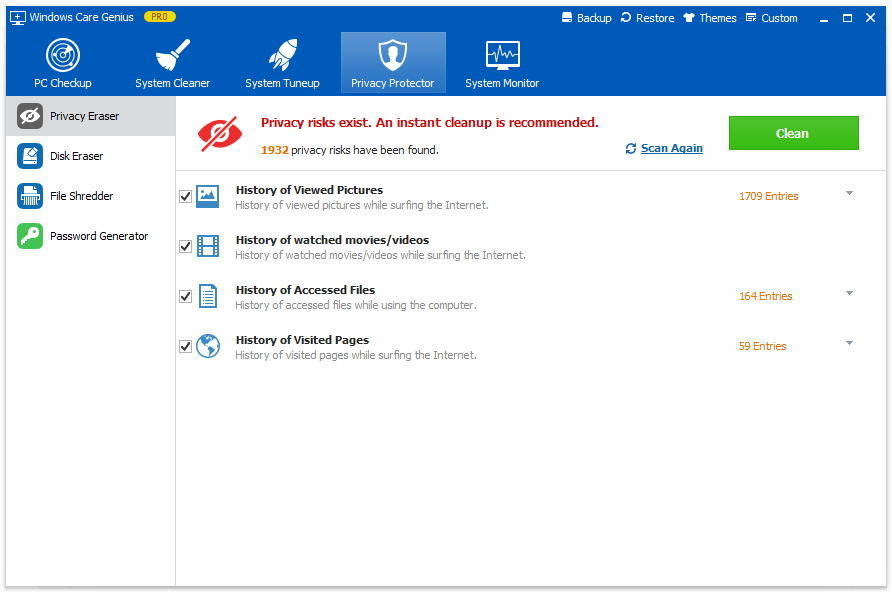
2.Disk Eraser: It will help you clear out all of the deleted data from your disk and no data recovery software can recover them.
Click Privacy Protector > Tap Disk Erase > Tick Disk> Click Erase
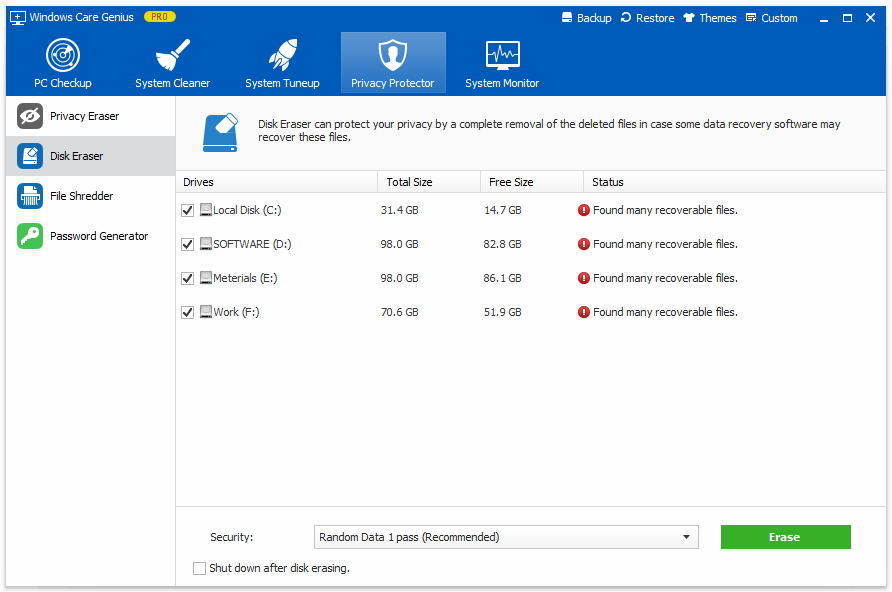
3.File Shredder: This prevents shredded files from being restored by shredding files compulsorily and thoroughly on your disk
Tap File Shredder > Click Add Files or Add Folders to add files you want to shred > Click Shred.
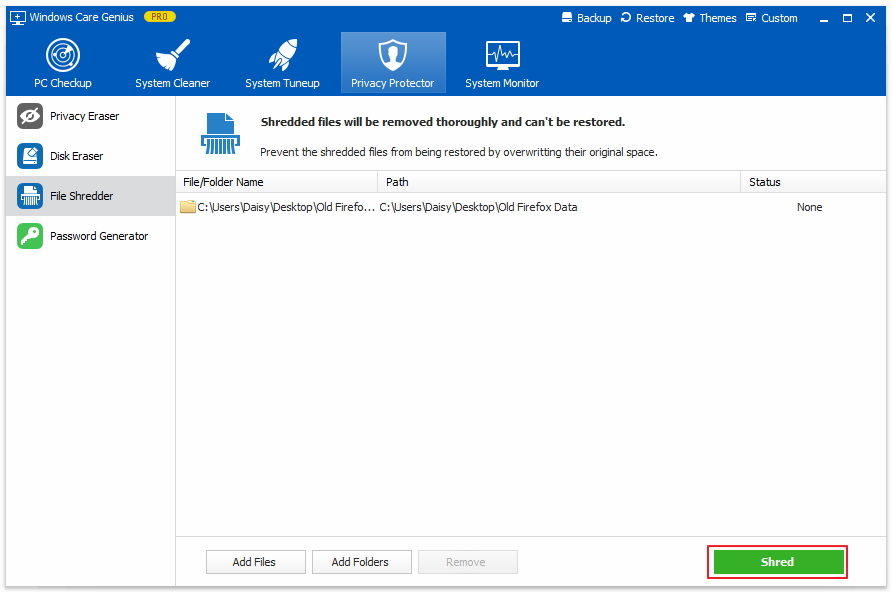
Under the help of the wonderful functions of Windows Care Genius, you will not need to be concerned about the privacy leakage. If you want to prevent spy tool or spy apps from spying on you, just also collect this handy software to get rid of your trouble in efficient ways.
