MultCloud Review: Features, Pricing, Alternatives
Managing multiple cloud storage services with countless files spread across platform is not easy. MultCloud tool designed to simplify this complexity. It allows users to seamlessly connect various cloud services and transfer files, streamlining workflows and enhancing productivity. But is it the right solution for your needs? In this article , we’ll delve into the features of MultCloud, explore its pricing options, Multcloud download weigh the pros and cons, and highlight some notable alternatives.
The transfer and management of your iOS data, including photos, music, videos, messages, contacts, and calenders, can be easily and efficiently accomplished without relying on iTunes or iCloud.
- Part 1:MultCloud Review (Features, Pricing, Pros & Cons)
- Part 2: Safely Back up & Restore Your iOS Data Locally without iTunes/iCloud
- Part 3: Other MultCloud Alternatives
- Part 4: FAQs on MultCloud
- Final Words
Part1: MultCloud Review (Features, Pricing, Pros & Cons)
1.1 What Does MultCloud Do?
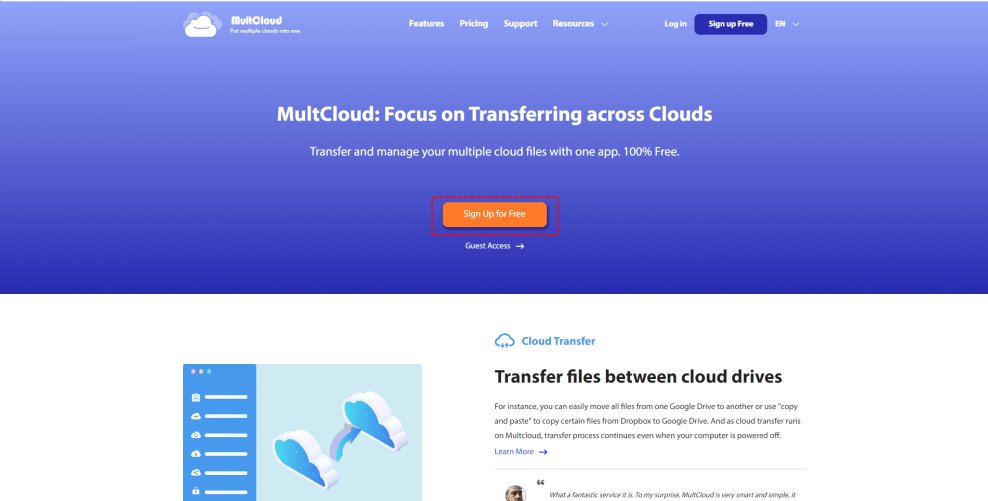
MultCloud is a cloud-to-cloud management and transfer service that links multiple cloud storage platforms like Google Drive, Dropbox, OneDrive, and m, into a single, unified interfaceany others. It simplifies cloud file transfers, synchronization, and management. This allows users to handle files across multiple platforms without logging into each service individually.
Key Features of MultCloud:
- Cloud Transfer: Effortlessly transfer files between cloud services.
- Cloud Sync: Sync folders across different cloud services in real-time or scheduled sync tasks.
- Cloud Explorer: Browse, manage, and organize files from multiple clouds.
- Scheduled Transfers & Syncs: Automate your file movements and backups with scheduled transfers and syncing.
- Supports over 30 Cloud Platforms: Multcloud Apk connects popular platforms like Google Drive, Dropbox, OneDrive, Amazon S3, pCloud, and more.
1.2 Is MultCloud Free?
MultCloud offers three pricing models. Let's take a look:
Free Plan
- Monthly Data Limit: Users receive 5GB of monthly data traffic at no cost.
- Email Conversions: This plan allows for converting up to 50 emails monthly.
- Data Transfer Threads: Users can manage two simultaneous threads for data transfers. They can simultaneously conduct two transfers without waiting.
Standard Plan
- Annual Payment: This plan costs $59.99 when billed annually, a 50% discount from the regular price of $119.88.
- Yearly Data Limit: Users can access 1200GB of data traffic per year. It provides providing ample capacity for larger data management needs.
- Email Conversions: Users can convert unlimited emails.
- Data Transfer Threads: This plan supports ten simultaneous threads, enabling more efficient data transfers.
- Additional Features: Users benefit from scheduled transfer, sync, or backup options.
Premium Plan
- Annual Payment: This plan costs $99.98 annually, a 58% discount from the standard price of $239.76.
- Yearly Data Limit: Users receive 2400GB of data traffic annually. It is ideal for individuals or businesses with significant data transfer needs.
- Email Conversions: Similar to the Standard Plan, this option offers unlimited email conversions, ensuring users can convert as many emails as necessary.
- Data Transfer Threads: Users can utilize ten simultaneous threads, just like in the Standard Plan, promoting efficiency in data handling.
- Additional Features: This plan also includes scheduled transfer, sync, or backup capabilities, allowing users to plan their data operations proactively.
1.3 Is MultCloud Safe?
Yes. MultCloud takes measures to ensure user data safety. Additionally, MultCloud employs 256-bit AES encryption for data transmission. It provides a secure layer of protection during file transfers.
1.4 How to Use MultCloud
- MultCloud provides two methods to transfer files, creating an account on the official MultCloud login website, or downloading Multcloud APK (MulCloud App for Android).
Add the cloud services you want to transfer data from. Click "Add Cloud," select the services, and follow the instructions to add them to your MultCloud account.
Click the "Cloud Transfer" tab. Choose one cloud as the source and another as the destination.
- Select the folder in Dropbox to transfer and choose the target folder in Google Drive where you want to save it.
- Click "Transfer Now" to start the transfer. After starting, click the arrow icon to check the Task List for transfer details.
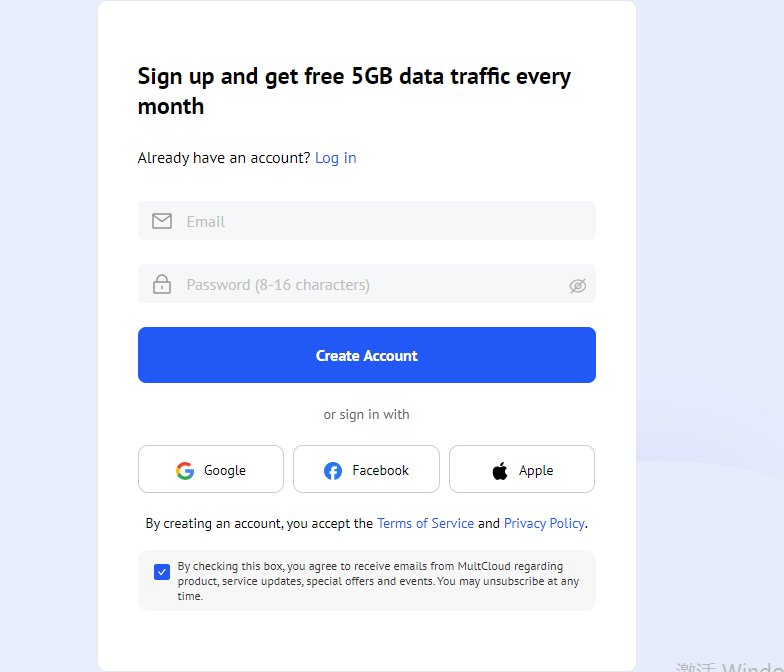
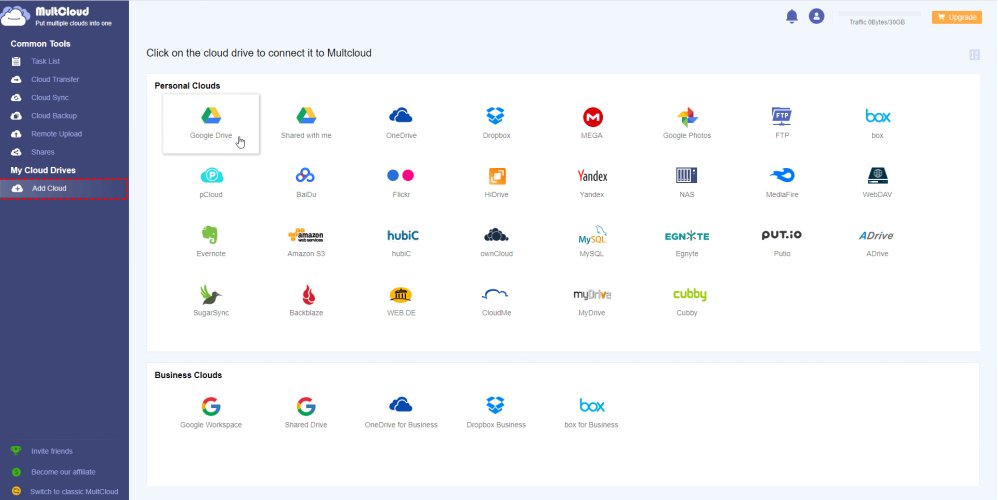
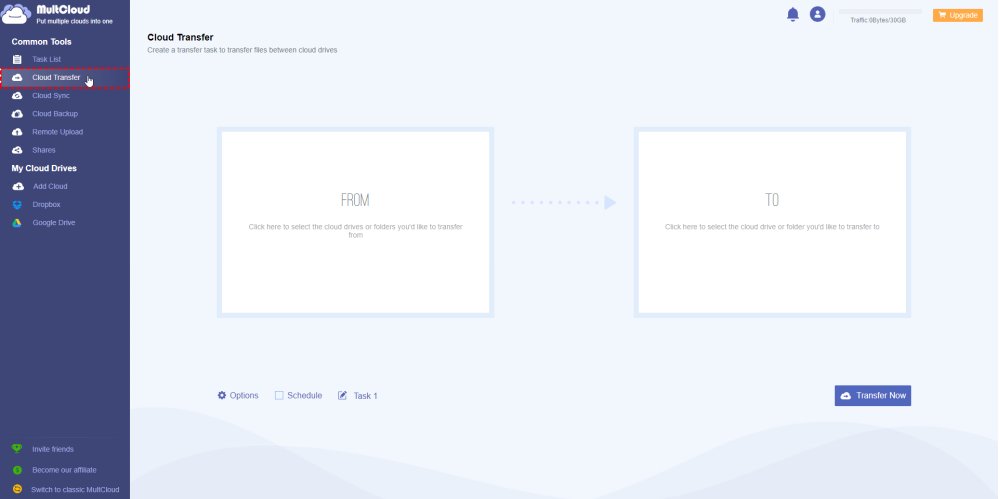
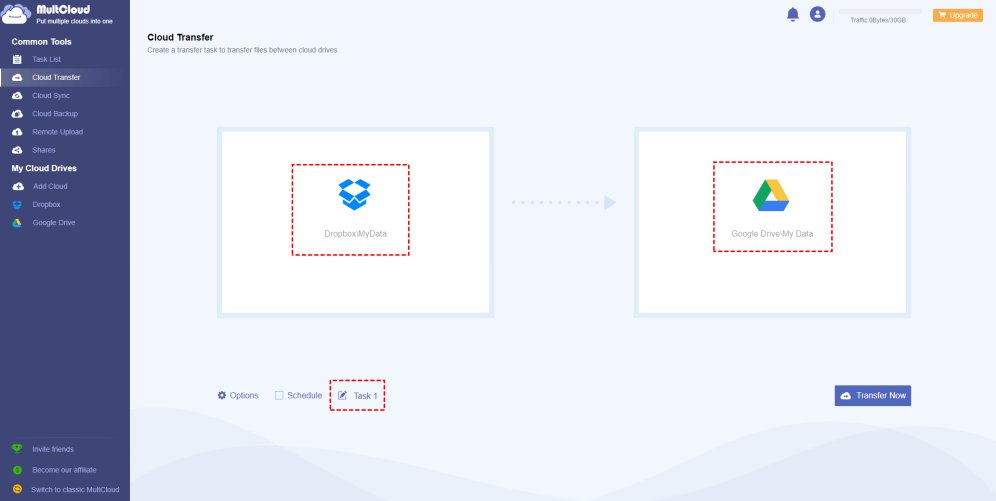
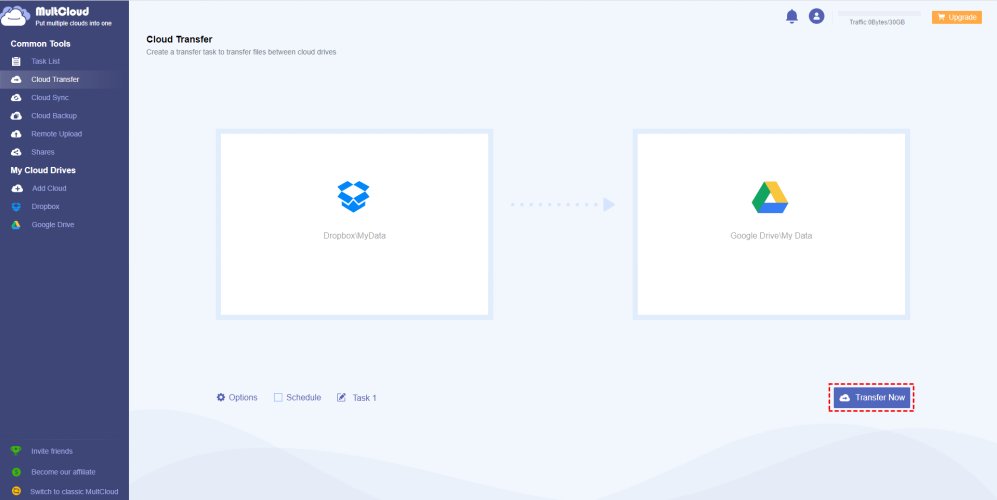
1.5 Pros & Cons of MultCloud
Pros:
- MultCloud offers seamless integration with various cloud services, making managing and transferring files between different platforms simple.
- One of MultCloud's standout features is its ability to perform two-way sync and transfers between cloud platforms.
- Users often appreciate how much time MultCloud saves them by automating tasks requiring significant manual effort.
- MultCloud provides a reliable service for backing up essential files, such as website data and MySQL databases.
- MultCloud provides a versatile bridge for users who need to transfer files between specialized services, such as FTP servers and Amazon S3.
Cons:
- Tasks can sometimes stop unexpectedly without providing details in the logs.
- The service has been reported to skip files without alerting the user on larger, long-running tasks.
- The absence of Two-Factor Authentication.
Part 2: Safely Back up & Restore Your iOS Data Locally without iTunes/iCloud
Tenorshare iCareFone is a reliable iOS data backup and restoration tool without relying on iTunes or iCloud. It offers a safer, faster alternative with comprehensive data support. This allows you to back up contacts, photos, messages, videos, and more without risk of cloud storage breaches.
Key Features of Tenorshare iCareFone
- Full or Selective Backup: Backup your entire device or choose specific data types.
- Superior Security: Data is stored locally, reducing the risks associated with cloud storage.
- Fast Transfer Speeds: Quickly transfer and restore large amounts of data.
- Compatible with Multiple File Types: iCareFone supports a wide range of file types for backup and restoration from media to app data.
Steps to Back Up & Restore Data with iCareFone
- After the installation, laucn the software and connect your device to the PC.
- Select the "Backup Records" tab and click "Restore" from the left menu.
- Choose a backup file to continue. If the backup is password-protected, enter the password to access the files.
- Pick the files you want to restore. You can export them to your computer or directly send them to your device.




Part 3: Other MultCloud Alternatives
Druva Data Security Cloud
Druva is an enterprise-level cloud platform offering comprehensive data backup, disaster recovery, and data governance. It focuses on protecting cloud data across various platforms.
Pros:
- Offers data backup, disaster recovery, and compliance features.
- Includes advanced encryption and monitoring tools.
- Designed to work seamlessly with popular cloud services.
Cons:
- This can be expensive for smaller businesses or personal users.
- Requires technical expertise to configure and use.
- The absence of Two-Factor Authentication.
Veeam Data Platform
Veeam Data Platform provides comprehensive data backup, recovery, and monitoring solutions for businesses of all sizes. It offers protection for physical, virtual, and cloud environments.
Pros:
- Works across virtual, physical, and cloud platforms.
- Quick recovery options in case of data loss.
- Suitable for both small businesses and large enterprises.
Cons:
- New users might need time to understand the full range of features.
- Pricing may not be affordable for small teams or individuals.
CloudFuze
CloudFuze is another popular cloud file transfer solution for business users managing multiple cloud accounts. It’s easy to use and supports a wide variety of cloud platforms.
Pros:
- Simple and user-friendly interface.
- Supports a wide range of cloud services.
- Ideal for small to medium businesses.
Cons:
- Limited features compared to enterprise solutions.
- Transfer speed can vary.
FAQs on MultCloud
What is the best alternative to MultCloud?
Depending on your specific needs, some MultCloud alternatives include Druva, Veeam, and CloudFuze.
Can I trust MultCloud?
Yes, MultCloud uses secure methods making it a trustworthy solution for most users. However, double-checking privacy concerns is always advisable, especially when transferring sensitive data.
Final Words
MultCloud is a powerful tool for managing and transferring files between cloud services. If you prioritize speed, security, and a wide range of cloud services, MultCloud app is a solid choice. However, tools like Druva and Veeam may be better alternatives if you need more advanced security or enterprise-level features. Ultimately, your choice will depend on your specific cloud management needs.
- Free backup everything you need on iPhone/iPad/iPod
- Transfer music, photos, videos, contacts, SMS without limitation
- Selectively restore files without erasing current data
- 1-Click to transfer photos from iPhone to PC/Mac
- Sopport the latest iOS 18 and iPhone 16
Speak Your Mind
Leave a Comment
Create your review for Tenorshare articles

Tenorshare iCareFone
Best Free iPhone Transfer & iOS Backup Tool
Easily, without iTunes










