Is ShareDrop Worth It? Full Review and Best Alternatives
Has anyone found a good ShareDrop alternative? I've been using it for a while, but it's been slow lately. I need something faster and more reliable for sharing files between devices. Any suggestions?
- from Reddit
When it comes to fast, secure file sharing between devices, ShareDrop has been a popular choice. This tool allows users to share files over a local network without the need for cloud storage or USB drives. However, as with many tools, Sharedrop has its limitations, especially when it comes to speed, reliability, or compatibility with certain devices. This has led many to look for ShareDrop alternatives that offer better performance, security, and ease of use.
In this article, we’ll start by reviewing ShareDrop, exploring its features, and usage. We'll then introduce 7 best ShareDrop alternatives you shouldn’t miss. Whether you're facing issues with Sharedrop or are simply curious about other options, this guide will help you find the right solution for seamless file sharing.
- Part 1. What Is ShareDrop
- Part 2. How to Use ShareDrop
- Part 3. 7 Best ShareDrop Alternatives You Can’t Miss
- Part 4. FAQ of ShareDrop
Part 1. What Is ShareDrop
ShareDrop is a free, open-source web application that allows users to share files directly between devices without the need to upload them to a server. It operates using WebRTC technology, enabling secure peer-to-peer (P2P) file transfers.
Features of ShareDrop
- Direct File Transfer: Users can send files directly between devices on the same local network without uploading them to any server first.
- Cross-Device Compatibility: ShareDrop works across various devices, including desktops and mobile phones, as long as they are connected to the same Wi-Fi network.
- No Installation Needed: The application runs in a web browser, requiring no additional software or plugins for use.
- Secure Connections: It employs encrypted connections to ensure that data remains private during transfer.
- User-Friendly Interface: The interface is simple and intuitive, allowing users to drag and drop files easily for sharing.
Part 2. How to Use ShareDrop
To effectively use ShareDrop for file sharing, it's important to understand its straightforward process. ShareDrop allows users to transfer files directly between devices, whether they are on the same network or different networks. Below is a step-by-step guide on how to use ShareDrop for seamless file transfers.
Share Across Same Networks
- Start by visiting the ShareDrop website at ShareDrop.io on both devices you wish to connect. Ensure that both devices are connected to the same Wi-Fi network for easier connectivity.
- Once the site is open, each device will display unique avatars and names.
- Click on the avatar of the device you want to send files from.
- Drag and drop the file you want to share onto the recipient's avatar or click the avatar to browse your files and select what you wish to send.
- After selecting the file, a pop-up will appear on the receiving device asking for confirmation to accept the transfer. The recipient must click "Accept" to start the transfer process.
- Once accepted, the file will begin transferring directly between devices. The recipient will receive a notification once the transfer is complete.
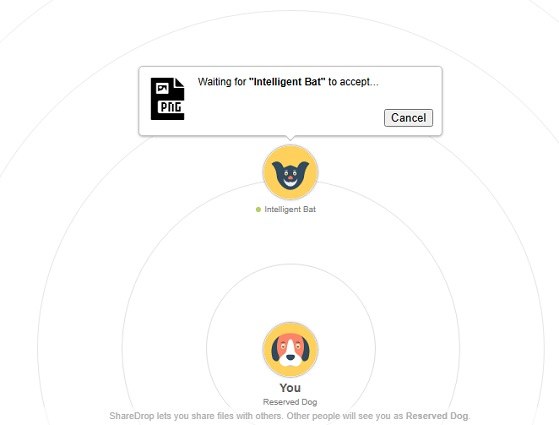
Share Across Different Networks
- Create a Room: Click on the "+" icon in the top right corner of the ShareDrop interface. This action generates a unique URL and QR code.
- Share the Link or QR Code: Send this URL or QR code to the recipient via any messaging platform.
- Accessing the Room: The recipient opens this link on their device, which allows both devices to connect through ShareDrop.
- Follow Steps 3-6 Above: Once connected, follow steps 3 through 6 as outlined above for transferring files.
If your devices are not on the same network, you can still share files using ShareDrop:
Part 3. 7 Best ShareDrop Alternatives You Can’t Miss
1. Tenorshare iCareFone
Tenorshare iCareFone is a powerful iOS file manager that serves as an excellent alternative to ShareDrop for transferring files between iOS devices and computers. While ShareDrop focuses on peer-to-peer file sharing within a local network, iCareFone offers a wider range of features for managing and transferring iOS data.
- One-click backup and restore: Easily create full backups of your iOS device and restore them, without overwriting any current data.
- Selective data transfer: Transfer specific types of data, such as photos, messages, contacts, and more, between your iOS device and computer.
- Manage iOS data: Directly manage various types of data on your iOS device, including photos, audio, contacts, and more, from your computer.
- Wide device compatibility: Support a wide range of iOS devices, including the latest iPhone 16 and iOS 18 series, as well as various iPad and iPod Touch models.
How to Transfer Data from Old iPhone to New iPhone 16
- Download the Tenorshare iCareFone on your computer, and install and launch it. Connect your old iPhone to the computer using the lightning cable, and if prompted, enter the passcode on your iPhone screen and select “Trust this Computer”.
On the main interface of iCareFone, open up the Backup & Restore tab from the left side of the window. Here you can select the data you want to transfer to your iPhone 16.

Once you have selected the data you want to transfer, click on Backup. After completed, you can select to view backup data.

When the backup process is successfully completed, it’s time to connect your new iPhone 16 to move all the backed-up files.

2. LocalSend
LocalSend is a free, open-source application designed for secure file sharing between nearby devices over a local network. It allows users to transfer files without the need for an internet connection or central server.
LocalSend Website
![]() Key Features
Key Features
- Enables direct file transfers between devices without a central server.
- Supports Windows, macOS, Linux, Android, and iOS devices.
- Functions entirely over local networks, making it efficient and fast.
- Completely free to use with no advertisements or hidden costs.
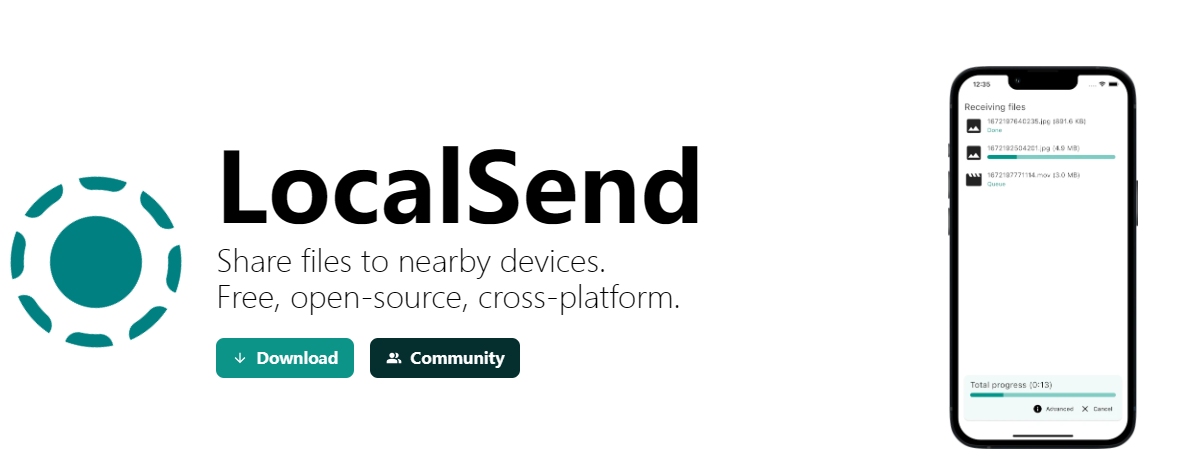
3. Syncthing
Syncthing is an open-source file synchronization tool that allows users to synchronize files between multiple devices in real time, ensuring privacy and security. It operates without a central server, meaning your data stays on your devices and is not stored elsewhere.
Syncthing Website
![]() Key Features
Key Features
- Sync files instantly across devices as changes occur.
- Your data remains on your devices without third-party storage.
- Uses TLS encryption for secure data transfer.
- Works on various operating systems including Windows, macOS, and Linux.
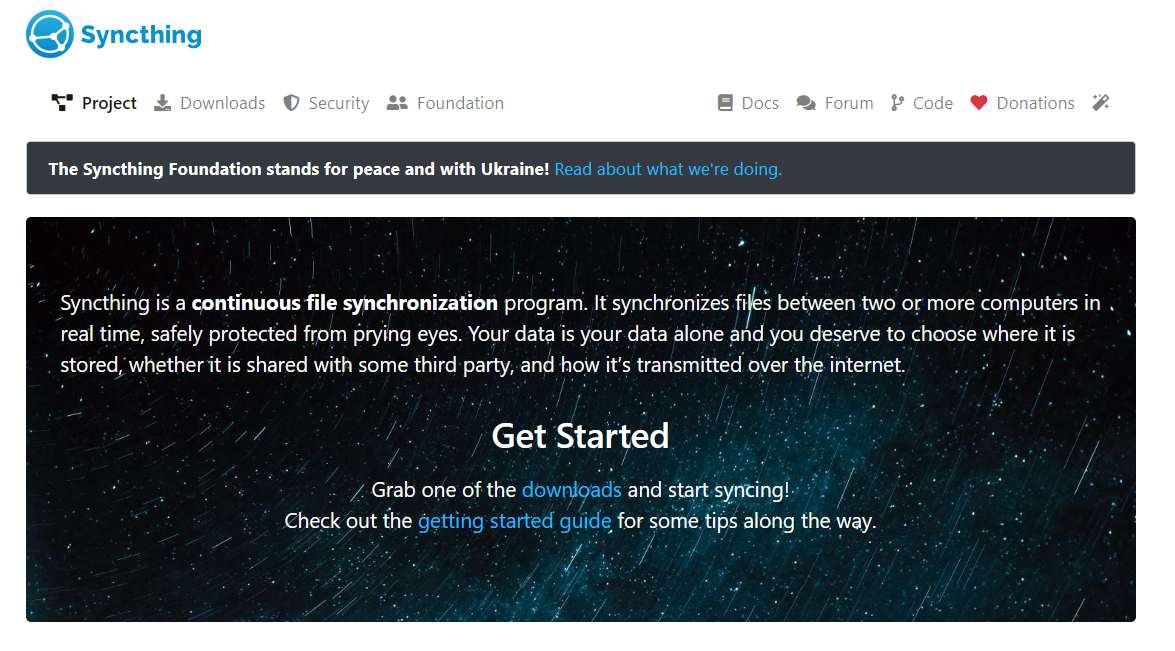
4. Send Anywhere
Send Anywhere is a versatile file transfer service that enables users to share files directly between devices without relying on cloud storage. This peer-to-peer technology allows for quick and secure transfers using a simple six-digit code or a shareable link, making it an efficient tool for both personal and professional use.
Send Anywhere Website
![]() Key Features
Key Features
- Files are sent directly between devices without intermediary storage.
- Users can send files without creating an account, enhancing privacy.
- A unique code is generated for each transfer, ensuring secure connections.
- Create links valid for 48 hours to share files with multiple users.
- Compatible with iOS, Android, Windows, and Mac systems.
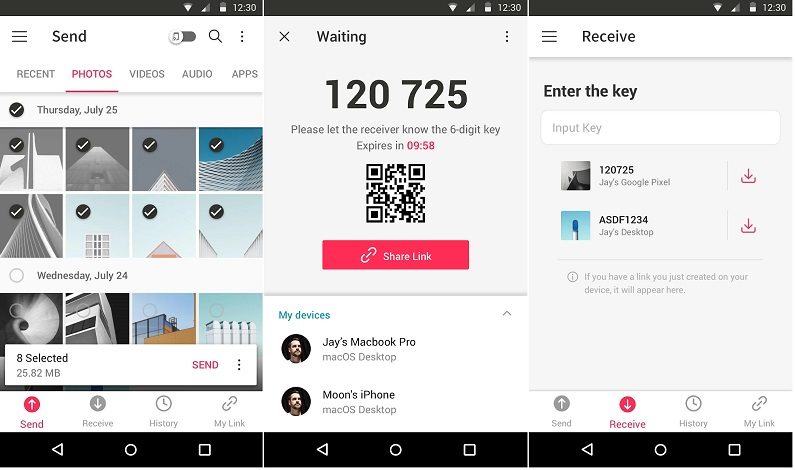
5. PairDrop
PairDrop is an open-source, web-based file sharing tool that enables direct peer-to-peer transfers between devices, inspired by Apple's AirDrop. It works across platforms, allowing users to quickly share files without relying on cloud storage.
PairDrop Website
![]() Key Features
Key Features
- Runs on all devices with a web browser.
- Files are sent directly between devices without intermediary storage.
- Pair devices via 6-digit code or QR code for transfers outside the local network.
- Uses WebRTC for secure, encrypted data transfer.
- Received files are automatically downloaded upon transfer completion.
- Send files directly from the share menu on iOS, Android, and Windows.
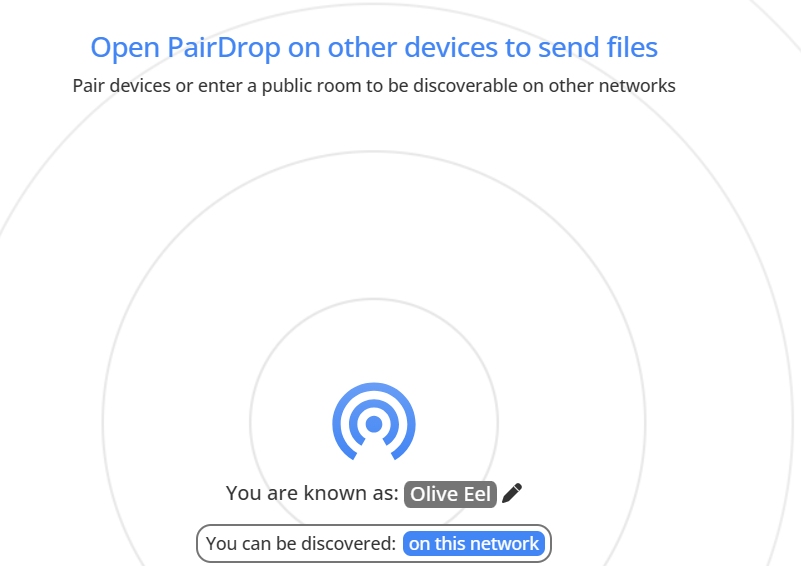
6. Snapdrop
Snapdrop is an open-source, web-based file-sharing application that allows users to transfer files seamlessly between devices on the same local network. It mimics the functionality of Apple's AirDrop, enabling quick and easy sharing of files such as images, videos, and documents without the need for cloud storage or installation of additional software.
Snapdrop Website
![]() Key Features
Key Features
- Files are sent directly between devices without using cloud storage.
- Operates entirely in a web browser; no app download needed.
- Works on any device with a modern web browser.
- Instantly share files by selecting another device on the network.
- Each device is assigned a unique name for easy identification during transfers.

7. QuickDrop
QuickDrop is a file transfer application developed by HP that facilitates seamless wireless sharing of files between HP computers and Android or iOS devices. Designed to enhance productivity, QuickDrop allows users to quickly send various types of content, such as photos, videos, music, and documents, without the hassle of traditional methods like email or cloud storage.
QuickDrop Website
![]() Key Features
Key Features
- Share files without needing cables or internet connections.
- Works between HP PCs and both Android and iOS devices.
- Securely connect devices with a simple pairing process.
- Transfer large files quickly without size limitations.
- Connect and share files with multiple devices simultaneously.
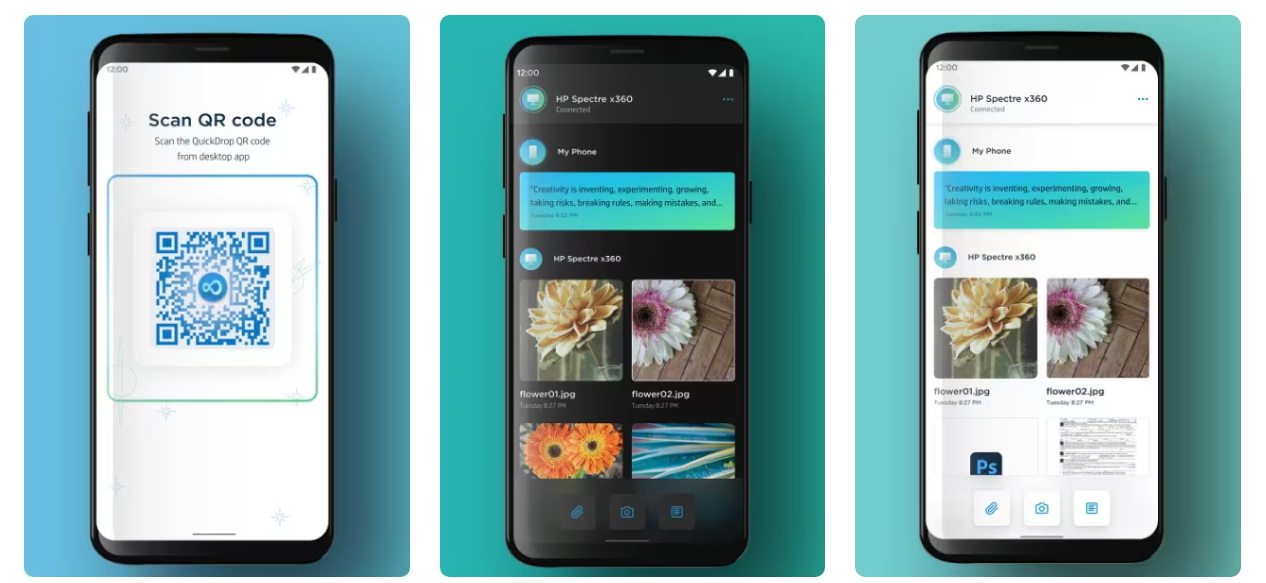
Part 4. FAQ of ShareDrop
Is ShareDrop Safe?
ShareDrop is generally considered safe, as it uses encrypted peer-to-peer connections for file transfers, but security also depends on the local network's safety and the files being shared.
Does ShareDrop Work on iPhone?
Yes, ShareDrop works on iPhone, allowing users to transfer files directly between devices via a web browser without needing to install any apps.
What Is the Best Alternative to ShareDrop?
The best alternative to ShareDrop is Tenorshare iCareFone, which offers robust features for managing and transferring data on iOS devices.
Is ShareDrop Free?
Yes, ShareDrop is free to use, but it still costs money to run.
Conclusion
ShareDrop is a handy tool for quick local file sharing, but it has its limitations. If you're looking for better options, consider the 7 ShareDrop alternatives we've discussed. Among them, Tenorshare iCareFone is highly recommended for its fast transfers and robust file management features. It provides a more versatile solution, especially for iOS users. Explore iCareFone to enhance your file-sharing experience beyond what ShareDrop offers.
- Free backup everything you need on iPhone/iPad/iPod
- Transfer music, photos, videos, contacts, SMS without limitation
- Selectively restore files without erasing current data
- 1-Click to transfer photos from iPhone to PC/Mac
- Sopport the latest iOS 18 and iPhone 16
Speak Your Mind
Leave a Comment
Create your review for Tenorshare articles

Tenorshare iCareFone
Best Free iPhone Transfer & iOS Backup Tool
Easily, without iTunes











