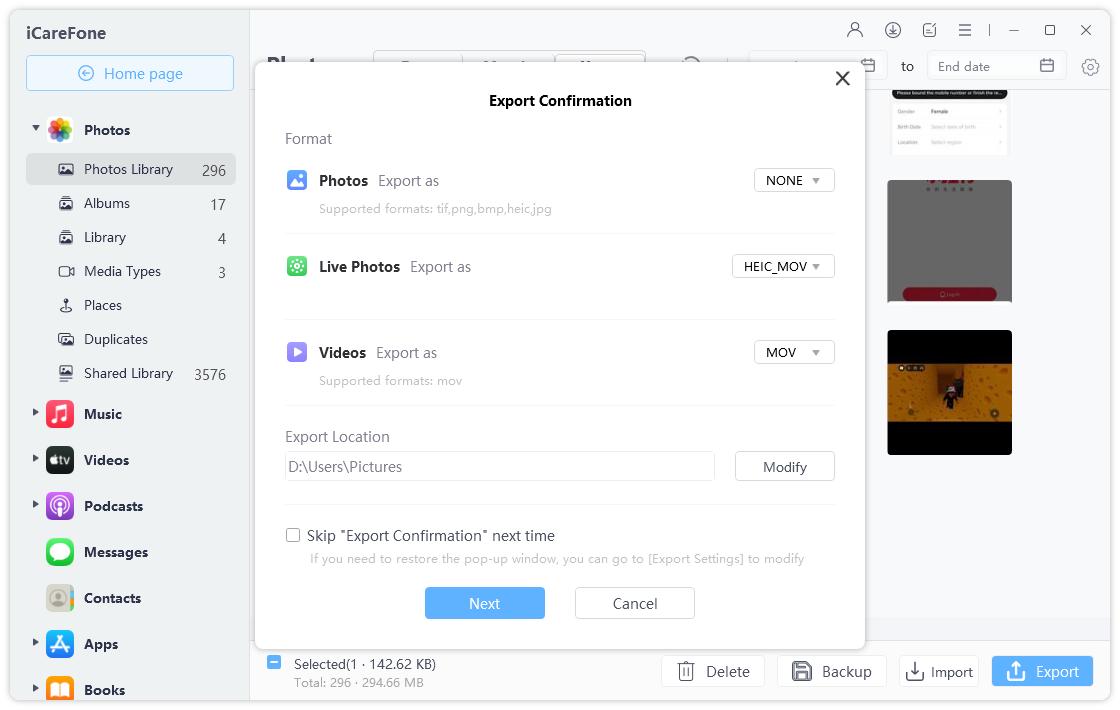WALTR Pro Review: Features, Pricing, and Top Alternative
As an iPhone user, managing files can sometimes feel tricky, especially with the limitations of iTunes. WALTR Pro aims to simplify this process by allowing you to transfer almost any file type to your iPhone, iPad, or iPod effortlessly. Whether you're moving videos, music, or other media, WALTR Pro eliminates the hassle and restrictions, offering a smoother experience.
In this article, we'll check into the waltr pro review key features of WALTR Pro and discuss the best alternatives. Stay tuned to find out if it is the right tool for you.
- Part 1. What Is WALTR PRO
- Part 2. How to Download and Use WALTR PRO for File Transfer
- Part 3. Is WALTR PRO Free and Safe
- Part 4. Best WALTR PRO Alternative [iPhone 16 Supported]
- Part 5. FAQs of AppCake
Part 1. What Is WALTR PRO
WALTR Pro is a powerful file transfer tool designed to make transferring files from PC to iPhone and iOS devices quick and simple. With its drag-and-drop feature, WALTR Pro supports over 36 different file formats, allowing users to bypass iTunes entirely. It connects wirelessly to your iPhone or iPad, eliminating the need for cables.
What started as a community project has evolved into a robust solution with the launch of WALTR 2, and now WALTR Pro. This latest version brings advanced features, including a media converter, greater control over files, and an enhanced user interface for a easy experience.
Major Features of WALTR PRO
- Automatic Conversion: WALTR Pro can automatically convert media files to Apple-compatible formats, making it easy to sync content across your Macs and mobile devices.
- Music Syncing: Users can sync music across all Apple devices, including adding tracks to Apple Music and playing them on HomePods.
- Metadata Editor: The app features a metadata editor that lets you manually edit or automatically fetch missing covers, titles, and descriptions from the internet.
- Third-Party App Support: WALTR Pro allows seamless transfers from your PC or Mac to third-party apps on your iPhone or iPad, making it easy to manage books, videos, and documents.
- Clean Drag-and-Drop Interface: Improving upon the simplicity of WALTR 2, WALTR Pro features an even more intuitive drag-and-drop interface.
WALTR PRO vs. WALTR 2
WALTR Pro and WALTR 2 are both file transfer applications designed to facilitate the movement of files between Mac and iOS devices. Here’s a concise comparison highlighting their differences:
| WALTR 2 | WALTR Pro | |
|---|---|---|
| Interface | Simple drag-and-drop | Enhanced UI with themes |
| Metadata Editing | Automatic Content Recognition | Manual editing available |
| Subtitle Support | Basic | Advanced forced subtitle support |
| Supported Formats | Limited to media files | Extensive (documents, images) |
| Conversion Speed | Slower | Faster with adaptive conversion |
| Device Compatibility | All iOS devices | All iOS devices, optimized for M1 |
Part 2. How to Download and Use WALTR PRO for File Transfer
If you're wondering how to use WALTR Pro for file transfers, follow these simple steps:
Step 1: Download and Launch WALTR Pro:
After downloading WALTR Pro, open the software on your computer. Connect your iPhone using a Lightning cable or connect via Wi-Fi for wireless transfers.
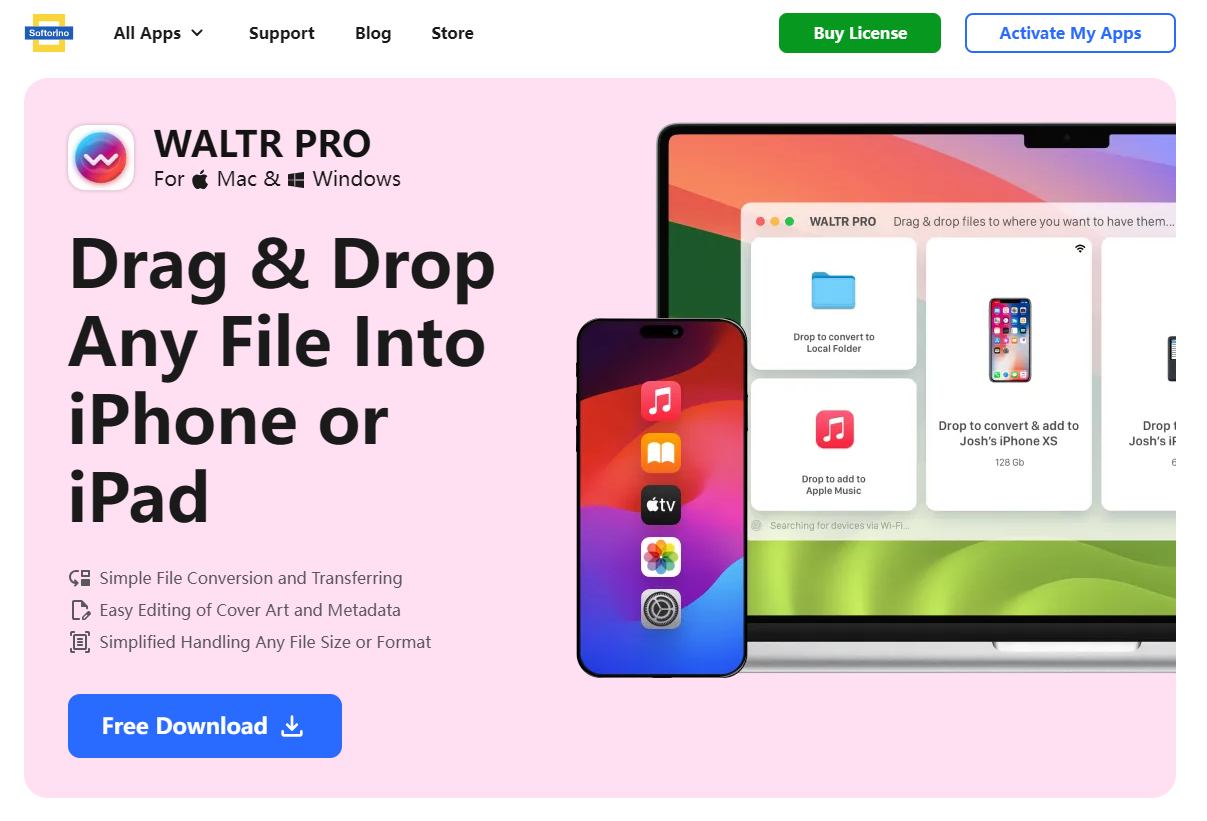
Step 2: Drag and Drop Files:
Find the file you want to transfer. Drag and drop it onto WALTR Pro’s "Drop to convert & add to iPhone" section. This action will begin the conversion and transfer process.
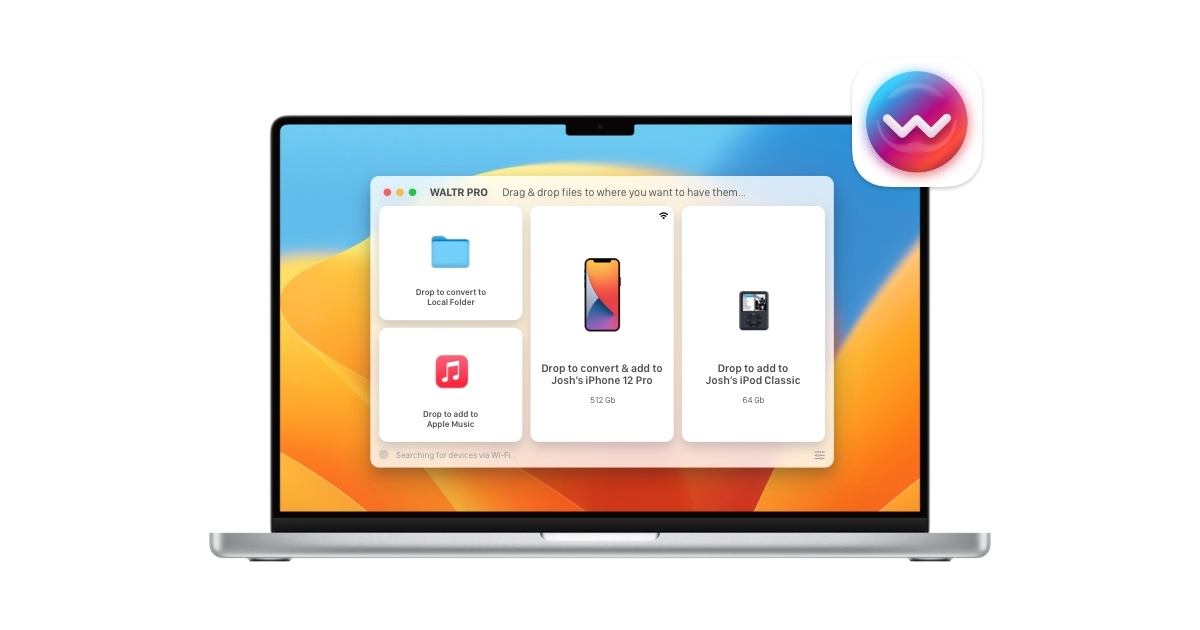
Step 3: Automatic Conversion and Transfer:
WALTR Pro will search for metadata, convert the file to an Apple-compatible format, and seamlessly transfer it to your iPhone.
Step 4: Access Transferred Files:
Once the transfer is done, click the "Where are my files?" button to easily locate the transferred file in the appropriate iPhone app.
Part 3. Is WALTR PRO Free and Safe
Pricing Structure
You also have question like is waltr pro free? No, WALTR PRO is not free. It comes with two subscription options: a monthly plan priced at $9.95 or a yearly plan at $35, which averages $2.92 per month. Both plans include access to all 16 apps from Softorino through their Universal License package, offering more than just WALTR PRO if you find value in their other apps.
Free Version
There is no completely free version of WALTR PRO. However, users can try the software through a waltr pro free trial, giving them access to its core features for a limited period.
Security & Data Protection
WALTR PRO is safe and secure, with no malware or viruses detected during testing. It supports both Windows and Mac, and its installation is fast and hassle-free. The developers prioritize user privacy, ensuring that no sensitive data is compromised. Reviews consistently emphasize that the software is built with a focus on security and user protection.
User Reviews on Safety
While many users and experts consider WALTR PRO reliable and safe, there are mixed reviews regarding is waltr pro safe. Most users find it secure, with no major security concerns, and praise its efficiency in transferring media files. However, a few users have mentioned occasional bugs or issues with specific features.
Part 4. Best WALTR PRO Alternative [iPhone 16 Supported]
While WALTR Pro excels in media file transfers, it has notable limitations that users often find frustrating, such as the lack of WhatsApp data backup and restoration, limited support for contacts and calendars, and a cumbersome phone-to-phone transfer process. Fortunately, Tenorshare iCareFone is a powerful waltr pro alternative that overcomes these shortcomings.
Introducing Tenorshare iCareFone – your all-in-one iOS management tool designed to simplify and enhance your device experience. Whether you're looking to transfer files quickly, back up important data, or manage contacts and media with ease, iCareFone offers powerful features that make managing your iPhone or iPad effortless.
Why iCareFone is a Great Alternative to WALTR Pro:
- Transfer Photos: Transfer iPhone photos to PC or Mac with one click.
- Manage Data: Manage and transfer contacts, music, videos, and messages between iPhone/iPad and PC/Mac.
- Backup and Restore: Backup iPhone to PC/Mac or external drives.
- Access Restricted Apps: Download region-restricted apps like TikTok and BGMI.
How to Transfer Files from iPhone to PC
Download and install Tenorshare iCareFone on your computer and connect your iPhone to it. Open iCareFone and select the Manage tab.

On the left hand menu, select the file you want to transfer,such as photos. After that, click on the "Export" button and then select a location to save on your computer.

Wait for seconds, and now the transferring finished. You files was transferred from iPhone to your computer.

Conclusion
While WALTR PRO handles media transfers well, it lacks WhatsApp data backup support. For a more complete iOS management solution, Tenorshare iCareFone is a better alternative. It provides seamless file transfers, backups, and support for the latest iOS devices. For an all-in-one solution, iCareFone is recommended over WALTR PRO.
- Free backup everything you need on iPhone/iPad/iPod
- Transfer music, photos, videos, contacts, SMS without limitation
- Selectively restore files without erasing current data
- 1-Click to transfer photos from iPhone to PC/Mac
- Sopport the latest iOS 18 and iPhone 16
Speak Your Mind
Leave a Comment
Create your review for Tenorshare articles

Tenorshare iCareFone
Best Free iPhone Transfer & iOS Backup Tool
Easily, without iTunes