One Click to Root Your Samsung Galaxy S6/S6 Edge with Kingo Android Root[Hot]
Samsung Galaxy S6 and S6 edge have recently been released. Now you will be able to unleash the true power of your S6 or S6 edge, and make it perform to its full potential by rooting it.
Thankfully, there is a new Windows utility that makes rooting a one-click affair: Kingo Android Root. In this passage, we will cover more detailed information about Kingo Android Root, and how you can root your Samsung Galaxy S6/S6 edge with it. Keep reading.
Section 1: What is Kingo Android Root
Kingo Android Root is one-click Android root software for free. It supports almost any Android device and version, including the latest released Galaxy S6 or S6 edge. It is widely known due to its simplicity in operation. Read the following part to see how it works.
Section 2: How to Root Samsung Galaxy S6/S6 Edge Using Kingo Android Root
Here is the easiest and quickest method to root Galaxy S6 or S6 Edge. Before you start, make sure you get everything right beforehand.
- Samsung Galaxy S6 or S6 edge powered on.
- At least 50% battery level.
- Internet connection
Step 1: Free download and install Kingo Android Root
Kingo Android Root is a free download available. Just go to its official website and download and install it on your computer.
Step 2: Enable USB debugging mode on your Galaxy S6/S6 edge.
USB debugging mode is a developer option to facilitate a connection between an Android device and a computer with Android SDK. It is a necessary step of Android rooting process. For Samsung Galaxy S6 or S6 edge, Enter "Settings" < Click "About Device" < Tap "Build number" for 7 times until getting a note "You are under developer mode" < Go back to "Settings" < Click "Developer options" < Check "USB debugging".
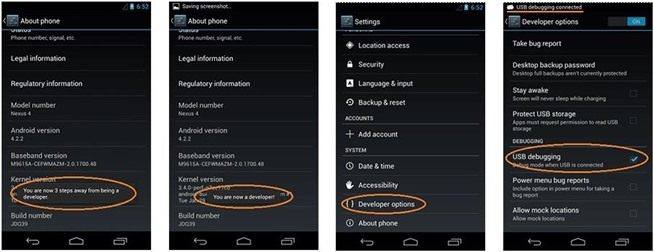
Step 3: Connect your device to PC via a USB cable.
Run Android Root on your PC, then connect your phone via its USB sync cable. You will see a pop-up window and click "Ok" to allow USB debugging from your computer.
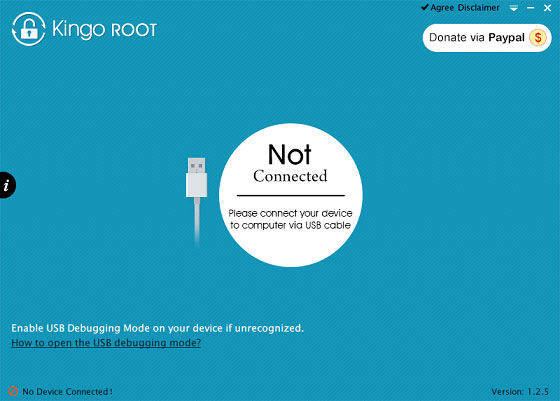
Step 4: Start to root your Samsung Galaxy S6 or S6 edge.
Click Root to start the rooting process. Then sit back and wait while the utility does the thing. Once the rooting process is completed you will be able to click Finish button to reboot your device automatically.
Generally, Kingo Android Root works great and will not cause data loss. But it may happen in some cases. So in case you lose data, you'd better backup Android data beforehand. If you forgot, use Tenorshare Android Data Recovery tool to rescue your lost files from Galaxy S6 or S6 edge.
Speak Your Mind
Leave a Comment
Create your review for Tenorshare articles

Tenorshare UltData for Android
Best Android Data Recovery Software
Highest Data Recovery Rate





