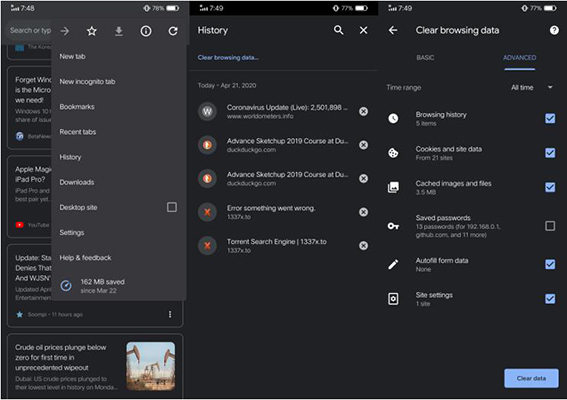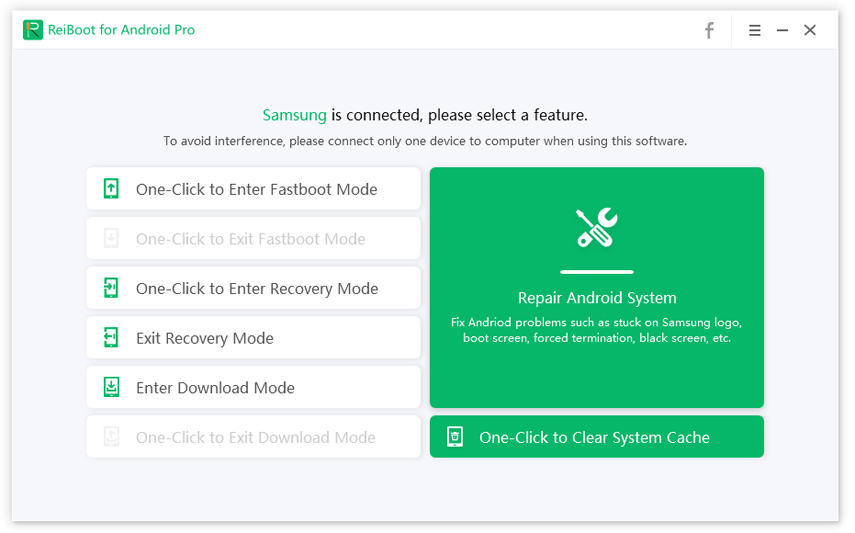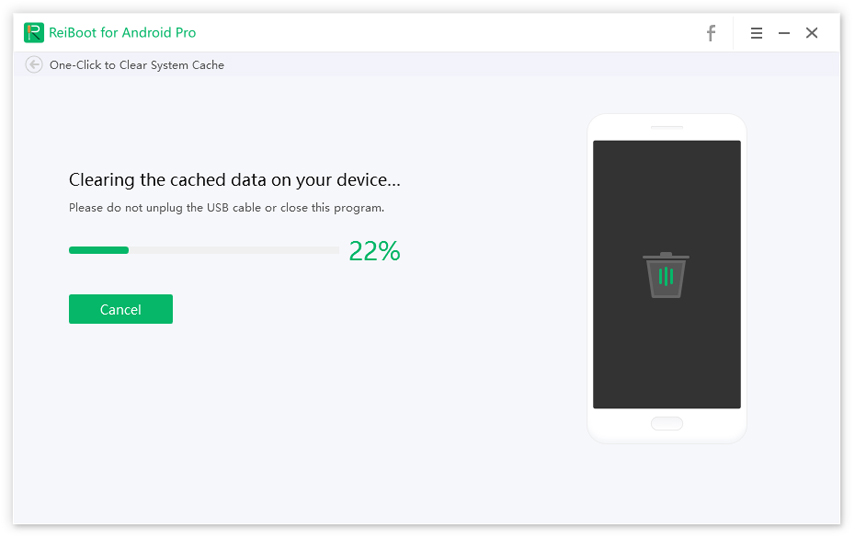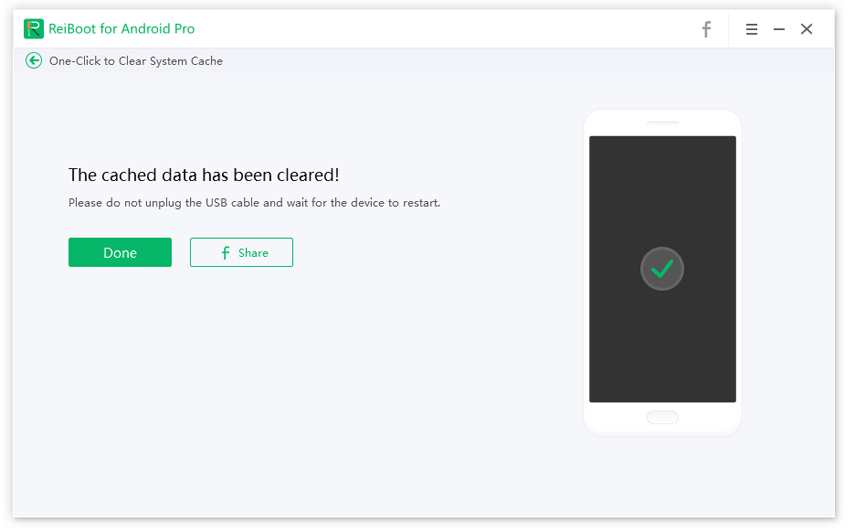How to Delete Website Data (The Only Guide You'll Ever Need)
Whenever you browse into any website, it keeps data as caches and cookies. Caches, when stored in browsers, will help to load the specific browser faster the next time you load. But the junks stored in the device result in adverse health conditions, don’t worry, you can remove them quickly. The primary goal of deleting website data on Android/iPhone/Mac is to cut back a little bit of storage, which brings about significant change in device performance.
- 1. How to Delete Website on Android Device
- 2. How to Delete Website Data on iPhone/iPad
- 3. How to Delete Website Data on Mac (Including Chrome & Safari)
1. How to Delete Website on Android Device
Sometimes websites or applications are making changes in their design and functionality; browsers like Google Chrome will keep old appearance in the settings. The amendments made by these websites and apps are not visible in real-time; for this, you have to clear caches and cookies to maintain devices’ health. Follow the comprehensive step guides mentioned below on how to delete a website on the Android device, and the following steps are generally applicable for Google Chrome users.
- On your Android phone, launch your favorite android web browser, for example, Google Chrome.
- And then, tap on the three vertical dots available at the top right corner of the browser.
- On the context menu, tap on “History.” You will list of every website you have visited before, on the available “Clear browsing data” at the bottom panel, click on it.
- Now, on the prompt-box, choose what data and history to delete. Here we are interested in deleting cookies and caches, make sure “Cookies, Site data” is checked along with “history and cache.”
Finally, after selecting the required options, tap on “Clear,” it might take a few seconds to delete data according to cache size that resides on the browser.

Note: That’s all it to clear website data on Android phones; your device should run smoothly. Keep in mind the steps may vary from chrome updates to another, thus make sure you go along with the following steps mentioned below to clear the Android system cache completely.
Tip: One Click to Clear Android System Cache
Tenorshare ReiBoot for Android is the substantial one-tap cache and junk cleaner for Android phones. Some applications may keep log files on the phone; clearing those logs should always be prioritized for privacy and security reason. Using Tenorshare ReiBoot for Android is an ideal method to make your Android life sound and performing, thus follow the detailed steps below.
- Download and adequately install the software on your computer. Launch the program and connect your Android phone to the computer. Tenorshare ReiBoot for Android will automatically recognize the connected device.
Now, enable USB debugging on your Android device. The setting for USB debugging varies from one android device to another and the Android versions. You can look into images below for clear understandings.

pic: enable usb debugging After your device is all set up, on the ReiBoot application, click on “One-click to clear system cache” to begin the process.

pic: one-click to clear system cache A process will begin; it may run for a couple of minutes depending on your system cache and junk files; keep patient until it completes.

pic: start to clear the cached data After the process completes, a message generated on ReiBoot for android confirms you can boot into your device normally.

pic: completely clear data
2. How to Delete Website Data on iPhone/iPad
Here is a piece of clear information on how to delete website data on iPhone and iPad.
- Open “Settings” and select “Safari” browser from the list.
On the available options, you can see “Clear history and website data” at the bottom of the page, tap on it. It will clear all stored junks but not the auto-filled information on the website.

- If you would like to block all cookies whenever you visit any website, you can prevent them from the very settings, toggle the slider left to block.
Tips: Best practice to delete cookies and caches on any platform is to use incognito mode. Every computer and smartphone browser has a built-in incognito mode. The method will not save any history, filled information, and cookies.
3. How to Delete Website Data on Mac (Including Chrome & Safari)
Delete Websites Data on Google Chrome
Google Chrome is the most in-demand browser in the computer platform. This tutorial will help you understand details on how to delete website data on Chrome on Mac OS manually.
- On Google Chrome’s menu tab, click on three vertical icons that bring context menus.
- On the available list, click on “History” or hover over it.
- A drop-down generated from the tab will bring about all the history you have previously visited using the browser. Also, you can simply hit hotkeys, CTRL + H, to bring the history section.
- On the history window, select the period you would like to delete history from and tick necessary mark items.
After everything set, click on “Clear browsing history,” that’s it.

Delete Websites Data on Safari
The steps to delete website data on Safari is pretty straight-forward, follow our lead.
- Initiate the Safari browser on your Mac.
- Now, click on “History” from the top available tabs.
Under “Cookies and website data” on Privacy, tick the one that says, “Allow from Website I Visited.”

pic: click on ‘remove all website data’ Finally, click on “Remove All Website Data,” on the prompted window, click on “Remove Now.”

pic: confirm to remove now
Conclusion
That’s all for deleting website data on Android/iPhone/Mac. Unnecessary data stored on your website are prone to slowing your performance as well as risking your privacy. Using incognito mode at the same time, browsing sites that are entirely new for you is a smart choice to perform. Our teams thoroughly test the process mentioned above, and they are legit for all platforms. Tenorshare ReiBoot for Android is a compact software tool available to delete Android junks in a single click.
Speak Your Mind
Leave a Comment
Create your review for Tenorshare articles