Tricks for Fixing Android Phone Reset Stuck on Erasing
"So I'm trying to sell my Nexus 5 and I went to factory reset it from the settings. It's been stuck on ERASING for over half an hour. Is this normal? Should I just let it go? I've tried to reboot and nothing will work"
- From Androidcentral Forum
We have heard many users complained that their Nexus 7/6/5 stuck on erasing. For users who use Android, they might enjoy the openness of the system, that they can achieve its changeable functions by rooting. And they always need to factory reset their Android phones, when meet with the problem that Android stuck on erasing screen, what can users do to fix? Follow this article and find some useful tricks.
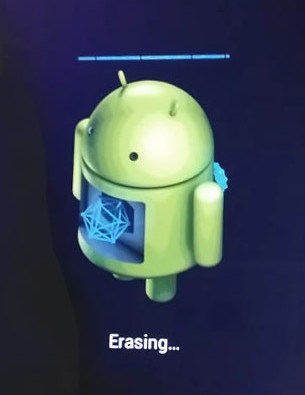
- Part 1. Why Android Phone Stuck on Erasing Loop
- Part 2. How to Fix Android Factory Reset Stuck on Erasing
Part 1. Why Android Phone Stuck on Erasing Loop
When the speed of your smartphone gets slower than before, most of the Android users may choose to root or factory reset their Android phone to release more space and optimize the operating system, thus they can have a better user experience.
But regularly get your Android phone rooted or factory reset can also lead to problems. Your smartphone may easily get stuck during the process. Timely clear up is necessary, but make sure to set your Android phone a suitable environment with proper operation.
Part 2. How to Fix Android Factory Reset Stuck on Erasing
For this kind of Android erasing loop, Nexus 5 can be the one which Android phone would meet this problem at the highest rate. Here we collect two tricks from net friends to help you fix Google Nexus 5 stuck on erasing (also apply to other Android phones).
Trick 1: Wait
For certain users, if you just meet with this problem, we suggest you wait for about half an hour, if your smartphone runs well, it may automatically turn into the following steps. If it lasts for a long time, you can then have a try by using other solutions.
Trick 2:Fix Android Erasing Loop with Recovery Mode
Android recovery mode is an easy way to fix many Android stuck issues. Below we take Nexus 5, for example, telling you how to enter recovery mode and factory reset your device to fix Android erasing loop.
- Turn your Nexus 5 off, press and hold the Volume Down, Volume Up and Power buttons simultaneously until the phone turns on.
- When you find "Start" with an arrow around it shows on the screen, press Volume Down twice to highlight "Recovery mode" and press Power to confirm.
- When you see an icon of an Android robot with a red exclamation mark and the words "No command" appears, hold the Power button and press Volume Up.
- Scroll to "wipe data/factory reset" and press Power button to select it. Then choose "Yes - erase all user data" and confirm the selection. And reboot your Nexus 5.
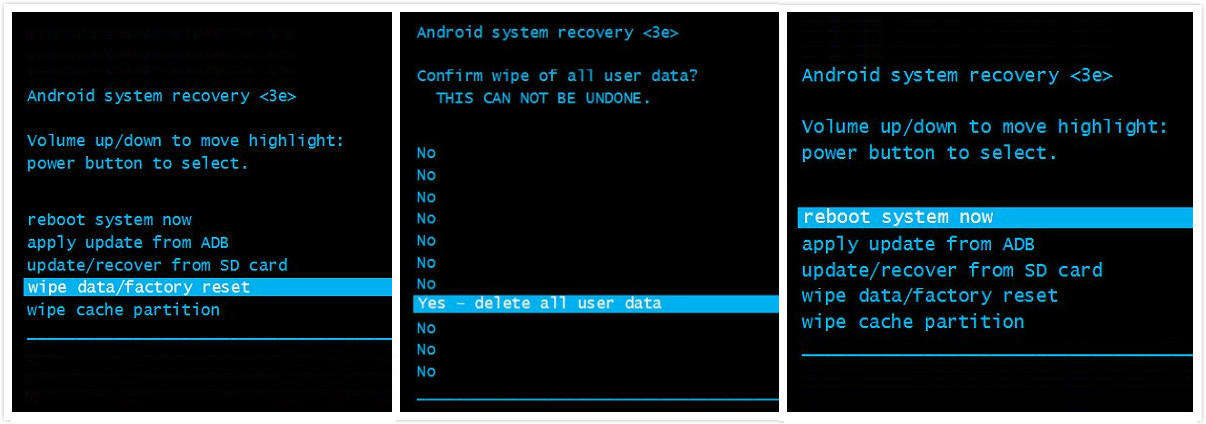
Trick 3. Fix Android Erasing Stuck with ReiBoot for Android
If the recovery mode still failed to fix Android erasing stuck. The last resort is to repair the Android os on your device. ReiBoot for Android is a recommend program that offer you an easy way to repir Android system thus to fix Android stuck on erasing/boot screen/black screen/no command error with simple clicks.
Step 1Launch ReiBoot for Android after installing. Connect your Android device to your computer via USB cable and click on 'Repair Android System'.

Step 2On the following screen, you have to click on 'Repair Now' button.

Step 3Select your device info such as brand, series, model, country and carrier, and click on the 'Next' button.

Step 4ReiBoot for Android will now download the firmware package appropriate for your device. Wait for the download to get completed.

Step 5After downloading, click on 'Repair Now' button. A pop-up message will appear where you have to click on 'Continue' button.

Step 6Following the on-screen instructions and perform the action required accordingly. The repair process will begin and will take some time to complete. Once done, you will receive the message 'The repair process is completed'.

Conclusion
In most of the case, users can use the method we mentioned to fix Android recovery erasing, but it also has disadvantages that you will lose all the data in your Android smartphone. You may then have a try by using Tenorshare Android Data Recovery, this software provides ultimate solutions to recover your lost data and help you better manage your Android phone. For stucking problem of Android, you can read this related articles.
Speak Your Mind
Leave a Comment
Create your review for Tenorshare articles







