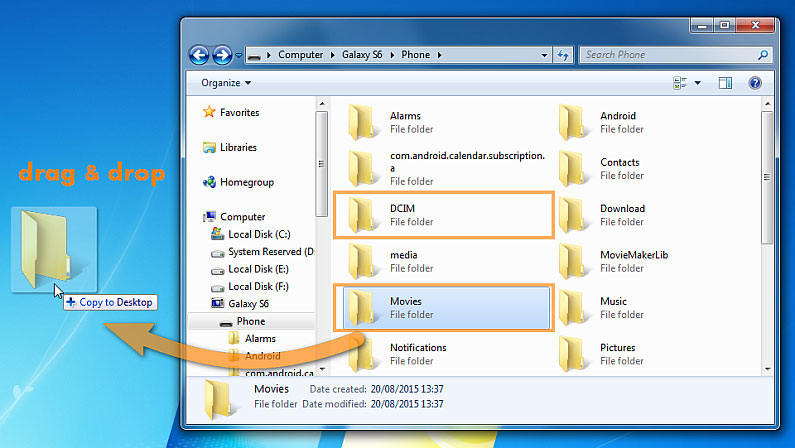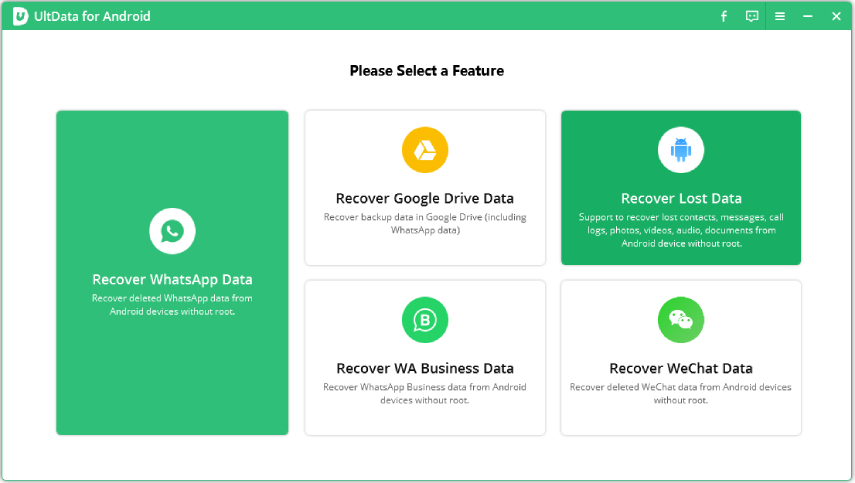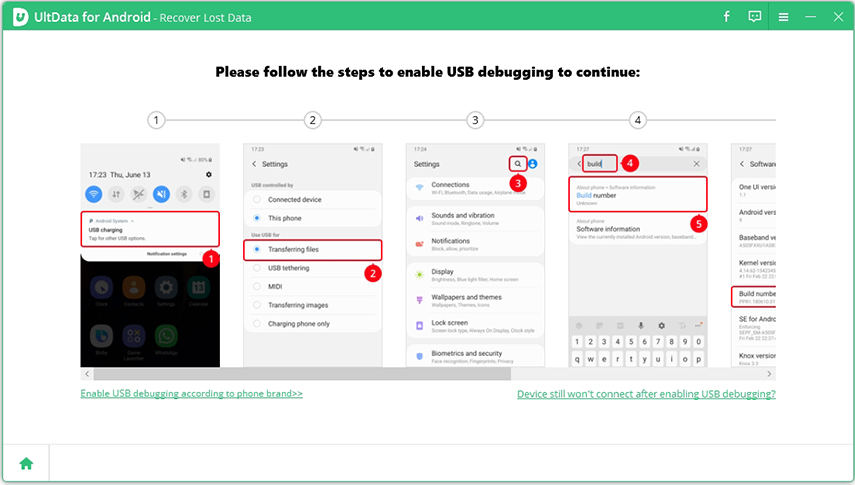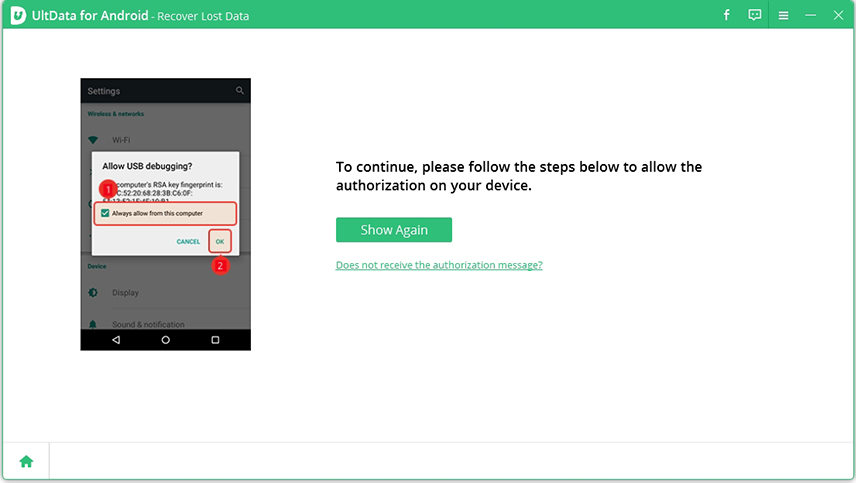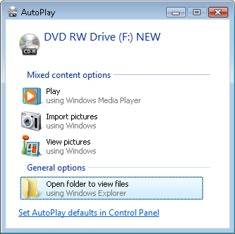[New] Android Broken Screen Data Recovery - 4 Efficient Solutions!

We can't consider our lives without smartphones, we use them for all kinds of things and save lots of important things in it. Broken screen is nothing new for most of us, you may want to know how to recover data from Android phone with broken screen.
How can I recover data from my Android phone with a broken screen for free?
Hello, recently i've broken my j5 2016 screen and it went all black. Im asking how can i access the files and data within the phone if i cant use the screen. I dont want it fixed cause its too expensive.
The problem with broken screen device like the user above is that, you can't unlock it in the first place. Biometric security can be bypassed but getting through passcode and pattern lock is bit tricky or impossible with a screen unable to register touch. This guide will discuss some methods to help you recover data from android phone with broken screen.
Solution 1: Android Broken Screen Data Recovery through USB Cable
Broken Screen is something everyone faces at some time. If you are lucky enough, screen touch may still being registered correctly and backup can be made. But if that's not possible, don't worry, you can restore data from android with the help of USB Cable and a computer. Some devices may require unlocking the device to access internal storage from computer. In that case, this method won't work for you.
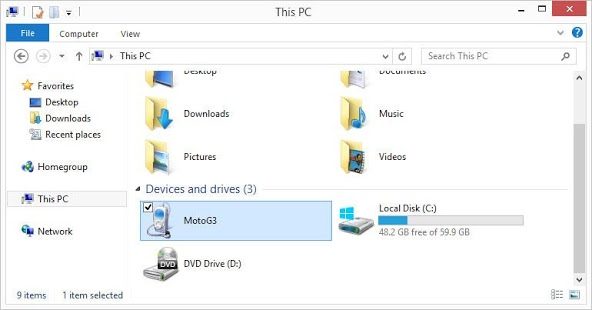
- Connect your device with the computer via USB cable.
Wait until drivers are being installed, if you are connecting for very first time.

- Open My Computer, you will see your Device name there just open it.
- You can find all of your multimedia, documents and other files in there. Search and select the files you want to recover from device.
Copy those files from your storage to computer.

- Once you have copied all the files you want to recover, you can move it to your new device or make an archive file.
Cons: You can only recover Multimedia and document files via this method, if you want total recovery including text, contacts, notes, call logs, and more use the next method.
Solution 2: Selectively Recover Files Broken Screen Android Using Recovery Tool
This is hands down, the best method if you want to know how to get data from broken screen Android, you can simply use UltData for Android Data Recovery tool which is an ultimate solution to all of your data loss problems.
- It supports recovery of all sorts of files including contacts, call history, photos, messages, videos, audios and other documents.
- It works great on both normal phone and broken one.
- It can recover deleted pictures from Android device without root.
- It is also able to recover WhatsApp Messages on 6000+ Android phone without backup.
Follow the instruction given below to recover your precious data:
Download and install UltData for Android Data recovery program on your computer.
Open it, you will get interface as shown in below picture, select More Data option.

Connect your device to PC via USB cable, follow the onscreen instructions to enable USB debugging if it is off.

Select Always allow from this computer and click OK.

Now you will see the interface below, check the file type and tap on Start to scan your Android data.

- Select the files you want to recover and click on Recover button.
Solution 3: How to Recover Data from Android Phone with Broken Screen via AutoPlay
This is another way to help you get data from Android phone with broken screen, it is similar to the solution 1. If the methods above not working, then it's time to try this AutoPlay solution.
- Connect your broken screen Android to your computer.
Once detected, there will be an AutoPlay window pop up, click Open folder to view files.

- Just copy or drag the files you want to recover, you data will be move to computer.
Cons: This methods only work when you have already enabled USB debugging. If not, the AutoPlay will not work. However, we still have another solution.
Solution 4: How to Copy Data from Broken Screen Android Phone with OTG USB Cable & Mouse
You may have heard that using OTG USB Cable & Mouse can let you using your mobile device like a computer. That's it, if your Android phone screen broken cannot be touched, you can try this way.
- Purchase an USB debugging and connect it to your Android device.
- Next, you need to connect a mouse to the OTG USB.
Now, you can use the mouse to unlock your device or enbale USB debugging.

- Connect your device to computer or using bluetooth to transfer files.
Cons: This methods is much more expensive than others as you need to purchase both OTG USB and a special mouse. Besides, please keep in mind that not all of the Android devices can work with OTG USB and mouse.
Sum Up
These are ways you can use to recover data from your broken device, most of the time UltData for Android Data Recovery and other ways will work flawlessly but they may not work if your device is damaged severely and internal storage is beyond repair. For prevention of this kind of issue we recommend to use cloud storage for safekeeping your data.
Speak Your Mind
Leave a Comment
Create your review for Tenorshare articles

Tenorshare UltData for Android
Best Android Data Recovery Software
Highest Data Recovery Rate