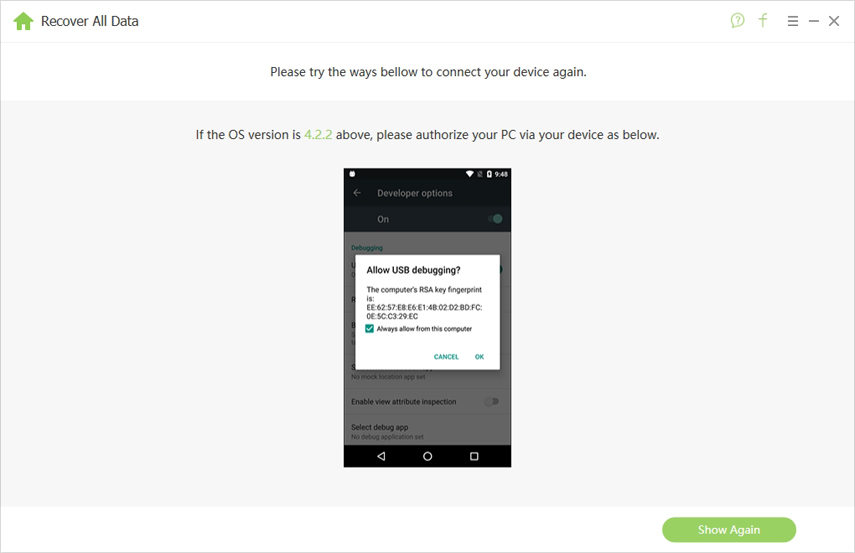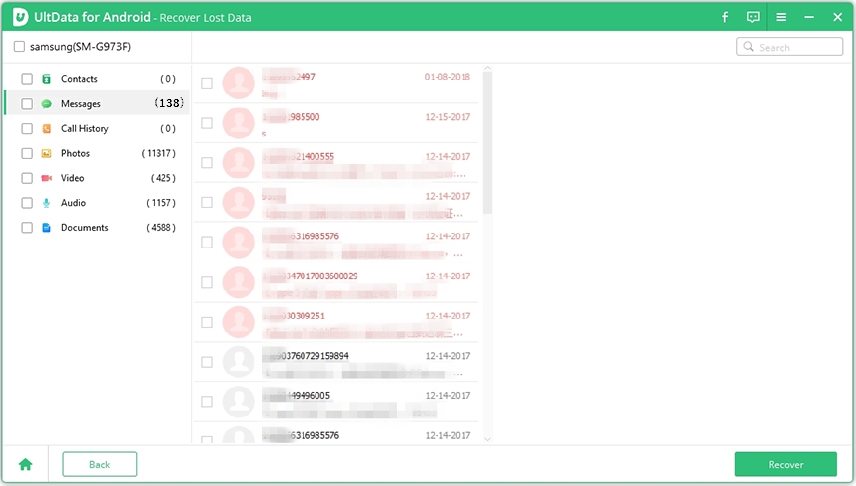Recover Samsung SD Card Lost Data with Data Recovery Tool
Imagine a situation: You have all your contacts, messages, photos, videos, notes, etc. stored on the 64GB SD card on your Samsung Galaxy S6, but lose them due to mistakenly deleting, factory resetting, or software updating. We all know the anxiety when we delete something we never intend to. Fortunately, we can turn to professional Samsung data recovery software. Here I will recommend Tenorshare Andriod Data Recovery to recover lost files from Samsung SD card, as well as restore files from any other devices running Android 6.0/5.1/5.0/4.4 or lower.


- Part 1: What Data Loss Scenario Can Tenorshare Android Data Recovery Help?
- Part 2: What Files Can Tenorshare Android Data Recovery Recover?
- Part 3: Steps to Get Back Lost Files from Samsung SD Card
Part1:What Data Loss Scenario Can Tenorshare Android Data Recovery Help?
Use Tenorshare Android Data Recovery when you lost data from Samsung or other Android phone SD cards.
- Your data get lost due to accidental deletion.
- Lost data after rooting Android phone.
- Factory resetting the phone caused all files wiped from the SD card.
- Can’t access data on Android device when it is broken.
- Part of files got lost after updating to Android 6.0/5.1/5.0.
- Support all Samsung and other Android devices such as HTC M9, HTC One, Google Nexus 7, etc.
Part2:What Files Can Tenorshare Android Data Recovery Recover?
With this Samsung SD card recovery software, you can recover up to 8 types of files with ease.
- Contacts: Recover deleted contacts completely includes contact name and number. What is more, contacts can be restored to .vcf file or .txt, .xml, .xls file.
- Call history: Retrieve your deleted incoming and outgoing calls history.
- Messages: Recover accidently deleted messages including SMS attachments.
- WhatsApp: Get back deleted WhatsApp messages.
- Photos: Recover photos that you captured with built-in camera, as well as SMS attachments, WhatsApp attachments, or images that you downloaded/saved elsewhere.
- Videos&Audio: Get back lost videos and audios on your Android device.
- Other files: Other files like PDF files, office documents, app data, etc.
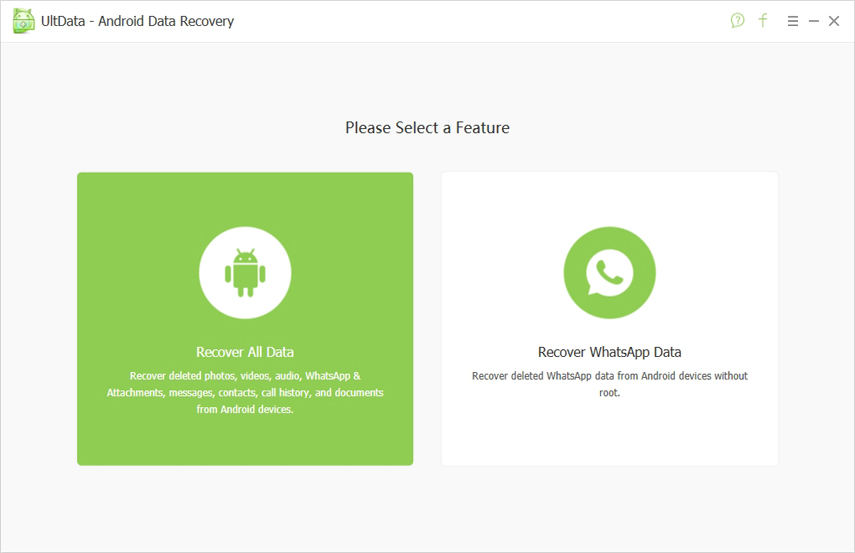
Part3:Steps to Get Back Lost Files from Samsung SD Card
Following is a simple guide to tell how you can get back your lost files from Samsung SD card. More detailed instruction click here.
After download and install Tenorshare UltData - Android Data Recovery to your PC, connect your Samsung phone or other Android device to computer either via a USB cable or connect using Wi-Fi.
- Once the phone is detected and connected successfully, there will be a Superuser request popupu on the phone. Please authorize the Superuser request.

- Choose files types (all files are scanned by default) that you want to scan. Select a location and click Scan to start scanning files.

- All files in the Samsung SD card found are displayed according to file category. You can preview files before recovery. Or switch to Deep Scan to dig more files. Choose those files that you need and click Recover button.

In a word, having a user-friendly interface, Tenorshare Android Data Recovery offers a reliable method to get back lost files from Samsung SD card. It works with different Samsung phones and tablets like Galaxy S6/S6 Edge, Samsung Galaxy Note 5/4/3, Samsung Galaxy Note 10.1 and more.


Speak Your Mind
Leave a Comment
Create your review for Tenorshare articles

Tenorshare UltData for Android
Best Android Data Recovery Software
Highest Data Recovery Rate