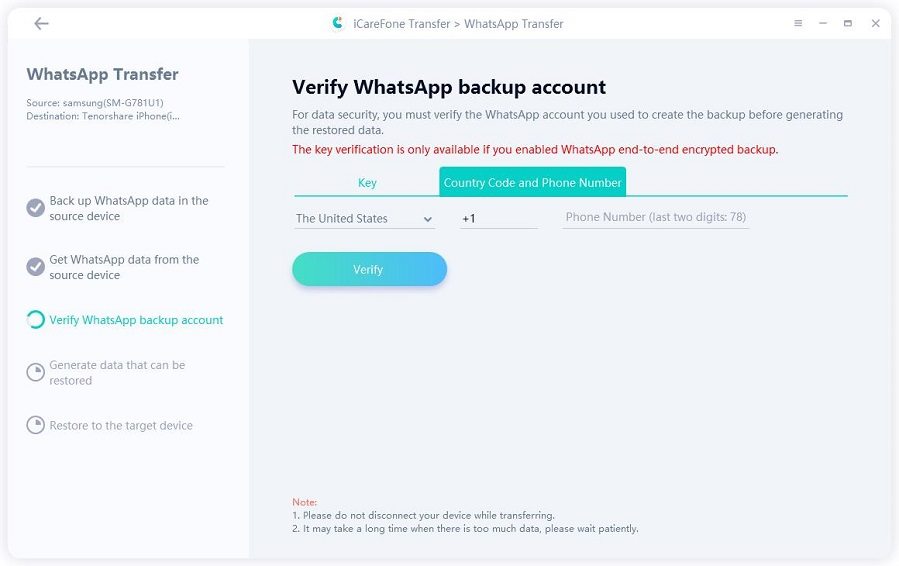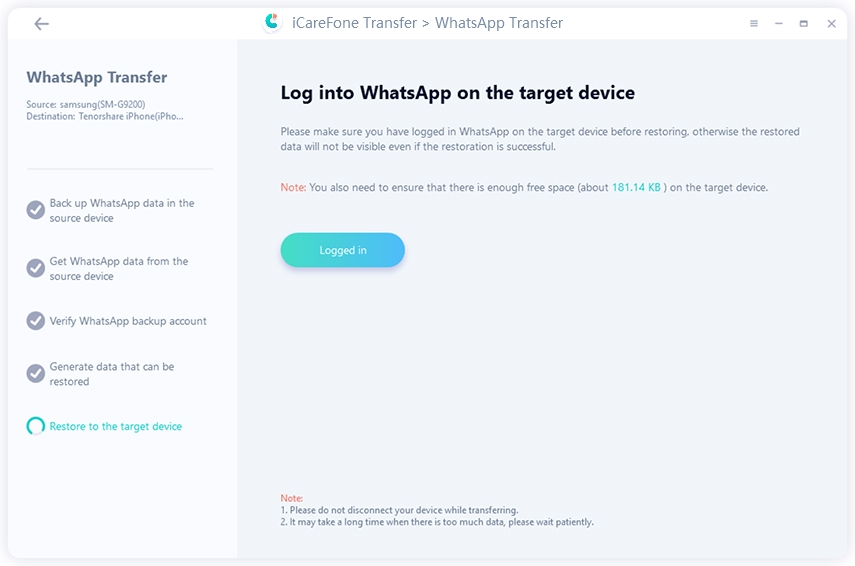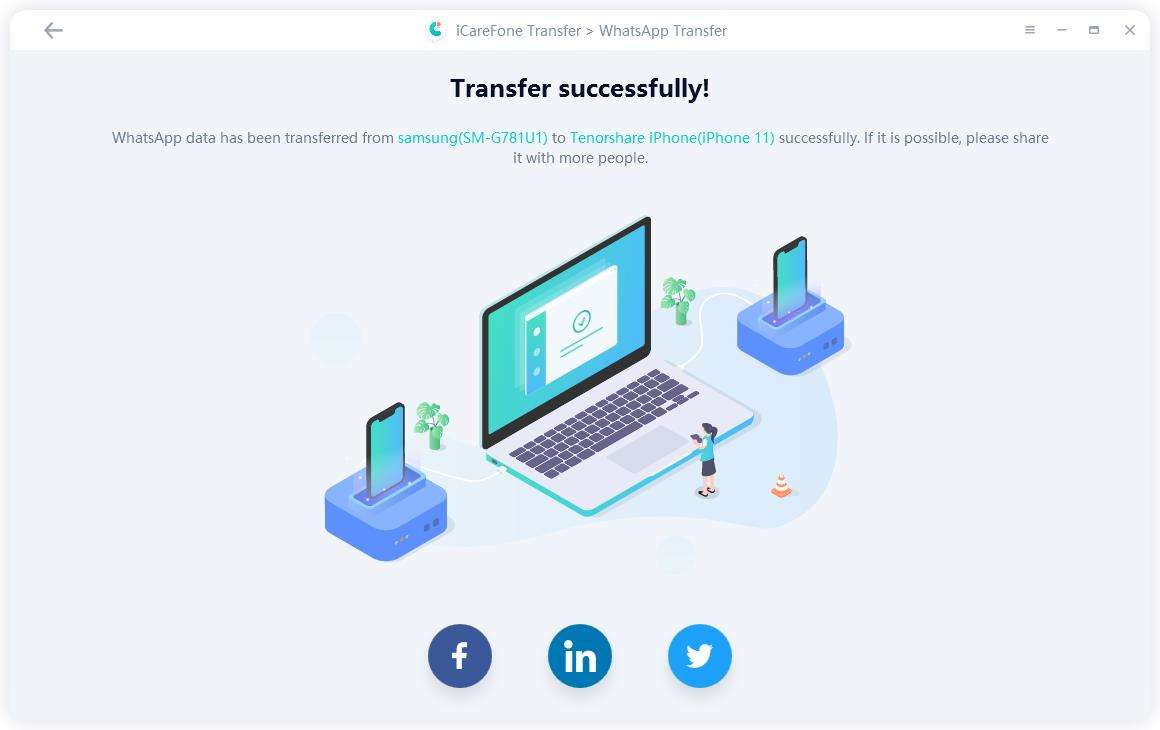How to Transfer WhatsApp Messages from Android to PC/Mac
After long time of using Android phone, a large part of users may find it to be slower and slower. In order to reduce the storage users have tried a lot of methods. Especially for WhatsApp users, the chat history takes lots of storage of your phone. Thus we prepared this article for you to transfer WhatsApp messages from Samsung Galaxy, HTC, Sony, HuaWei and other Android phones to computer, it can help to reduce the memory of your phone as well as keep your chat history safe, just follow us.
- Part 1: Transfer WhatsApp Chat History from Android to PC via Web
- Part 2: Using Email to Save WhatsApp Messages to Computer
- Extra Tips: Transfer WhatsApp Message from Android to iPhone 12
Part 1: Transfer WhatsApp Chat History from Android to PC via Web
WhatsApp also provides web service that users can use to easily backup their chat history. But this method is not applied for text and audio messages.
- Go to "web.whatsapp.com" in the browser.
- Open your WhatsApp on the phone. Press menu icon and tap on “WhatsApp Web”, scan the QR code on PC screen.
-
Choose the contact, and you’ll see all the conversations. Click the file and it will be displayed in a preview mode. Click the download button on the upper right corner. Then your WhatsApp messages can be transferred to PC/Mac.

Part 2: Using Email to Save WhatsApp Messages to Computer
The features what Android phone have also provided a solution of transferring by Email. Users should:
- Open WhatsApp on your Android device, go to "Setting>Chats Setting>Chat History>Email chat".
-
Select the history you like to have and send as attachment.

- Login your Email on PC/Mac and save the WhatsApp chat history.
This method is also kind of easy to operate, but it is not suitable for massive transfer.
Extra Tips: Transfer WhatsApp Message from Android to iPhone 12/12 Pro(Max)/12 mini
WhatsApp messages are important for Android users, especially for businessman. However, if you want to switch your Android phone to an iPhone, what should you do? The answer comes to a file transfer application - iCareFone Transfer(iCareFone for WhatsApp Transfer). It can help you transfer your important WhatsApp messages from Android to iPhone without any trouble, you just need to follow the simple steps as below:
Download and install iCareFone Transfer(iCareFone for WhatsApp Transfer) on your pc. Connect your device and click "Transfer".

Next, iCareFone for WhatsApp will create a backup for your WhatsApp. Click "Continue" to move on.

During the process, you will need to verify your phone number. Enter your phone number and click "Verify".

After verifaction successful, you need to log in your WhatsApp on iPhone and click "Logged in".

In the end, iCareFone Transfer(iCareFone for WhatsApp Transfer) will auto transfer your WhatsApp messages to the new iPhone.

That's all about how to backup WhatsApp messages from Android to computer and transfer WhatsApp messages from Android to iPhone. If you'd like to transfer other types of Android files, Tenorshare iCareFone Transfer(iCareFone for WhatsApp Transfer) will also give you a hand, come and have a try!
- Transfer WhatsApp between Android and iPhone;
- Restore WhatsApp from Google Drive to iPhone;
- Backup WhatsApp iPhone to PC/Mac Freely & Easily;
- Supports 6000+ Android & iOS phone models, like iOS 18 & iPhone 16.
Speak Your Mind
Leave a Comment
Create your review for Tenorshare articles

iCareFone Transfer
No.1 Solution for WhatsApp Transfer, Backup & Restore
Fast & Secure Transfer