How to Upgrade to Android 6.0 Marshmallow
Google’s next mobile operating system update will be called Android 6.0 Marshmallow and it began rolling out the Android Marshmallow upgrade to certain Nexus devices in October, and other manufactures are starting to follow suit. Let’s have a look at which are in line for the Android 6.0 Marshmallow update and how.
When Can I Update Non-Nexus Android Phone to Android 6.0 Marshmallow?
Traditionally, Google will pre-install it on new Nexus devices and give out an update for previous generation Nexus phones and table first. For non-Nexus Android users, “When can I get the Android 6.0 Marshmallow update on HTC/Samsung/Sony/LG/Motorola/HUWEI/ZTE” is the most concern. Here is the latest information we can get so far.
| Motorola | Moto X Pure Edition, Moto X Style, Moto X Play, Moto G(3rd gen), Moto X(2014), Moto G(2014), Moto G 4G LTE(2015), DROID Turbo, Moto MAXX, Moto Turbo |
|---|---|
| Sumsung | Galaxy S6/ S6 Edge/ S6 Edge +/S6 Duos/ S5/ S5 LTE-A/ S5 neo/ Note Edge/ Note 5 Note 4/ Note 4 Dous/ Alphe/ Tab A |
| LG | LG G4 |
| Sony | Xperia Z5/ Z5 Compact/ Z5 Premium/ Z4 Tablet/ Z3+/ Z3/Z3 Compact/ Z3 Table Compact/ Z2 / Z2 Tablet/ M5/ C5 Ultra/ M4 Aqua/ C4 |
| HUAWEI | P8/ Mate S/ Ascend Mate 7/ G7 Plus/ G8/ Honor 7/ Honor 7i/ Honor 6 Plus Honor 6/ MediaPad X2/ Honor 4X/ Honor 4X/Honor 4C |

How to Manually Upgrade to Android 6.0 Marshmallow?
For someone who gets the update info, you can go to Settings > About Device > Software Update and click Check for Updates. For those whose phone can’t be updated officially but really wants and needs the latest Android 6.0 Marshmallow, you can try to update your android phone manually following the next step. However, carefully, you would be better backup your data firstly in case of data loss. If you accidently lost your data, you can download Tenorshare Android Data Recovery to get your lost data at once.
Step1. Download the appropriate OTA package for your phone. Connect your phone to computer and transfer the file you downloaded to your android phone SD card.
Step2. Turn off your phone and boot into Recovery mode by holding down the volume up button and pressing and holding down the power button. Then you will see the screen looks like this.
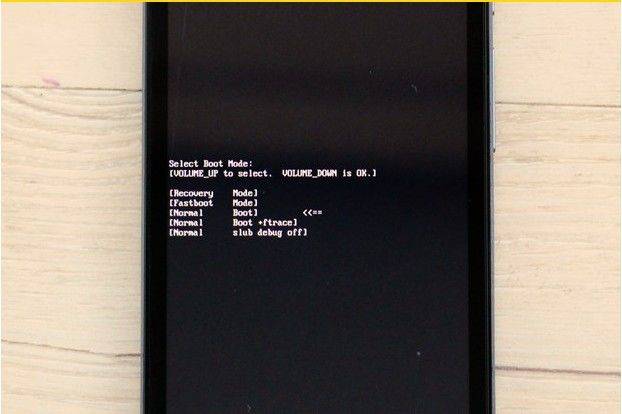
Step3. Use volume up and down buttons to choose recovery mode. Later you will see a window like the below.
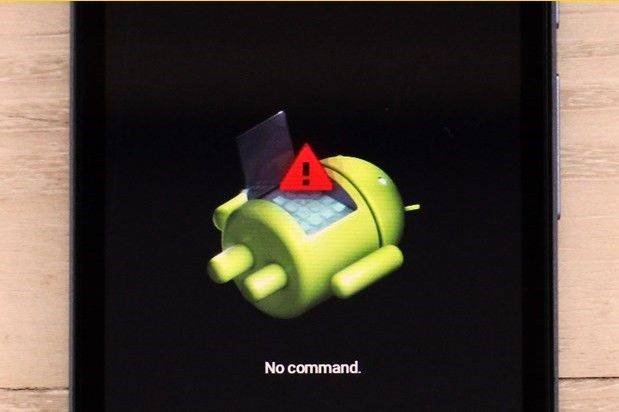
Step4. Hold down the power button and press the volume up button. Now you get into recovery mode. And you can use the volume and power button to select Apply update from SD card.
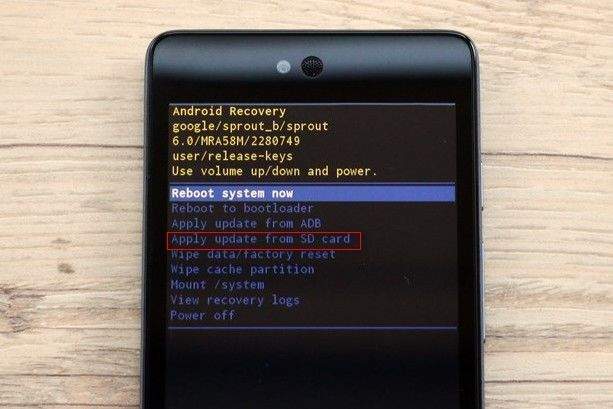
Step5. Choose the file you downloaded and transferred to SD card. Now sit back and wait for the system update. Once it finishes, your device will automatically reboot. Congrats, you now have Marshmallow!
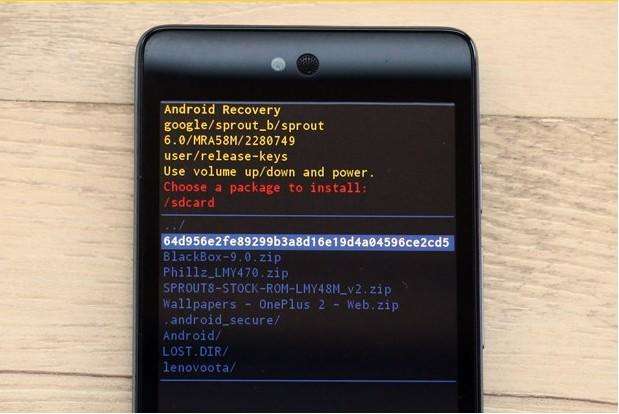
Good Luck and I hope you enjoy Android Marshmallow now! If you have any questions, check out the Tenorshare Resources and also you can leave your comments in the comment section. We will reply on you as soon as possible.



Tenorshare UltData for Android
Best Android Data Recovery Software
Highest Data Recovery Rate



