How to get iMessage on Android
Popular iMessage app is one of many reasons iPhone users want to stick to Apple's ecosystem. This can be attributed to features such as read receipts, Apple Pay and the recently rolled out animojis. Android users, especially those that have recently shifted allegiance from Apple, want a piece of Apple's messaging cake: the good news is that there's a solution. weMessage is the ultimate iMessage alternative for Android. This article explains how to download iMessage chat apk and how weMessage works and the process of setting it up.
Use weMessage to get iMessage for Android
weMessage is a software that's comprised of an Android app and a messaging server called weServer. weServer is installed on your Mac and acts as the link between your phone and your Mac. Messages from iMessage can only be delivered if sent through an Apple device, hence the need to install weServer on a Mac. The procedure below details how to get it working.
Step 1: Download and install Java SE Development Kit (JDK) on your Mac. weServer can't run without JDK.
Step 2: Allow terminal accessibility by launching "System Preferences" and go to "Security & Privacy". Proceed by clicking on the "Privacy" tab, then click "Accessibility" on the left pane. Check the "Terminal" option.
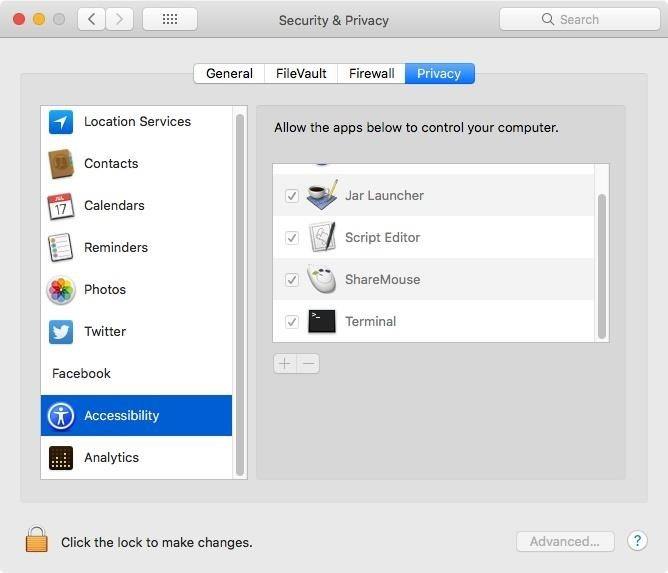
Step 3: Download and install weServer. Remember this app isn't available on the App Store. You may, therefore, need to change security settings to allow apps from unknown developers.
Step 4: Link your iMessage account with weServer by entering the same email you use with iMessage but, for security reasons, a different password from your Apple ID.
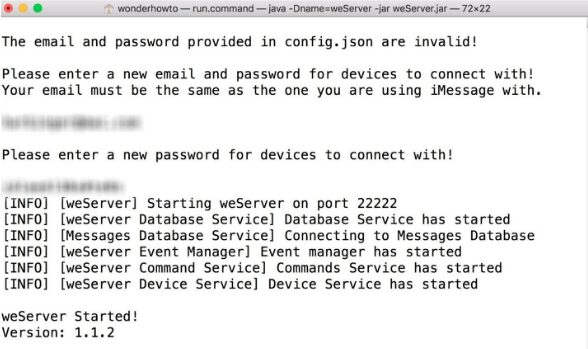
Step 5: Download and install weMessage on your phone from Google Play Store.
Step 6: Enter your iMessage email address, weServer password and the IP address of your weServer.
(Note: A private IP address apt if you want to use weMessage at home and the public IP for every other place. For private IP navigate to System Preferences > Network > Advanced > TCP/IP. Your private IP is that which falls under IPv4 Address.)
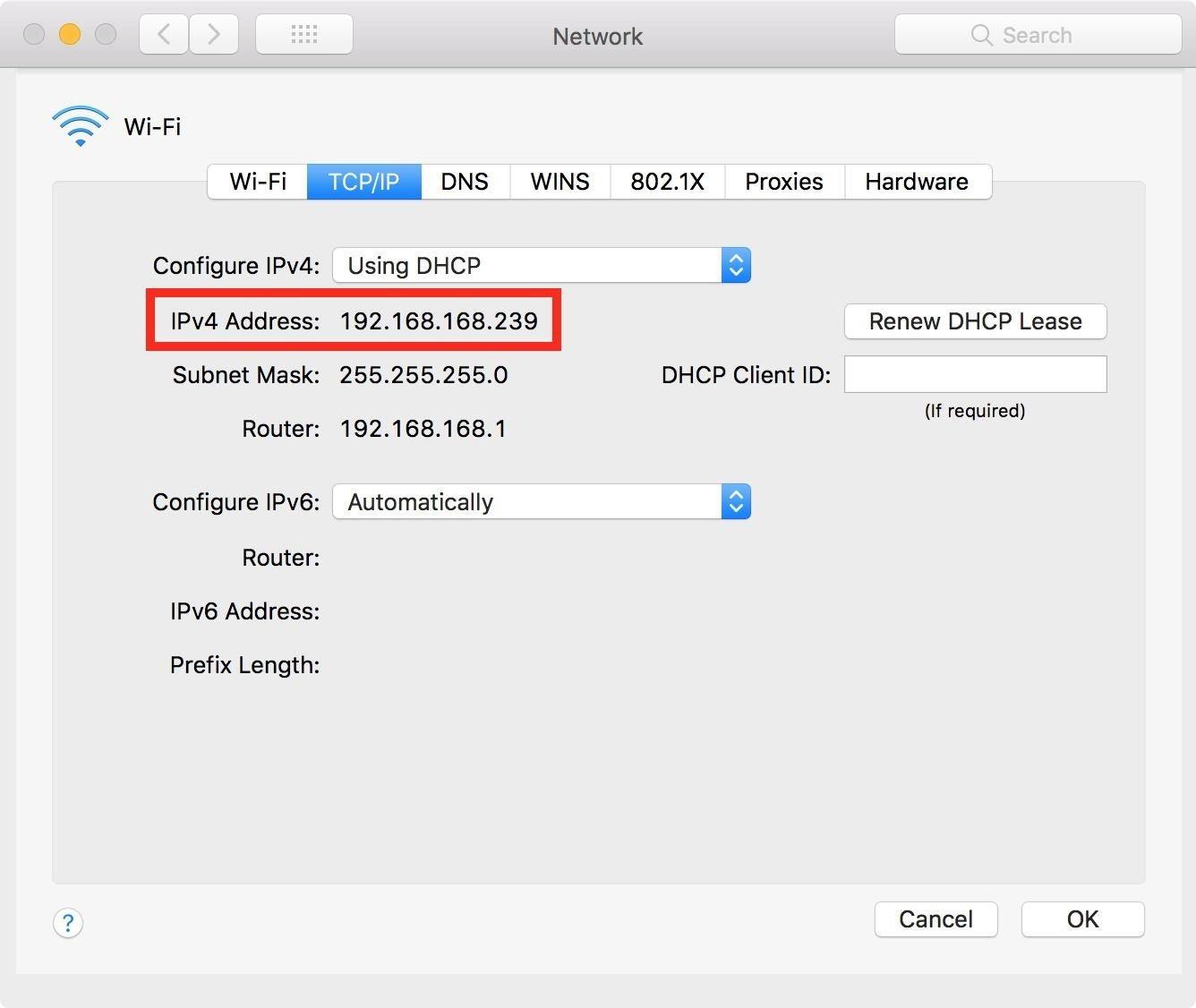
Step 7: Log into weMessage and sync iMessage contact with weMessage by going to Settings > Sync Contacts > Start Process. Grant weServer access to your contacts by opening System Preferences > Security & Privacy > Contacts > then check "Terminal".
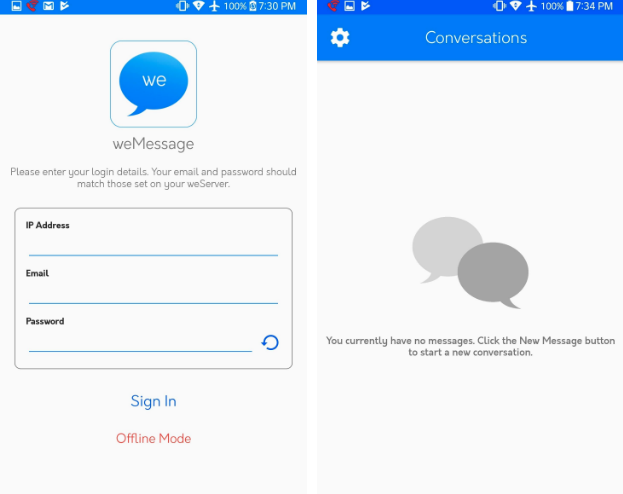

You'll have successfully installed weMessage and can begin chatting by tap the + located at the bottom right corner. weServer has to be connected to the internet whenever you wish to use weMessage. weMessage is a good iMessage Android hack that has most iMessage features.
Extra Tip: Recover Data on your Android Phone using Tenorshare Android Data Recovery
Tenorshare Android Data Recovery is great software for those who wish to recover contacts, messages, photos etc. both from the internal storage of their Android phone and SD card. It is packed with the following features:
- Recover important files that you've accidentally deleted.
- Recover files after a factory or master reset on your device.
- Data recovery from water damaged or screen broken phones.
- Capable of recovering contacts, messages, photos, videos, audios, WhatsApp messages etc.
- Preview lost data for free.
- Compatible with most smartphones: Samsung, HTC, XiaoMi, HuaWei, Sony, etc.
- Maximum security when recovering data ensures no leaks of personal information.
- Compatible with all versions of Android including Oreo 8, Nougat 7, Mashmallow 6, etc.



Conclusion
weMessage for Android coupled with the weServer app is the most efficient way of sending iMessage on your Android device. Even then, it has limited functionality compared to iMessage. For example, you can't send money through Apple Pay but can make use of other features that make a messaging app, one.


Speak Your Mind
Leave a Comment
Create your review for Tenorshare articles

Tenorshare UltData for Android
Best Android Data Recovery Software
Highest Data Recovery Rate



