[FREE] Best 8 Android Recovery for Windows
Have you ever experienced the frustration of losing important data from your phone? Many people feel helpless in such situations, but there’s no need to panic. With the help of Android data recovery for Windows tools, you can quickly retrieve your lost files. Even better, there are plenty of free Android data recovery software options available that make recovering your data simple and hassle-free.
- Top 8 Free Android Data Recovery Software for Windows
HOT
- Video Guide: How to Restore Permanently Deleted Files on Android
- Conclusion
- FAQs about Android Data Recovery
Top 8 Free Android Photo Recovery Software for Windows
1. Recuva
Recuva is a free Android photo recovery. It can restore documents, videos, audios, compressed files, emails, etc. that you have lost from phone's SD card. Recuva is not a new tool, it has been there since long, and well trusted as well.
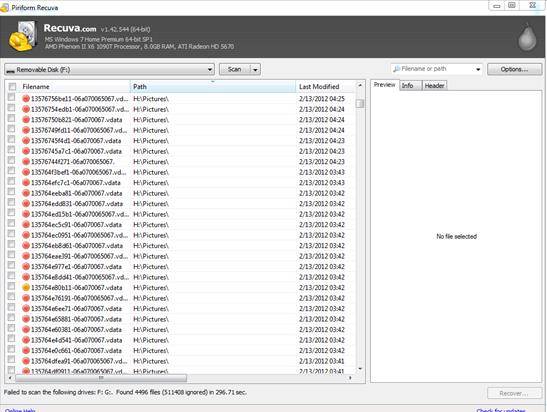
Pros
- Scans quickly for recoverable data.
- If the basic scan cannot find all recoverable files, it has a deep scan feature to scan deeper.
Cons
- Cannot recover files from Android phone's internal memory.
- Some users reported that not all recoverable files get recovered correctly.
2.Tenorshare Android Data Recovery
Tenorshare UltData for Android is by far the best Android data recovery software for Windows that you should use. This software is able to recover almost everything that are lost either from phone's memory or external memory.

Pros
- Free scanning, free preview of data.
- Recover messages, photos, videos, contacts and all from Android devices.
- Recover data from android without root and backup.
- Selectively download files from Google Drive.
Cons
- It takes some time to restore a large amount of data.
3. MiniTool Mobile Recovery
This is another free Android photo recovery for Windows which is quite reliable and robust. It can recover from both internal memory, and SD card's lost data quickly. No matter what caused the data loss, it does take care of the recovery free of cost. It can recover almost everything from photos, WhatsApp messages, contacts, to videos, attachments, documents, etc.
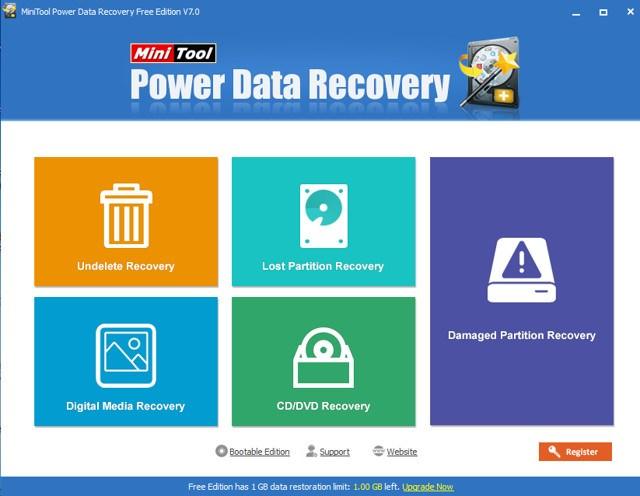
Pros
- Works well with a various number of phones from different brands running on Android OS.
- Recovers photos and other data from both Android phone's internal and external memories.
Cons
- While scanning, if there are broken sectors, this tool cannot skip that and gets stuck there. Most of the other tools skip the bad sectors and move ahead for scanning.
4. Eassos Android Data Recovery
This is another free Android photo recovery for Windows. However, it offers premium plans as well. It supports 6000+ Android devices work with Android OS. It recovers data from Android phone' internal memory and external SD card as well.
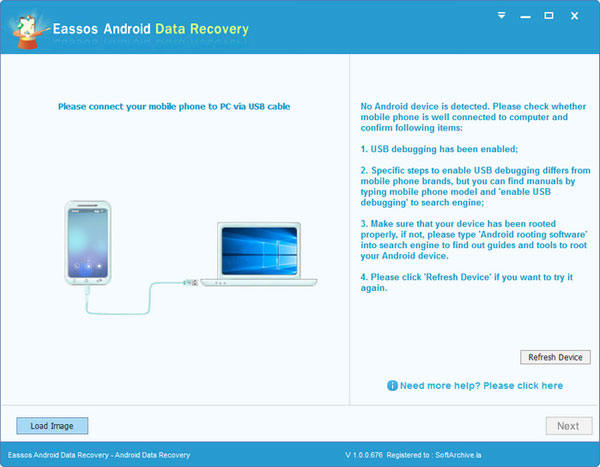
Pros
- Allows you to preview all recoverable photos and other data.
- Recovers data from both internal and external memories.
Cons
- Doesn't support older operating systems.
5. Remo Recover for Android
Remo Recover for Android is another free software for recovering lost data on your Android device. It can recover data even if the SD card is formatted completely. It uses the award-winning Remo data recovery engine that makes it robust.
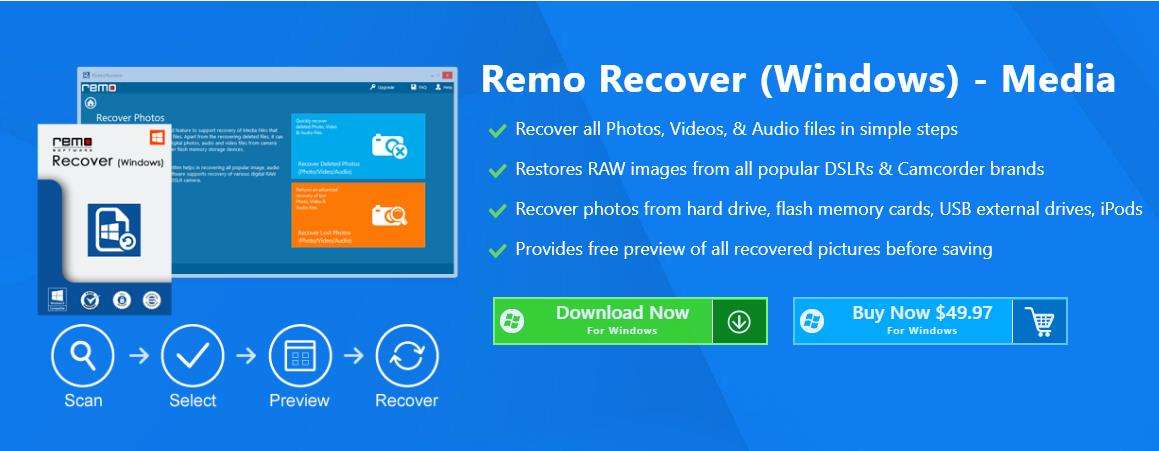
Pros
- Allows you to preview recoverable data and organize them by category, such as photos, videos, .APK files, etc.
- Saves recovery sessions to save scanning time. If you pause the scan to attend to other tasks, the tool will resume from where it left off, and the already scanned data will remain saved.
Cons
- It cannot recover text messages.
- The scanning speed is a bit slow.
6. iCare Android Data Recovery
This is another free Android photo recovery for Windows that you should try out. It can recover lost data from Android phone and external SD card as well. The process of recovery is quite easier with this software.
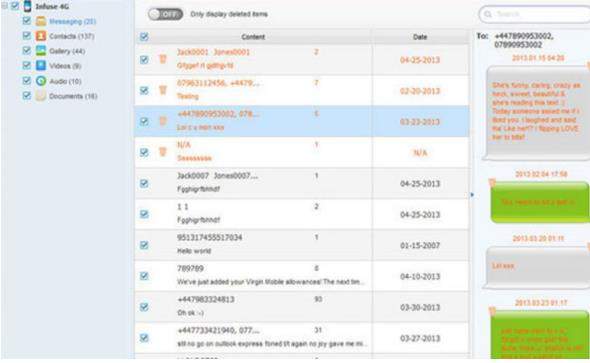
Pros
- Previews of the recoverable files are available.
- Risk-free recovery.
Cons
- Advanced options are not available in the free version.
7. Mobikin Doctor For Android
Mobikin is a great Android photo recovery software for Windows that you can try out today if you have to recover the data.
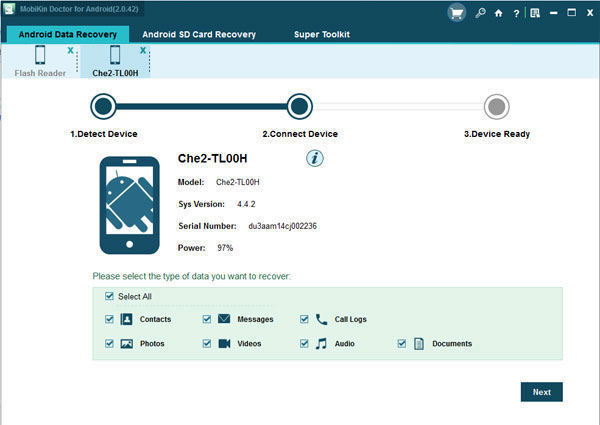
Pros
- Recovers all types of photos and other data, whether lost from internal or external memory.
- Documents, photos, and videos are recovered in their original format as they were before being lost.
Cons
- To recover contacts, messages, and call logs, you need to root your Android phone.
8. Jihosoft Mobile Recover for Android
This is another great name in the Android data recovery industry which is able to recover data from both internal and external memories. From photos, videos to call logs, WhatsApp messages, contacts, etc. can be recovered using this software.
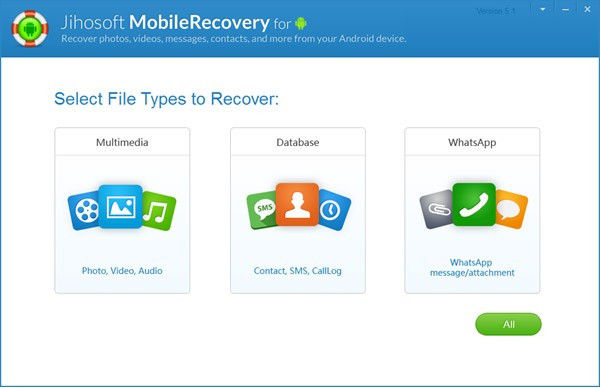
Pros
- Recover data from both internal and external memory.
- Friendly UI.
- Displays previews of recoverable photos and other data.
Cons
- Scanning speed is a bit slow.
- A bit costly compared to most similar software.
Video Guide: How to Restore Permanently Deleted Files on Android
Conclusion
When we talk about the smartphone, Android wins the user base because it is affordable and full of great features. Since every one of us use Android phones, there are chances we do some mistakes and accidentally lose some of the very important photos and data. In that, case Android photo recovery for Windows can be the lifesaver.
We have listed 8 android recovery software for windows that you can use as per your preferences. Moreover, Tenorshare Android photo recovery has been the most robust out of all the listed ones. So, choose wisely.
FAQs about Android Data Recovery
Is it possible to recover deleted data from an Android phone?
Yes, it is possible to recover deleted data from an Android phone using specialized data recovery software, provided the data hasn't been overwritten by new files.
What is the best free Android data recovery software?
Tenorshare UltData for Android is a highly recommended tool due to its user-friendly interface and effectiveness in recovering a variety of lost data types.
How do I boot into Android recovery menu?
To boot into Android's recovery menu, turn off your phone, then press and hold both the Power and Volume Up buttons until the recovery screen appears.
How to recover data from an Android phone with a PC?
To recover data, connect your Android device to a PC using a USB cable, then use Android data recovery software to scan and retrieve lost files.
How to fully backup and restore your Android device without root?
You can use Google Backup, Samsung Cloud, or third-party tools to back up your Android data, and restore it during setup or app reinstallations.
Speak Your Mind
Leave a Comment
Create your review for Tenorshare articles

Tenorshare UltData for Android
Best Android Data Recovery Software
Highest Data Recovery Rate







