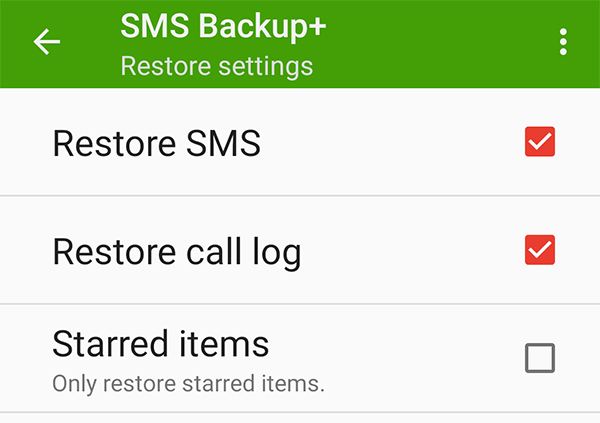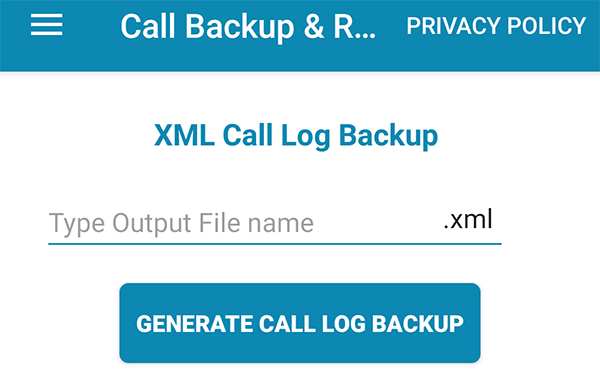Best Solutions for Call Log Backup and Restore on Android
Call log backup and restore is an important thing to do for many people. If you make and receive important calls on your Android device, you will want to keep a secure copy of these logs. This helps you access your call history when there is an issue with your device or your call logs are wiped off for some reason.
There are various ways you can back up and restore call logs on an Android device. This guide shows multiple methods to do that.
- Solution 1. Backup and Restore Android Call Logs with Google Drive
- Solution 2. Backup and Restore Android Call Logs to Gmail
- Solution 3. Backup and Restore Android Call Logs to Excel/PDF
- Solution 4. Backup and Restore Android Call Logs to Android SD Card
- Bonus Tip: How to Recover Lost Call Logs on Android?
Solution 1. Backup and Restore Android Call Logs with Google Drive
With a Google Drive backup, you can have all your call logs backed up to Google’s cloud platform. You can use Google Drive to back up phone data, including app data, call history, contacts, device settings, photos and videos, and SMS text messages on Huawei, Pixel phone or Nexus device.
1. Backup Android Call Logs to Google Drive
- Open the Settings and tap on Google.
- Select Backup on the screen that follows.
Turn on the Back up to Google Drive option.

Your phone will start backing up to Google Drive.
2. Restore Android Call Logs from Google Drive
If you ever need to restore your call logs, you can do that as follows.
- Erase your device and start setting it up from scratch.
- At one point, you can choose to restore your Google Drive backup. Do that and all your call logs will be restored on your device.
Solution 2. Backup and Restore Android Call Logs to Gmail
Another way to call log backup and restore Android is to use an app called SMS Backup+. This helps you backup your call logs to your Gmail account. You can then restore your call logs from the same Gmail.
1. Backup Android Call Logs
Launch the SMS Backup+ app, tap Advanced settings > Backup settings, and enable Backup Call log.

Head back to the main interface and tap Connect to connect your Gmail account.

- Select the Backup button to backup your call logs.
2. Restore All Call Log History on Android
Open the app, go to Advanced settings > Restore settings, and turn on Restore call log.

- Tap Restore on the main screen.
Solution 3. Backup and Restore Android Call Logs to Excel/PDF
You can also save your call logs to an Excel or PDF file. This is possible using an app called Call Log Backup & Restore which lets you import and export your call logs using various options.
1. Backup Call Logs on Android
- Install and open the app on your device.
- Grant the required permissions to the app.
Tap the menu icon, choose Backup & Restore, and select Generate Call Log Backup.

Your call logs will be backed up.
2. Restore Call Log History on Android
- Open the app menu, select Backup & Restore, and tap Select Backup File.
- Choose the backup file on your device and all your call logs in it will be restored.
Solution 4. Backup and Restore Android Call Logs to Android SD Card
Super Backup & Restore is an app on the Google Play Store that lets you backup your call logs to your SD card. You can then restore your logs from the same SD card on your phone.
1. Backup Call Logs on Android
Launch the app and tap on Call Logs.

- Allow the app to access your call logs.
- Tap the option for backing up call logs.
2. Restore Call Log History on Android
- Open the app and select Call Logs.
- Choose the option that helps restore logs.
Bonus Tip: How to Recover Lost Call Logs on Android?
If you realize that you have already lost your call logs before you can back them up, you will need to use an Android data recovery tool to recover your logs.
Enter Tenorshare UltData for Android, a software tool that helps you recover various types of data on your Android device. This includes your call logs as well, and you can have all your logs recovered in no time on your device. You can use this program as follows to recover your phone call data.
- Grab the latest version of the tool and install it on your computer.
Open the tool and click on Recover Lost Data.

Plug-in your Android phone to your computer using a USB cable. Enable USB debugging on your phone as shown in the on-screen instructions.

Select Call History from the options on your screen and click Start at the bottom.

Choose the call logs you want to recover and hit Recover at the lower-right corner.

That is how you restore call logs without a call log backup and restore APK.
Summary
Like many other types of files, your call logs can also be backed up and restored on your Android device. All you need is the right kind of apps and your call history backup and restore will smoothly be done. Our guide above shows how to backup and restore your call logs, as well as how to use Tenorshare UltData for Android to recover the logs that are lost for some reason.
Speak Your Mind
Leave a Comment
Create your review for Tenorshare articles

Tenorshare UltData for Android
Best Android Data Recovery Software
Highest Data Recovery Rate