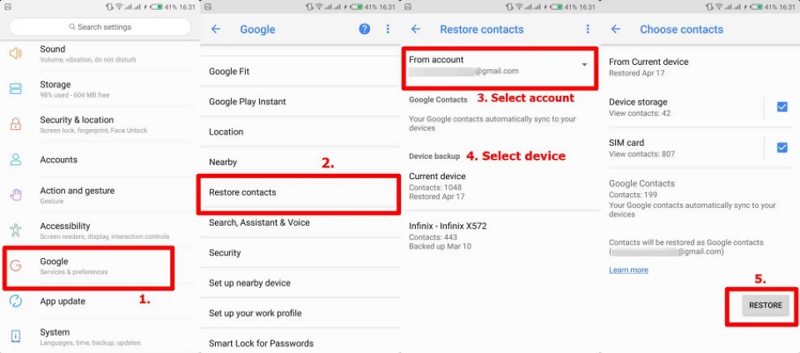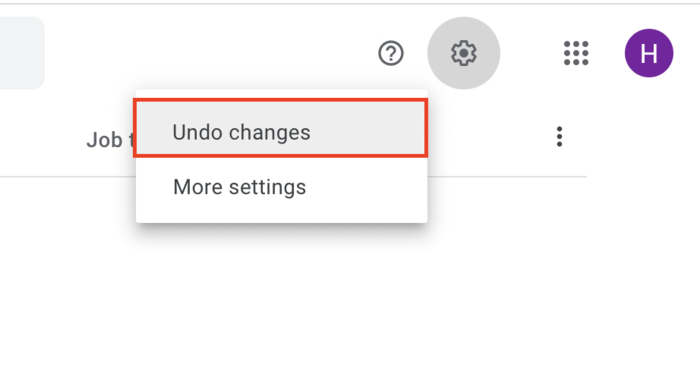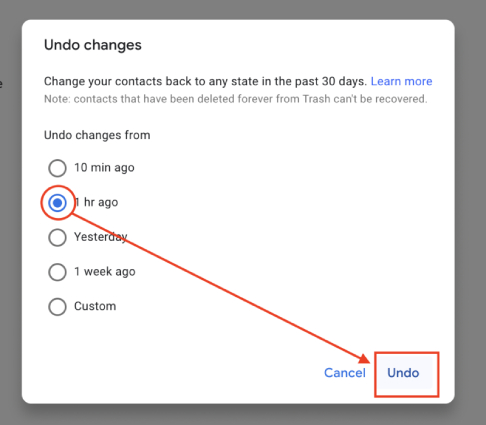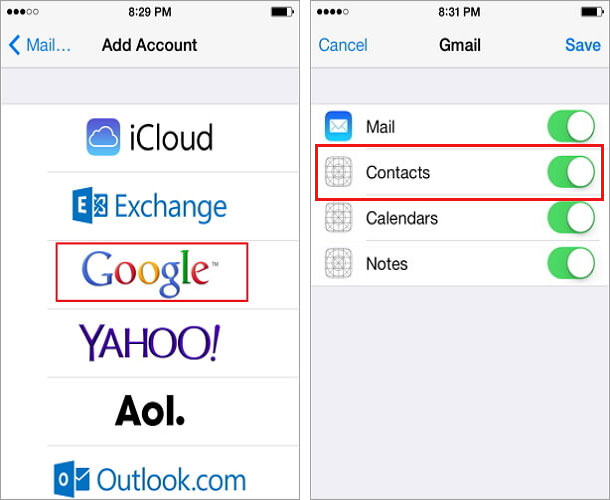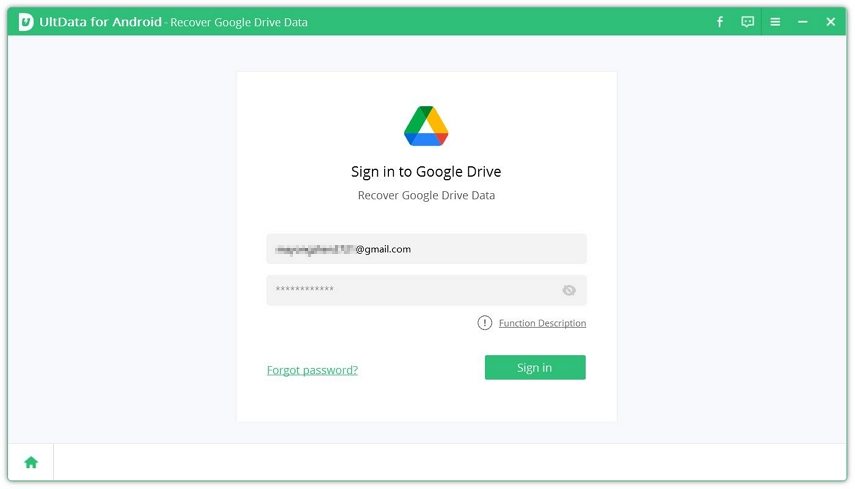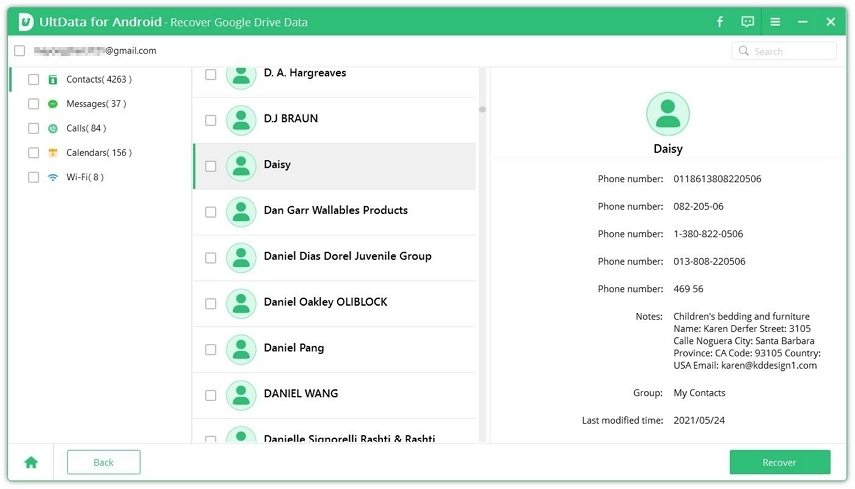Full How-to Guide on Google Contacts Restore
Google Contacts is a feature supported by Google that keeps all the contacts of your phone saved in it. You can backup your contacts on cloud with the help of Google and access it from whichever device you want at whatever time. If you wish to restore the contacts on your phone that have been backed up by Google Contacts, this article can help you out. Check out the different methods using which you can perform a Google Contacts restore on your phone.
- Part 1. How to Restore Contacts from Google on Android Phone
- Part 2. How to Restore Contacts from Google Contacts
- Part 3. How to Restore Google Contacts to iPhone
- Part 4. One-Click to Quick Search and Restore Google Contact
Part 1. How to Restore Contacts from Google on Android Phone
If you have set up automatic saving of all your contacts on Google, as soon as you sign in to your Google account, they will show up.
However, if this is not working for you, you can follow the steps given below to restore Google contacts Android.
- Open “Settings” on your phone.
- Tap on “Google” and select “Set up & restore”.
Finally, tap on “Restore contacts”.

Your Google Contacts would then be restored on your Android phone.
Part 2. How to Restore Contacts from Google Contacts
On Android phones, Google Contacts is the default address book online. If you ever lose any contact on your Android phone, you can easily restore it through Google Contacts. You can restore deleted Google contacts in the following way.
- From any browser, navigate to contacts.google.com and sign in to your Google account that you use on your Android phone from which the contact was accidentally deleted.
From the upper-right corner on your screen, select the gear icon and then click on “Undo Changes” to start the restore process.

Select the right time period, which is the time during which the contact was deleted from your Android phone, and then click on “Undo”.

Once this is done, the accidentally deleted contact would be restored from Google Contacts.
Part 3. How to Restore Google Contacts to iPhone
If you wish to restore Google Contacts to iPhone, you should have logged in to your Gmail account via your iPhone, you would have to sync your phone contacts to Gmail earlier, and you would also need a stable internet connection. Once these prerequisites are met, you can follow the steps given below to Google restore contacts to iPhone.
- From your iPhone, go to “Settings”, tap on “Accounts & Passwords, select “Add Account”, and then tap on “Google”.
- Click on “Sign in”, and then tap on “Allow”.
- Enable Contacts sync.
Select “Keep on My iPhone” and then tap on “Save”.

After this, when you open your Contacts app, the contacts from Google would have synced to your iPhone.
Part 4. One-Click to Quick Search and Restore Google Contact
Instead of carrying out multiple steps given above to restore contacts from Google, you can simply take the help of a third-party tool to serve this purpose. The best tool to restore contacts from Google in one click is Tenorshare UltData for Android. With this tool, you can selectively download the data that has been synced to Google Drive backup, including your phone contacts. You can also preview the backup and search the contacts that you wish to restore.
If you want to know how you can perform a one click quick search and restore deleted contacts Google using Tenorshare UltData for Android, you can check out the steps given below.
Install and launch Tenorshare UltData for Android on your computer, and select “Recover Google Drive Data” from the main interface.

Log in to your Google account by keying in the correct credentials and then click on “Sign in”.

On the next page, select “Contacts”, and then click on “Start”.

Once the program scans all the backed up contacts from Google Drive, you can preview the contact that you wish to restore, and then click on “Recover” to restore the contact.

Once the contact has been restored, you will be immediately notified on your computer screen. This way, with just a few simple steps, you can easily restore Google contact by using Tenorshare UltData for Android.
Conclusion
Are you wondering about how to restore my Google contacts? Many situations may arise wherein you may have to restore an accidentally deleted or lost contact from your Android device. The above methods can surely help you out in this. However, if you want to restore contacts from Google Contacts in the fastest and easiest way, you must use Tenorshare UltData for Android, which is a highly recommended tool for data recovery.
Speak Your Mind
Leave a Comment
Create your review for Tenorshare articles

Tenorshare UltData for Android
Best Android Data Recovery Software
Highest Data Recovery Rate