Recover Data from Broken Screen Android without USB Debugging [Best Way]
USB Debugging allows your computer to access all file types on your Android device. However, enabling USB Debugging isn't always possible, such as when your screen is broken due to water damage. Fortunately, there is a best way to recover data from broken screen android without usb debugging. Let's dive right in!
- Can I Recover Android Data without USB Debugging?
- How to Recover Data from Broken Screen Android without USB Debugging [Recommend]
- Bonus Tips: How to Enable USB Debugging on Android with Broken Screen
- Summary
Can I Recover Android Data without USB Debugging?
Among all Android data recovery tools recently, 99% of them need you to enable USB debugging so that your device and the SD card can be recognized before starting Android data (contacts, messages, photos and more) recovery. Therefore, can't enable USB debugging means you can't retrieve lost android files. Really frustrated, isn't it?
No worries. In some cases your Android device can be recognized without this USB debugging action. Here, the most versatile and professional android data recovery software without USB debugging is introduced to help you free from the complicated USB debugging operations.
How to Recover Data from Broken Screen Android without USB Debugging [Recommend]
Instead of USB debugging, your Android phone can also be connected to data recovery tool via Wi-Fi network, and that's exactly what Tenorshare UltData for Android does help to get back deleted contacts/photos, sms and more from Android.
Tenorshare UltData for Android is the only professional android data recovery software that has always been delivered. It is a comprehensive Android solution enabling dead phone data recovery with the highest success rate. Additionally, it has been proven to recover data from Android devices with broken screens without the need for USB debugging. What's more, it support all recoverable file types (contacts, notes, messages, videos, and other data) from a broken Android device without root.
How to Use Best Broken Android Data Recovery Software without USB Debugging
Run UltData for Android after installing it and choose the feature "Recover Google Drive Data".

When you're signed in to Google Drive, select the "Recover Device Data" option.
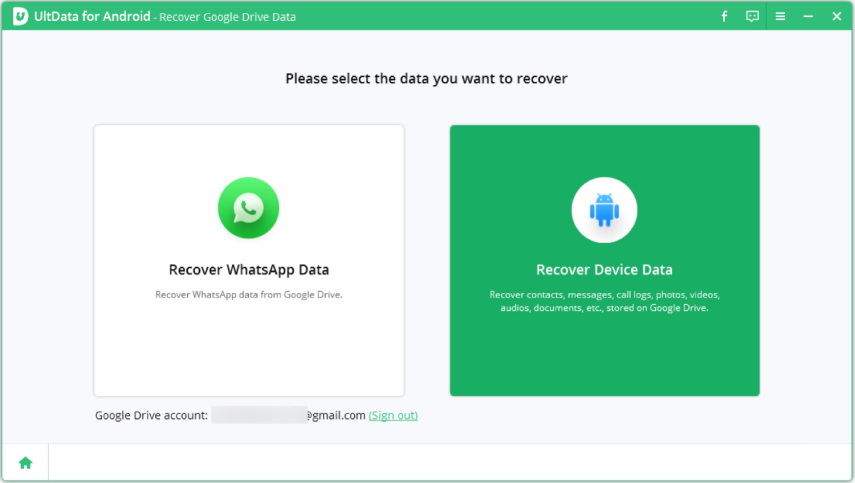
Check the files you want and click "Recover" to restore device backup from Google Drive.
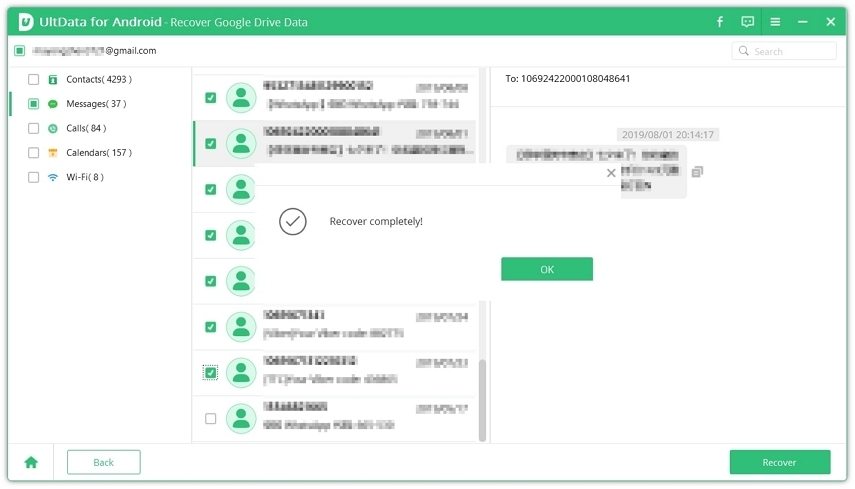
Bonus Tips: How to Enable USB Debugging on Android with Broken Screen
Enabling USB debugging on an Android phone with a broken screen is quite straightforward, but it can be challenging for some. If you find it difficult, follow these step-by-step instructions:
1. Connect the damaged Android device and a mouse using an OTG adapter (ensure the mouse is functional).
2. Use the mouse to unlock the damaged Android phone and then enable USB debugging through the settings.
3. Once USB debugging is enabled, connect the Android device to your computer. The computer will recognize your phone as external storage.
Summary
USB debugging mode offers easy access and data transfer between a computer and an Android device. However, like any physical object, Android devices can get damaged, risking data loss. Fortunately, with the right tools and methods, data recovery is possible. Tenorshare UltData for Android is a highly recommended tool that allows data recovery from Android devices even without USB debugging mode. It should be your go-to solution for recovering lost files from a damaged Android device.
Speak Your Mind
Leave a Comment
Create your review for Tenorshare articles

Tenorshare UltData for Android
Best Android Data Recovery Software
Highest Data Recovery Rate







