How to Recover Lost Data from Android Phone/Tablet after Format
Though formatting is always the workable solution to most Android phone or tablet problems such as App flash back and inexplicable errors frequently occur on memory card, it would inevitably result in data loss and cause great inconveniences. Hence, there's every reason for you to learn to recover lost Android data after format with Android data recovery software.
Perhaps the biggest headache you'd meet is which software you should trust since there're so many free Android data recovery software available on the market. Fortunately, I've find one trustworthy based on my own experience: Tenorshare Android Data Recovery Pro.
Android Data Recovery Pro enables you to freely and quickly recover contacts, call history, text messages, photos and videos from all Android phones and tablets including the latest Samsung Note 4, MX 4, LG3, Sony Xperia E3, Samsung GALAXY Tab S, LG G Tablet 8.3, etc. And the following are the detailed steps.
How to recover formatted files from Android phone/tablet
Before starting, you need to download the program to PC first. And make sure you've rooted your Android phone or tablet.


- Step 1: Launch Tenorshare Android Data Recovery Pro first and connect your Android devices to PC.
Next, accordingly follow the instruction below to enable USB debugging. - Step 2: Then follow the specific tips on the program to enable USB debugging and turn on USB storage since the detailed operations vary with Android verison.
- Step 3: Click "Next" and select file types that you want to recover. After that, click "OK" and wait for all the files to be listed by category on the primary interface.
- Step 4: After previewing, select your desired files and click "Recover". Then specify a path on the pop-up window to save those selected files and click "Save" to proceed.
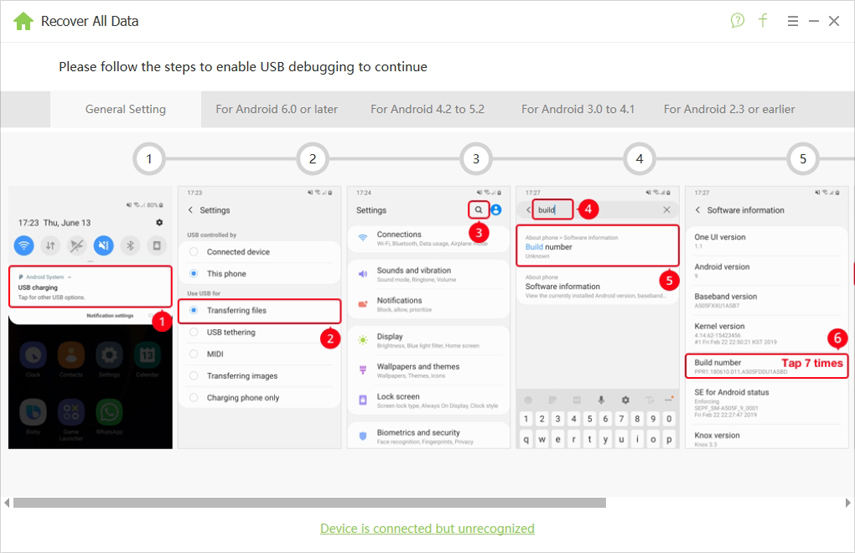
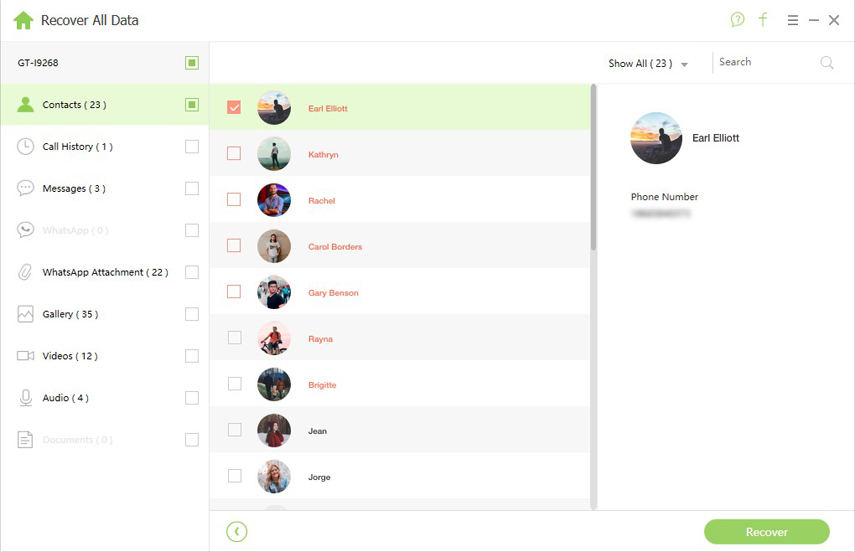

If Tenorshare Android Data Recovery doesn't run as expect, check whether you've installed USB driver. Generally speaking, the program will launch the Hardware Update Wizard automatically. If not, you can follow how to install Android USB driver to download it manually.


Speak Your Mind
Leave a Comment
Create your review for Tenorshare articles

Tenorshare UltData for Android
Best Android Data Recovery Software
Highest Data Recovery Rate



