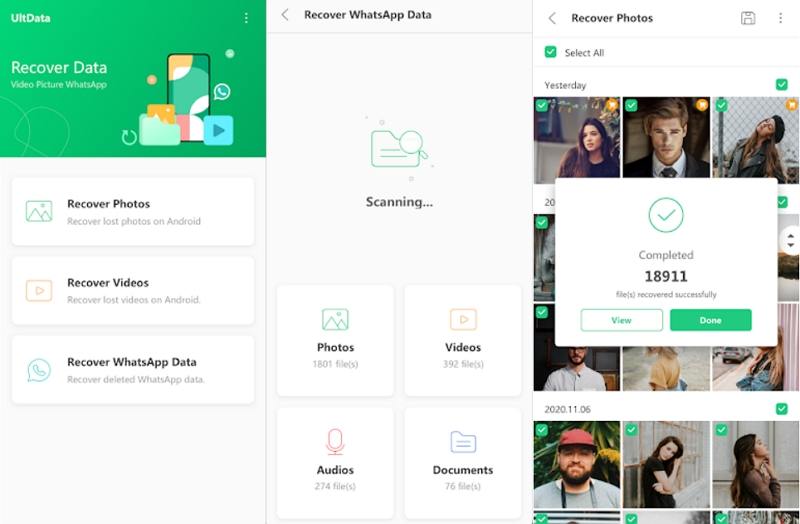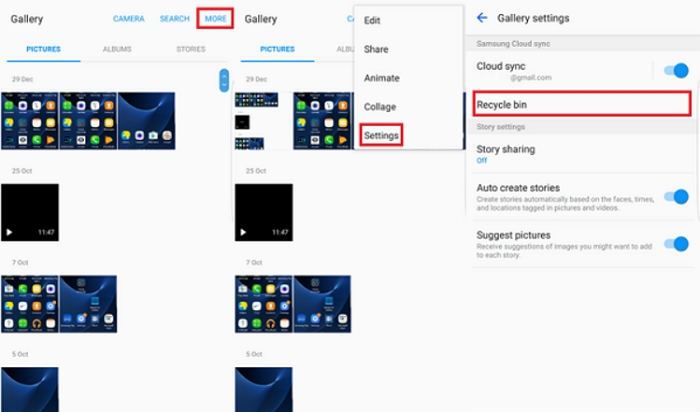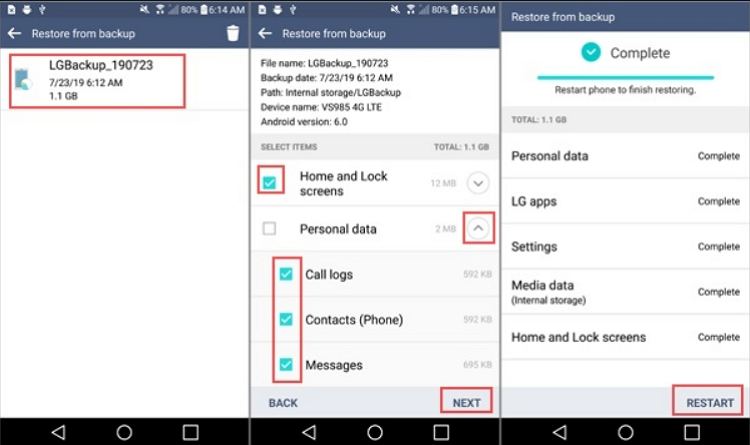How to Recover Deleted Files from Android Phone Internal Memory Without PC
Losing files and data has become a common problem in today’s digitally advanced world. You may end up losing different types of files due to different reasons like failure to update your phone, root process halted midway, deletion by mistake, etc.
Due to these reasons, you may end up losing some vital files like audio clippings, text documents, photos, videos, and so much more. In such a situation, the first thing that comes to mind is to find a way to recover them. If you’re looking for how to recover deleted files from Android phone internal memory without PC, this article will list out the various ways for you.
- Part 1: How to Recover Deleted Files from Android Phone Internal Memory without PC or Backup
- Part 2. How to Recover Deleted Files from Android Phone Internal Memory Without PC from Backup
Part 1: How to Recover Deleted Files from Android Phone Internal Memory without PC or Backup
If you do not wish to use your computer for file recovery or due to any reason you are unable to access a computer for the recovery process, you can use UltData – Android Data Recovery App. With the help of this app, you can easily recover photos, videos, WhatsApp files from your phone’s internal memory without rooting your device.
- Almost every type of deleted file including photos, videos, etc., can be recovered
- Recover deleted files from Android phone internal memory without root
- High recovery rate and highly recommended by many Android users
- More than 1000 files can be scanned in just a few seconds
Follow the steps given below to do recover deleted files from Android phone internal memory without PC.
- Install the app and on the main interface, tap on the option which best suits your purpose.
After this, the app scans for the deleted files and displays it for you. You can select and preview the files which you wish to recover and then tap on “Recover”.

Once done, you can directly access the recovered files on your Android device. With UltData – Android Data Recovery App, you can easily recover deleted WhatsApp files, photos and videos on Android without root and computer.
Part 2. How to Recover Deleted Files from Android Phone Internal Memory Without PC from Backup
Although the above method is the most effective to recover deleted files from Android internal memory without backup. If you have backed up your Android phone before, things will be more easier. If you wish recover deleted files from android phone internal memory without pc from backup, you can refer to the recovery methods given below.
1. Check Your Gallery Recycle Bin
Many Android phones come with a recycle bin where the deleted files get automatically stored. You can check this space for recovering any file that has been deleted automatically. Here is how you can do this.
- From the main menu, go to “Gallery” and tap on the three vertical dots on the top right corner.
Go to “Settings” from here and tap on “Recycle Bin”.

From here, you can check out the folder with the deleted photos and recover the ones that you wish to restore.
2. Check Your Cloud Backup
The photos that you may have deleted from your phone can also be recovered from your cloud backup. If you ever lose any data due to any reason on your Android device, the first place you must check is Google Photos. The deleted files are also temporarily stored in the Trash folder for 30 days. To recover the deleted photos from Google photos, you can follow the steps given below.
- Go to “Google Photos”.
From the menu, go to “Trash”.

Here, all the deleted photos would be displayed, and you can select and restore the ones you want to. If you deleted photos more than 30 days, read about how to recover deleted Google Photos after 30 days.
3. Check Your Local Backup
Many Android devices also offer local backup and restore feature located in the settings menu. If you have backed up your Android phone before, you can restore from your previous backup to get lost data back to your Android phone.
- Go to Settings > General > Backup > Backup & Restore > Restore.
- Choose the backup you want to restore on your phone.
Choose the file types you want to restore and then press Next to continue.

Once done, the recovered files would automatically get restored to the location where they were previously stored.
Summary
These are a few commonly used ways to access and restore accidentally deleted files from the internal memory on Android without computer. If you don’t have a backup files, the best way is using UltData – Android Data Recovery App. This app is highly recommended to recover deleted video from Android phone internal memory without PC.
Speak Your Mind
Leave a Comment
Create your review for Tenorshare articles

Tenorshare UltData for Android
Best Android Data Recovery Software
Highest Data Recovery Rate