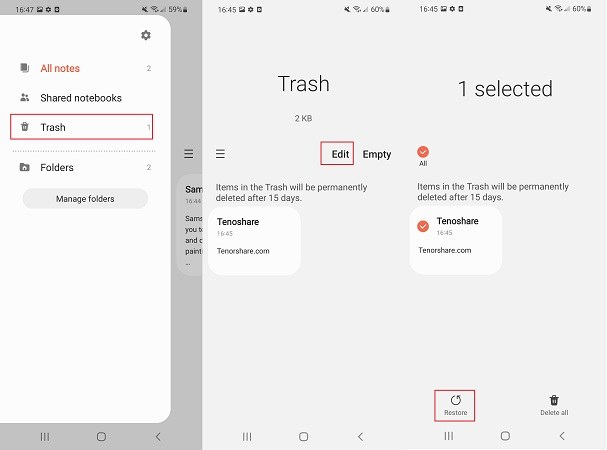How to Recover Deleted Notes on Android
Are you one of the users who have lost notes on Android phones? Are you concerned how to recover deleted notes on Android? People go through hard times when they delete an important note and are not sure if they have backed it up or not. But do not worry. This article will let you know how to undo delete in notes and restore notes on Android devices.
- Part 1. How To Undo Delete in Notes on Android Phone
- Part 2. How To Recover Deleted Notes On Android without Backup
- Part 3. How To Recover Notes from Android Cloud
- Part 4. Frequently Asked Questions about Android Notes
Part 1. How To Undo Delete in Notes on Android Phone
When you delete the notes accidentally, they are not deleted permanently. Instead, they are stored in the trash folder for a period time like 15 days, 30 days or 60 days according to your device brand. How to recover notes from Android? The first way you could do is to find Trash and undo delete in Notes.
- Open Notes app on your Android phone.
- Next, tap on Menu present on the left and then tap Trash.
To restore a note out of the trash, select it and then tap Restore.

Part 2. How To Recover Deleted Notes On Android without Backup
How to recover deleted notes from Android phone? No matter it is Samsung, Huawei or Xiaomi, if you wish to use an easy and simple method, Tenorshare UltData for Android is the best choice. The tool can not only restore your notes but also recover lost WeChat messages, photos, contacts, and much more from Android phones. Follow the below steps to know how to recover deleted notes on Android.
Open Tenorshare UltData for Android and connect your Android phone to your computer. On the main screen, click on Recover Lost Data.

Enable USB debugging by following the steps mentioned in the image below.

Tick Select all and next, tap the Start option, which will start the scanning procedure.

Preview the files that you want to recover. With too many files, you can search for the notes you want. Select the files and click on the Recover option once done.

Part 3. How To Recover Notes from Android Cloud
Part 2. How To Recover Samsung Notes from Samsung Cloud?Like iCloud, Android devices also have cloud services such as Samsung Cloud, Xiaomi Cloud, etc. So you can backup the important notes to the cloud storage, and recover then when needed. Here we will take the example of Samsung, and tell how to recover deleted Samsung notes from Samsung Cloud.
Related Read: Multiple way tp Backup Samsung data.
- Make sure that your Samsung notes have been backed up to Cloud.
- Open Samsung Notes app on your device. And go to Settings.
Select Import data from > Samsung accounts. This will help in recovering your Samsung notes.

Part 4. Frequently Asked Questions about Android Notes
1. Does Google backup memos?
Yes! If users have turned on the backup and sync option, then Google automatically backs up memos, notes and also contact, messages, and much more. So they can also restore data from Google backup.
2. Where notes are stored on Android?
If your Android Phone has an SD card slot and is running on Android 5.0 or lower, then your notes will be backed up to the SD card. On the other hand, if your device does not support SD card or it is running on Android 5.0 or higher version, then your notes will be backed up to the internal storage.
3. Where is Samsung Notes stored?
Samsung Notes are stored in the internal storage. These files are not accessible to the users. Users can access these files if and only if they have rooted their Android phone.
Conclusion
Long story short, we have just learned different methods about how to recover deleted notes on Android. Using Tenorshare UltData for Android is the highly recommended option. This tool is able to recover all types of data including notes on Android without the need to root your devices.
- Recover deleted WhatsApp Messages on Samsung, Huawei, Xiaomi, OPPO without root;
- Recover photos, contacts, messages, videos and everything you lost;
- Preview individual file before data recovery;
- Support with most Android phones and tablets;
Speak Your Mind
Leave a Comment
Create your review for Tenorshare articles

Tenorshare UltData for Android
Best Android Data Recovery Software
Highest Data Recovery Rate