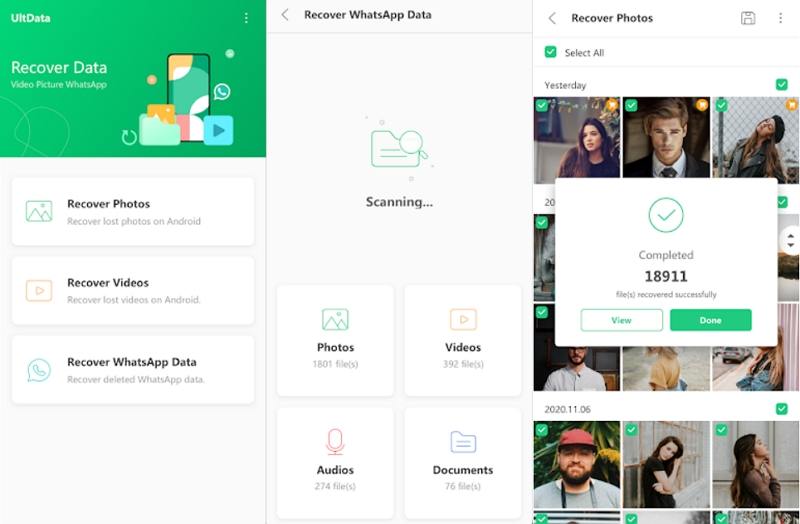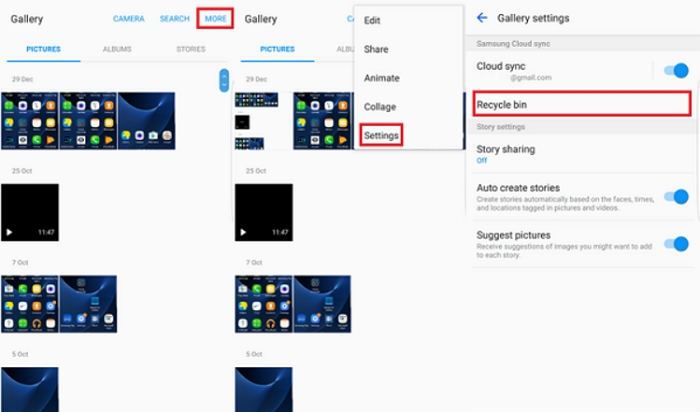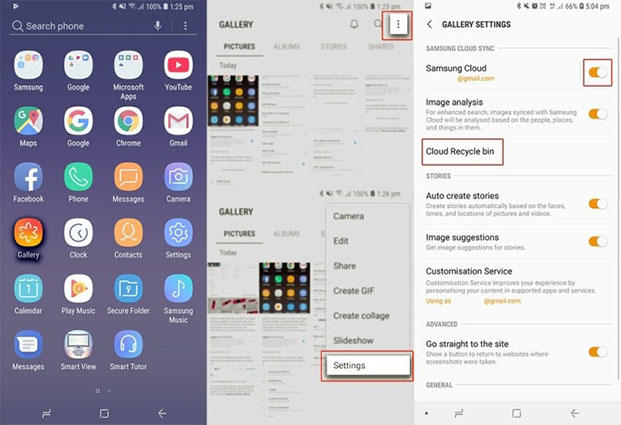How to Recover Deleted Videos from Android Without Root and Computer
While there are several ways to get your lost videos back on your Android device, you might not find as many methods for how to recover deleted videos from Android without root and computer. If you are in this situation and you do not have access to a computer and you are not rooted, this guide has some methods to help you out.
In this guide, you will discover some of the ways to recover deleted videos in various situations from your Android device.
- Part 1. The Easiest Way to Recover Deleted Videos from Android Without Root and Computer
- Part 2. Recover Deleted Videos from Android Without Root and Computer from Recycle Bin
- Part 3. Recover Deleted Videos from Android Without Root and Computer from Google Photos
- Part 4. Recover Videos from Android Without Root and Computer from Samsung Cloud Recycle Bin
Part 1. The Easiest Way to Recover Deleted Videos from Android Without Root and Computer
If you have never considered rooting your Android device, and you do not have a computer to use it, you can still recover lost videos on your smartphone. There is an app on the Google Play Store that can help you do this.
The app is called Tenorshare UltData for Android app and it allows you to recover lost media content, including videos, on your Android-based devices. You simply need to install the app on your device, select the items to be recovered, and the app will get that done for you.
- Recover deleted videos and photos on your Android device
- Recover lost WhatsApp files as well
- Support for recovery from both internal as well as SD card storage
- No need to root your device
- Support for several video and photo formats
- One-click to get your lost files back
If you would like to see how this app works, the following shows how you can use this app to recover your lost videos.
- Install the app from the Google Play Store on your Android device.
Launch the app and select Recover Videos.

- You need to wait while the app scans your device for lost videos.
- When the app finds your videos, select the videos you want to recover and tap the save icon at the top.
- Your videos will be recovered to your device.
You might be surprised to know that that is all you need to do to recover deleted videos on your Android device.
Part 2. Recover Deleted Videos from Android Without Root and Computer from Recycle Bin
Your Android device comes with the Recycle Bin where the items you delete are saved until you decide to let go of your items forever. You can access this feature in the Gallery app to retrieve your deleted videos on your phone.
- Launch the Gallery app on your Android device.
- Tap Collections in the bottom to view your albums.
- Select the Trash from the available options.
Tap the video you want to recover.

That will move the file from the Recycle Bin to the main Gallery app allowing you to view your video alongside other media content.
Part 3. Recover Deleted Videos from Android Without Root and Computer from Google Photos
Google Photos allows you to sync the photos and videos from your phone to the cloud. If this app was enabled with the sync feature, your lost videos might still be available on the Google cloud.
To access your lost videos, you simply need to use Google Photos and redownload the lost videos back to your Android phone. If you are not sure how to do this, the following steps should help you out.
- Open the Google Photos app from the app drawer on your device.
- Tap on the Menu button and then ‘Trash’. Find your lost video in the list of videos.
- Tap the video when you find it and restore it.
- Tap the three dots in the top-right corner.
Select the Download option to download the video on your phone.

Wait while Google Photos restores the video to your phone. When it is done, you can tap the download notification to watch the video on your Android device.
Part 4. Recover Videos from Android Without Root and Computer from Samsung Cloud Recycle Bin
If you use a Samsung Android phone, your phone has a feature called Samsung Cloud Recycle Bin that lets you restore your deleted items. You can see if your lost video is available here, and then restore it back to your device.
- Access the Gallery app on your Samsung phone.
- After that, tap on the Menu button with 3 dots. Tap the Settings button on the top-right corner.
Tap Cloud Recycle Bin under the Samsung Cloud sync section.

- You can now find and restore your deleted videos.
You are in luck if you use a Samsung phone as the above method uses your native Samsung cloud account to help you restore your lost files on your phone.
Summary
Many users might think that not having root-access and a computer will make it difficult for them to recover their deleted videos. However, as you can clearly see, that is not the case. There are tools that enable you to recover your lost content even if you cannot access a computer.
Speak Your Mind
Leave a Comment
Create your review for Tenorshare articles

Tenorshare UltData for Android
Best Android Data Recovery Software
Highest Data Recovery Rate