How to Recover Samsung Notes without Backup? | A Professional Guide
My wife accidentally factory reset her phone and lost all of her Samsung Notes. I checked her Samsung Cloud and it does not show any of her Notes being backed up. As such, I am now looking to see if there are any 3rd party tools that I can use to see if her notes can be recovered directly from the phone. Are there any that can be recommended? I know this is a longshot.
- from reddit
Losing the Samsung notes is one thing but not containing the backup of those lost Samsung notes just makes the scene worse. Recovering the deleted Samsung notes fortunately is possible and we'll help you know how to recover Samsung notes without backup.

- Part 1: What Causes the Loss of Samsung Notes?
- Part 2: How to Recover Samsung Notes without Backup?
- Method 1: Restore Deleted Samsung Notes From Trash Folder
- Method 2: Recover Samsung Notes with Android Data Recovery Software HOT
- Wrapping Up
- FAQs about How to Recover Samsung Notes without Backup
Part 1: What Causes the Loss of Samsung Notes?
If you've lost the Samsung notes from the mobile device, there could be the following reasons causing the whole chaos.
- A system crash on the Samsung device might become the main culprit behind the Samsung device deleting the notes.
- If you've factory reset the Samsung device, it might cause the data loss of the Samsung notes.
- The system root of the Samsung device might also become the main culprit behind the Samsung notes going missing.
- It could happen that you deleted the Samsung notes unintentionally from the device.
Part 2: How to Recover Samsung Notes without Backup?
If you're struggling to learn how to recover Samsung notes, you can dive into following magnificent methods.
Method 1: Restore Deleted Samsung Notes From Trash Folder
Accidentally deleting the important Samsung notes might make you panic a bit but you must not feel bad about it. Samsung came up with the exciting Trash folder that stores the deleted data for about 30 days.
It implies that if it's been less than 30 since you've lost the data from the Samsung device, you can retrieve the data via Samsung Notes.
- If you want to access the Samsung Notes app from a Samsung device, you'll need to launch the Notes app in the first place. In the next phase, you'll need to press the Three lines at the top left corner and choose the ''Trash'' button afterwards.
- You can now select the notes you want to get back and click the Restore option. You'll be able to get the crucial notes from the Samsung app in this manner.
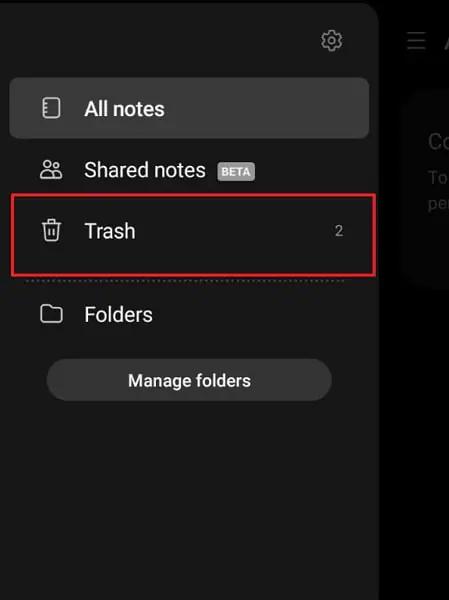
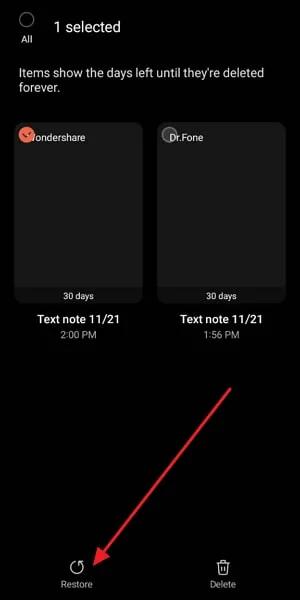
Method 2: Recover Samsung Notes with Android Data Recovery Software
Tenorshare UltData for Android can help you recover lost data if you are unable to recover it from the Trash folder and you do not have a backup of the data. Since this data recovery supports the recovery of multiple file types you won't face any issue recovering the lost data. While recovering the lost data, UltData Android data recovery doesn't affect the quality of data and it also provides you with an opportunity to preview the data before getting it back.
How to recover Samsung notes after factory reset without backup?
- Launch the tool afterwards and hit the ''Recover Lost Data'' button.
- Connect the Android device to the computer, then follow the on-screen steps to enable USB debugging.
- In this phase, you'll be able to see all the file types on the screen. Now, you'll only need to select the type of data you wish to get back and hit the Start icon afterwards. Doing so starts scanning for the lost Samsung notes
- The scanning process on the UltData Android data recovery only takes a few moments and then you'll need to review the data. After reviewing the data, you'll need to hit the Recover icon to retrieve the lost data.



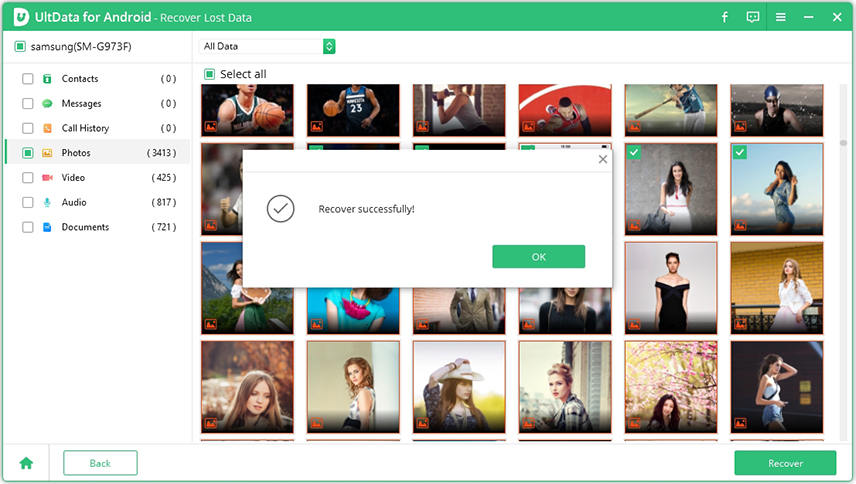
Wrapping Up
Samsung notes have great significance when it comes to writing the key events happening in your life. If the Samsung notes have gone missing due to various reasons, you might be frustrated but the good thing is that we've listed the appropriate ways to help you know how to recover Samsung notes without backup.
If the Trash folder doesn't help you retrieve the lost Samsung notes data, you can still recover the data lost notes without courtesy of the Tenorshare UltData for Android. It has a quick scanning speed and lets you recover any kind of Android data.
FAQs about How to Recover Samsung Notes without Backup
Q1: Can I retrieve Samsung Notes from a lost phone?
If you've backed up the Samsung notes on the Samsung cloud, you can retrieve the notes from a stolen or lost Samsung device. All you need to do is log in with the Samsung cloud credentials in the new Samsung device that you used while logging in with the stolen Samsung device.
Q2: How to recover notes from Android without backup?
If you don't have backed the notes on the Android, you can restore the deleted notes from the Trash folder provided it's been less than 30 days since you've lost the data from the Android device. You can also recover the Samsung notes without third party software.
Q3: How do I retrieve my Samsung Notes from the cloud?
Recovering the Samsung notes from the cloud is fairly simple. To do it, you'll need to log in with the Samsung Cloud on a Samsung device and then select the Samsung Cloud button from the settings. In the next phase, you'll need to choose the notes you wish to recover and select the ''Restore'' button afterwards.

Tenorshare UltData for Android
Best Android Data Recovery Software
Highest Data Recovery Rate







