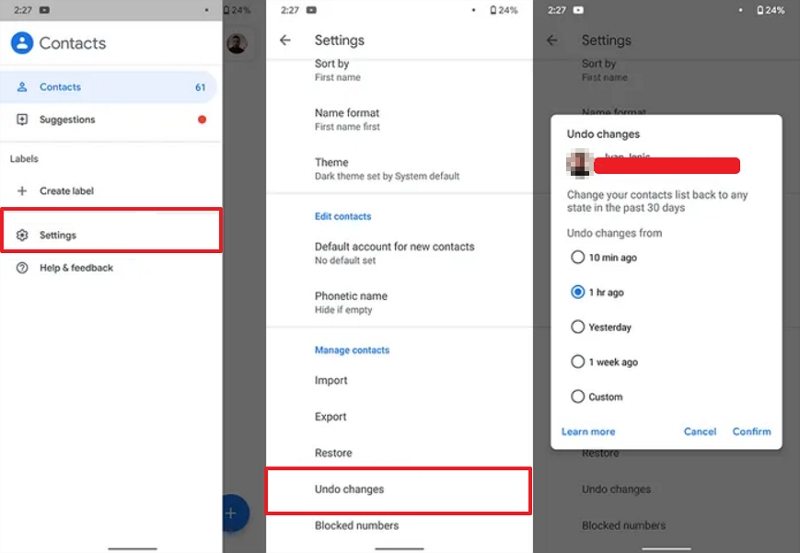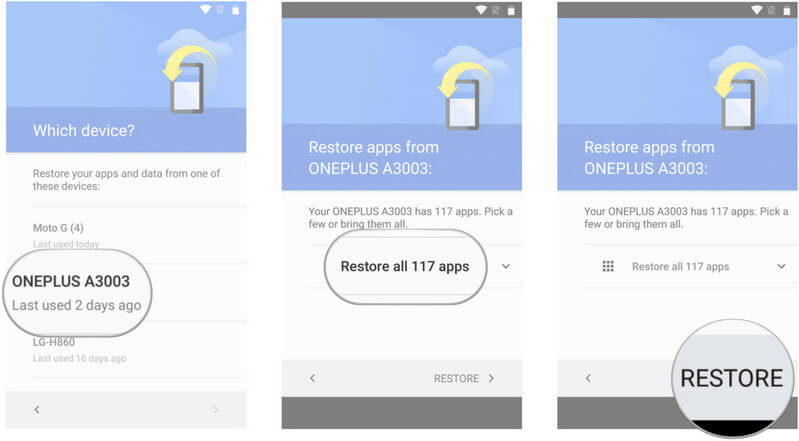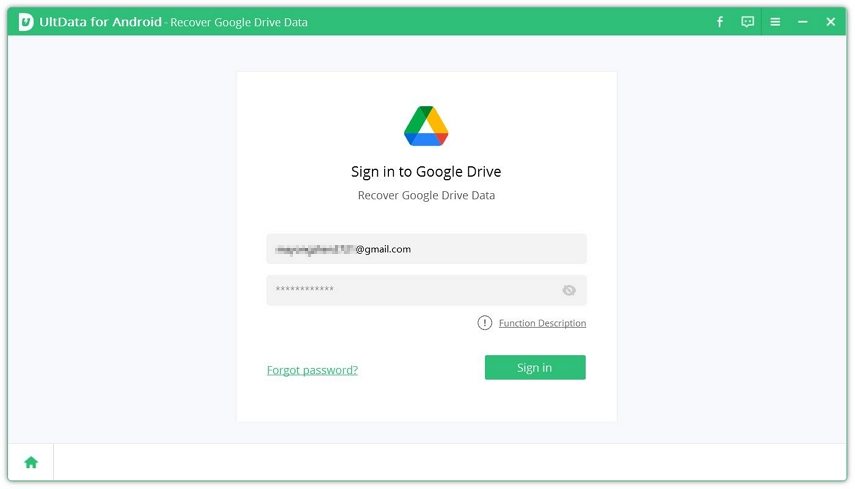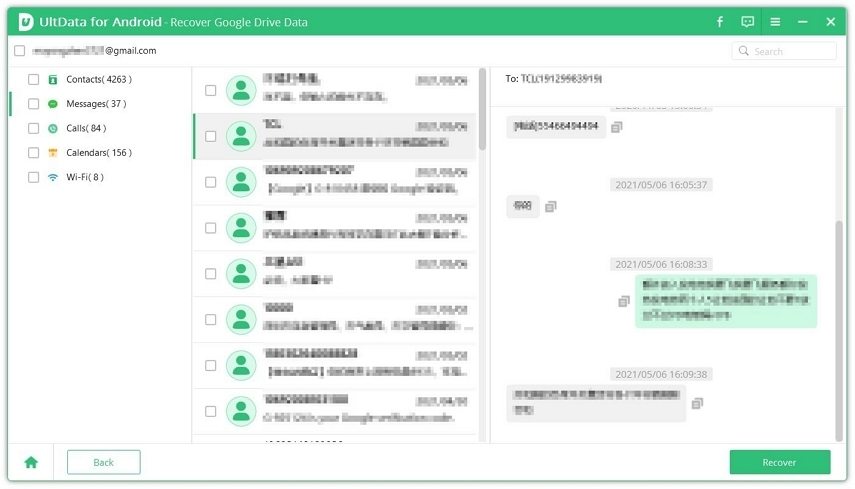Complete Guide on How to Restore Data from Google Account Effortlessly
Cell phones have become essential in this digitally advanced world. We use them to store many things like photos, messages, videos, audio clips, files, and other such similar data. At times, you may be faced with an issue wherein you have lost your mobile phone or it gets damaged.
This can be a big problem when you think about losing your data stored in your mobile phone this way. Well, there is no need to worry! You can easily recover all the data stored on your Android phone from Google backup easily. This article will tell you all the different ways in which you can know how to restore data from Google account.
- Part 1. How to Restore Photos and Videos from Google Account
- Part 2. How to Restore Contacts from Google Account
- Part 3. How to Restore All Data from Google Account
- Part 4. One Click to Restore Contacts/Messages/Call History from Google Account
Part 1. How to Restore Photos and Videos from Google Account
Google Photos is a cloud storage platform where all the photos and videos taken using the Android phone get saved. It is considered to be one of the safest platforms online which can be accessed from anywhere using any device at any time.
If you lose some photos or videos from your device while updating its operating system, or due to any other reason, you can easily restore it from your Google account. Use the steps given below to know how to restore backup data from Google account.
- Go to Google Photo app and then Sign in your Google Account.
- Tap on the “Trash” option from the main menu.
Select the photos and videos you wish to restore and then tap on “Restore”.

This is how easy it is to restore photos and videos from Google accounts.
Part 2. How to Restore Contacts from Google Account
If you have accidentally deleted or altered the contacts stored on your Android device, you can easily restore it from your Google account. To know how to recover data from Google account, you can use the steps given below.
- Launch Google Contacts and then tap on “More”.
- Tap on “Undo changes” and then pick a time to go back to.
Once done, tap on “Confirm”.

The selected contacts would then be restored to your phone from your Google account.
Part 3. How to Restore All Data from Google Account
If all the data and apps have been erased from your Android device and you want to restore all of it, even that can be done. You can know how to restore data from Google account on Samsung by following the steps given below.
- When you turn on your phone for the first time or after you've done a factory reset, follow the onscreen instructions to start setting up the phone.
- Log in to your Google account. You'll see a list of all your previous devices, and when you've last used them.
- Choose from which old phone you want to restore apps and data.
Choose to restore all the apps, or pick only the ones you want to install on your new phone.

Follow the onscreen instructions to finish setting up the phone and restore the apps. All the selected data would then be restored from your Google account.
Part 4. One Click to Restore Contacts/Messages/Call History from Google Account
The methods described above work very well to restore lost or deleted data like contacts, photos, videos, etc. However, there is a better way in which you can quickly restore messages, contacts, call logs, and all other types of data from your Google account.
With the help of Tenorshare UltData for Android you can selectively restore any file type with just a single click from your Google account. You can even preview the file before restoring it from the Google account. As per your convenience, you can also delete historical backups on Google Drive. To restore the files from your Google account with just a single click, you can check out the steps given below.
Download, install, and launch Tenorshare UltData on your computer and click on “Recover Google Drive Data” from the main interface.

Sign in to your Google account by entering the login credentials and then click on “Sign in”.

Select the type of files that you want to recover and start the scanning process by clicking on “Start”.

Click on “Recover” after selecting the files you wish to recover.

Once done, the selected files will be recovered to your computer and you can then transfer them to your device.
Conclusion
Almost everyone owns an Android phone these days. Situations like losing a phone, deleting any data accidentally, etc., are very common. However, with the help of the above methods of how to restore my data from Google account, you no longer have to worry about losing any of your important data permanently when faced with such an issue. The best and the most recommended way in which you can effectively recover any data from Google account is by using Tenorshare UltData for Android.
Speak Your Mind
Leave a Comment
Create your review for Tenorshare articles

Tenorshare UltData for Android
Best Android Data Recovery Software
Highest Data Recovery Rate