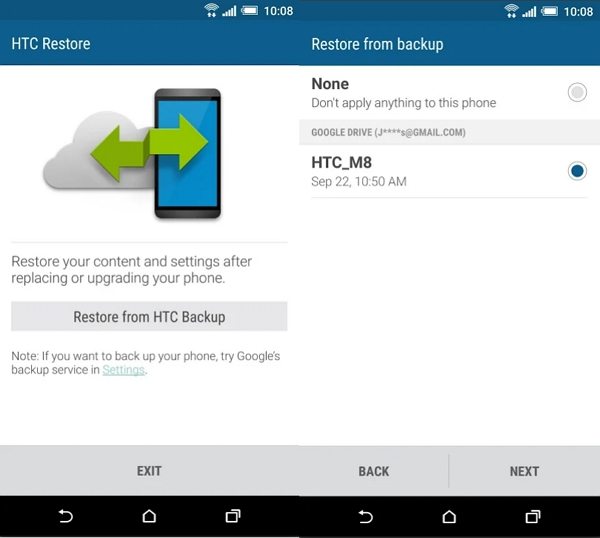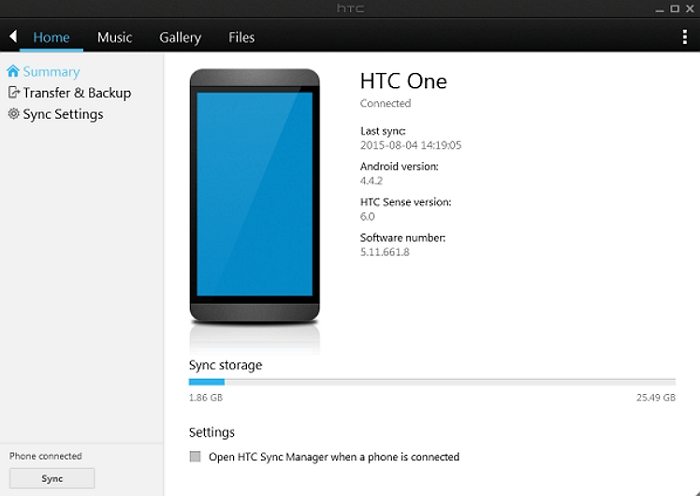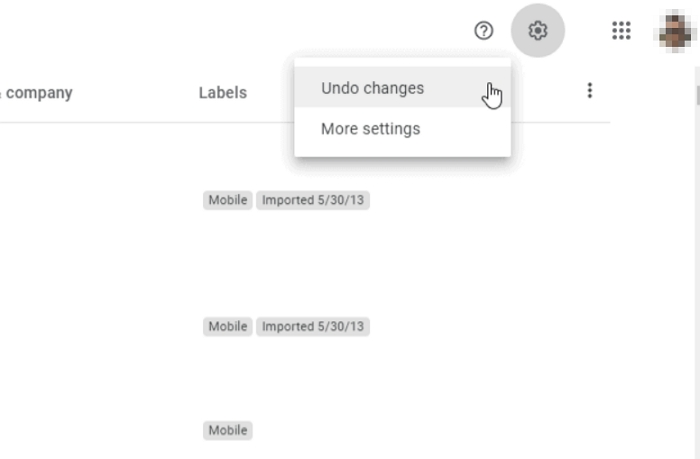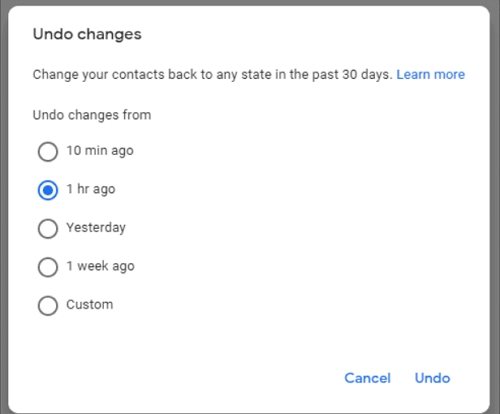Top 5 HTC Data Recovery Solutions that You Can’t Miss
The text messages, photos, contacts, etc. on your HTC are things you can't afford to lose. There are many reasons can cause data loss on HTC such as deleting the files by accident., virus or malware attack, abrupt corruption of Android system. If you happen to lose them and need HTC data recovery solutions, read on.

- Part 1. The Best HTC Data Recovery Tool to Recover Data from HTC without Backup
- Part 2. Tips on How to Recover Data from HTC Phones from HTC/Google backup
Part 1. The Best HTC Data Recovery Tool to Recover Data from HTC without Backup
No matter what causes you lost data on your HTC Android phone, you can always use a professional HTC recovery tool – Tenorshare UltData for Android to rescue the lost data. The tool recovers lost contacts, photos, SMS, call history and videos from both Android phone's internal storage memory and external storage (SD card).
- Restore WhatsApp messages on HTC phone without backup.
- Support HTC photo recovery without root.
- Instantly recover deleted text messages HTC as well as contacts, music and other files.
- Work well with data recovery on HTC One series, HTC Desire series, HTC V20, HTC Nexus 9, etc.
Run the HTC data recovery software and select the feature "Recover Lost Data".
- Download and launch the program on your computer.
Click on Recover Lost Data on the main interface.

Follow the onscreen commands to enable USB debugging.

Check the box before the file types you want to recover and click Start to begin to scan your HTC smartphone for lost files.

When the scanning finishes, the program will display all the recoverable photos, contacts, text messages, call history and more. Preview them to select the ones you want to restore.

- Last but not least, choose a destination folder to save the recovered files on your computer.
This is how to get deleted pictures back on HTC phone and also for other data on HTC. Tenorshare UltData for Android is also able to help you recover data from broken htc phone as long as the USB debugging is turned on. If you want to recover deleted WhatsApp messages without backup, choose the "Recover WhatsApp Data" feature instead.
Part 2. Tips on How to Recover Data from HTC Phones from HTC/Google backup
If you have ever backed up your HTC phone data using HTC Backup, HTC Sync Manager or Google, then below methods will help you recover data on HTC phone from backup without any hassle.
Method 1. Recover Deleted Data from HTC using HTC Backup and Restore
HTC Restore lets you restore data including settings, accounts and passwords, bookmarks, messages, contacts or apps from your previous HTC Backup.
- Go to Settings, and then tap System or Backup & reset. If your phone is Android 6 or later, install and open the HTC Restore app, and then tap Restore from HTC Backup.
- Sign in using the same account that you used to back up and the backup history will then be displayed.
- Select a backup, and then tap Next.
Follow the onscreen instructions to restore your backup.

NOTE: Restoring a backup will overwrite the current data and settings on the HTC phone.
Method 2. Recover Lost Data on HTC Phone Using HTC Sync Manager
HTC Sync Manager is a free application that allows you sync and backup data including Photos, videos, contacts, audios, etc. from HTC phone to the computer. If you have used it before, the you can use it to restore data to your HTC phone from computer.
- Run HTC Sync Manager on the computer and connect your phone to it via USB cable.
- Go to Transfer & Backup option and choose the files you want to restore.
Your chosen files will be restored to your HTC phone.

Note: Effective 2020/03/27, HTC Sync Manager will no longer be supported. You may encounter sync errors or data loss by continuing to use it.
Method 3. Recover Photos from HTC phone using Google Photos
If you have enabled Sync option on your phone then your photos may automatically be backed up to Google photos. You can restore deleted photos from Google photos within 30 days.
- Open the Google Photos app on your phone.
- Tap on the ‘Menu’ button and the ‘Trash’ option.
Select the photo or video you want to restore and tap Restore.

You can also recover google photos using your PC by visiting photos.google.com. In this way, you can recover data from damaged HTC phone.
Method 4. Restore Deleted Contacts from HTC Phone using Google Account
As long as your contacts have not been deleted more than 30 days, you can restore deleted contacts from your Google account.
- Open Contacts app, tap the menu icon, and select Settings.
Scroll down and tap Undo changes.

Choose the time range to undo your changes and tap Undo.

In this way you can easily restore photos on HTC phone free.
Summary
That's all for HTC data recovery. With this powerful Tenorshare UltData for Android, you recover lost photos, messages. Contacts, etc. from HTC phones without any hassle. In addition, if you worry about future data loss on your HTC Android phone, you can backup Android phone beforehand.
Speak Your Mind
Leave a Comment
Create your review for Tenorshare articles

Tenorshare UltData for Android
Best Android Data Recovery Software
Highest Data Recovery Rate