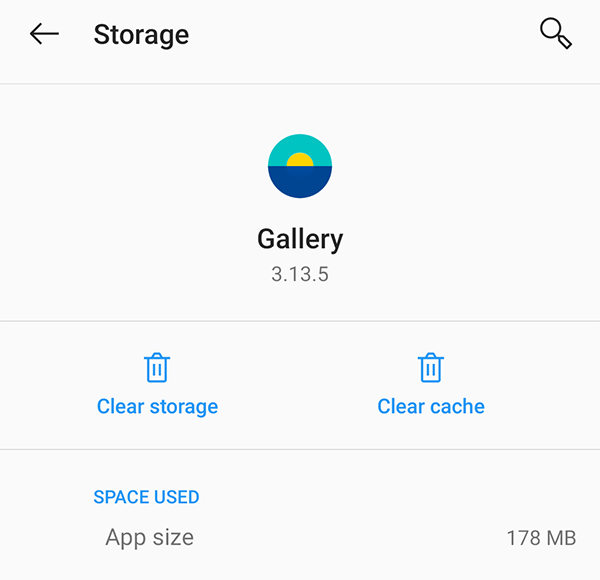How to Recover Lost Photos after Android Update
Android 10 deleted all my photos. I updated to Android 10 today. Large chunks of photos are missing, downloaded photos are missing, downloaded files are missing."
If you have lost photos after Android update, you are not alone. There are many users who experience this issue where they lost all the photos after they updated their phone to the latest version of Android. This can cause some really serious frustration as suddenly you have nothing in the Gallery app on your phone.
All hope is not lost, though. There are a few ways to try and possibly get back the lost photos on your Android phone. Here we take a look at those methods.
- Part 1. Basic Fixes to Photos Lost after Android Update
- Part 2. All Failed? Recover Android Update Lost Photos without Backup (No Root)
Part 1. Basic Fixes to Photos Lost after Android Update
The following are some of the fixes you can apply to potentially get back the photos after Android update lost photos.
Fix 1. Turn off the phone completely and then restart it
One of the very basic yet effective way to try and get your photos back is to restart your phone. While this might sound foolish, sometimes there is a bug on your phone that causes your photos not to appear in the gallery.
Rebooting your phone should resolve those minor bugs and allow you to access your photos once again on your phone.
- Press and hold down the Power button on your phone until your phone turns off.
- When your phone is fully turned off, press and hold down the Power button again to turn the phone back on.
- Open the Gallery app and you should see your photos.
Fix 2. Check if photos are in Google Photos app
I was using Gallery app and all my photos used to be in that app, all but a couple of random ones disappeared one day. I installed Google Photos app and Voila!!, found all my missing photos in Google Photos app."
If you use Google Photos on your phone, it is likely that your photos were syncing with this service and that you have a backup of your photos available with this app. Most Android phones nowadays come equipped with this app and it is worth looking into it to see if your photos are there.
- Launch the Google Photos app on your device.
Tap the Photos tab at the bottom to view all your photos.

- If you want to find a particular photo, use the Search tab to search your photos.
Fix 3. Clear the Gallery App Cache
One way to deal with it when Samsung update lost photos is to clear the cache for the Gallery app on your phone. Sometimes, these cache files cause your phone not to display your photos and removing them from your phone can fix the issue.
- Head to Settings > Apps & notifications > Gallery > Storage & cache on your phone.
Tap Clear cache to remove all the cache for the Gallery app.

- Open the Gallery app and you should hopefully find all your photos there.
Fix 4. Uninstall Updates of Gallery App
It might be that the newer version of the Gallery app is not functioning as it should and so your photos are disappearing. In this case, you can rollback the update for Gallery and that should most likely fix your problem.
- Go to Settings > Apps & notifications > Gallery on your device.
Tap the three-dots at the top-right corner and choose Uninstall updates.

- Launch the app after the updates are uninstalled.
Fix 5. Restore Photos from Google Backup/Samsung cloud
If you backed up your photos to either Google or Samsung cloud, you can restore your backups to get your lost photos back. This is the easiest way to fix the consequences of Android update deleted photos.
Simply start setting up your phone from scratch, use the same Google logins that you used to make a backup, and your phone will prompt you to restore the backup.
Part 2. All Failed? Recover Android Update Lost Photos without Backup (No Root)
If you have lost photos album after Android update and you have no backup or Google Photos sync enabled, then your last resort is to use a third-party tool to recover your photos.
Tenorshare UltData for Android is a perfect choice for when you want to recover deleted content on your Android-based devices. This tool lets you scan your device for many types of files, and you can then choose and recover whatever files or photos you need.
The following teaches how to recover your lost photos using this software.
Download and install the aforementioned software on your computer. Open the software and click on Recover Lost Data.

Connect your device to your computer via a USB cable. Turn on USB debugging on your device.

Hit Start on the software interface to start scanning your device.

You will see thumbnails of your lost photos. Click the photos you want to get back on your phone and select Recover at the bottom. The software will recover your chosen photos for you.

You have successfully got back all your lost photos on your Android device. Not only photos, if you lost contacts after Android update, UltData for Android will help you get them back as well.
Summary
If you have no clue what to do after an Android update made you lose all your photos on your phone, the above guide provides you with some solutions to your issue. It shows how to get back your photos using various ways, and also offers a software Tenorshare UltData for Android to recover your precious photos.
Speak Your Mind
Leave a Comment
Create your review for Tenorshare articles

Tenorshare UltData for Android
Best Android Data Recovery Software
Highest Data Recovery Rate