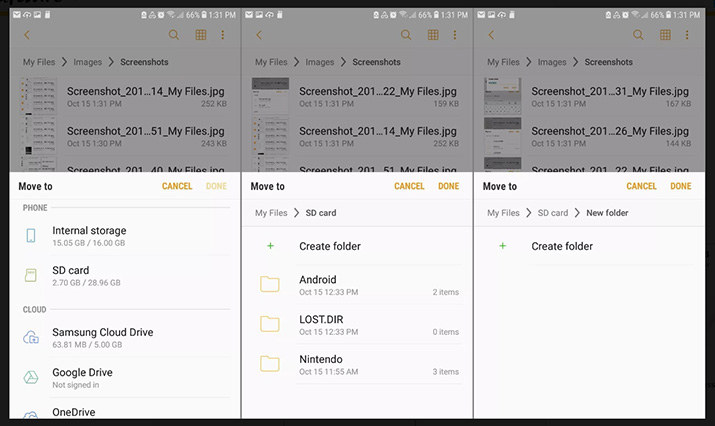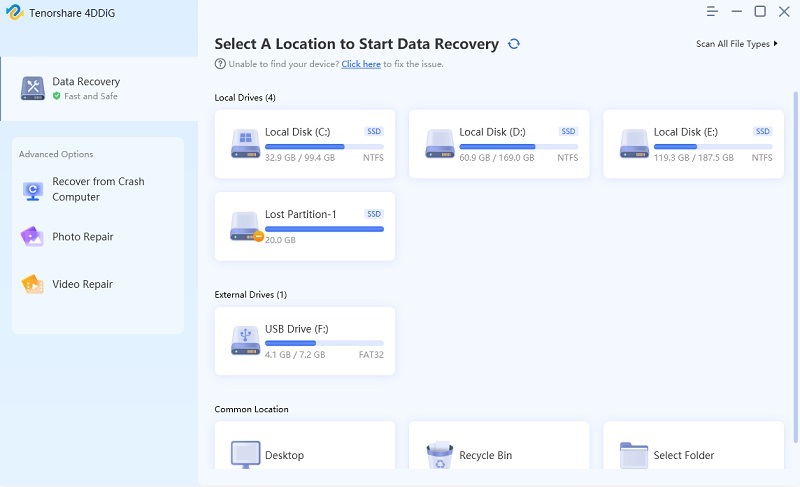Transfer Photos from Internal Storage to SD Card (Samsung/Huawei/Sony included)
“I need to clear the internal memory of my Android mobile. I have a 64 GB SD Card connected to my mobile, but I have no idea how to transfer the files. How do I move photos from internal storage to SD card?"
You may have seen several questions about, how to move pictures from internal storage to SD card on several online forums. Well, the most common ones are as follows:
- How to transfer photos from internal storage to SD card Samsung?
- How to transfer photos from internal storage to SD card Huawei?
- How to transfer photos from internal storage to SD card Samsung S8?
- How to transfer photos from internal storage to SD card Samsung S7?
- How to transfer photos from internal storage to SD card Samsung S9?
- How to transfer photos from internal storage to SD card Sony Xperia?
The smartphone brand may be different, but all of them are Android devices, and the answer to them are the same and quite simple also. We have detailed the procedure and the steps of preparations in the article below, take a look for yourself.
- Part 1: What to Do Before You Move Photos from Internal Storage to SD Card
- Part 2: How to Move Photos from Internal Storage to SD Card
- Bonus Tip: How to Recover Deleted Photos from SD Card
How to Recover Permanently Deleted Photos from SD Card Mac?
Part 1: What to Do Before You Move Photos from Internal Storage to SD Card
You need to go through a few steps if you want to move pictures from internal storage to SD card. These steps are preliminary and pretty simple, take a look.
- Prepare Compatible SD Card Before Move Pictures from Internal Storage to SD Card
The answer to, how to move photos from internal storage to SD card starts with selecting a compatible SD Card for your Android mobile. Find an SD Card that is compatible with your Android mobile and connect it to the device. - Change Storage Location After You Have SD Card on Android Phone
Now, before we get to actual steps for, how to move pics from internal storage to SD card; you need to change the storage location from the Settings of your mobile after connecting the SD Card. After that, follow the steps below.
Part 2: How to Move Photos from Internal Storage to SD Card
“How do I transfer photos from internal storage to SD card?” Well, it is straightforward to move pictures from internal storage to SD card Android. The steps are pretty simple, and they are detailed below. Here’s how to move files from internal storage to SD card;
- So, to transfer photos from internal storage to SD card, you need to access My Files app on your Android mobile
- After that, tap on ‘Internal Storage’ and navigate to the photos folder
When you are inside the photos folder, tap on the 3 dots on the top right corner of the screen

Tap on ‘Edit’ on the menu and select the photos you want to transfer. Then tap on that 3 dots icon again and choose ‘Move’

Now, tap on ‘SD Card’ and select the destination folder

After that, you just need to tap on ‘Done’, and the photos will be transferred successfully. This is the simplest way to move photos from internal storage to SD card Android.
Bonus Tip: How to Recover Deleted Photos from SD Card
Well, in the previous part of this article, we learned about; how to transfer photos from internal storage to SD card Android. The procedures are quite simple, with easy execution.
But in this part, we are going to discuss another issue. The issue of accidentally deleted photos from an SD Card and the ways to recover them. There are different ways you can use to recover those lost files, but using a professional data recovery program would be the best way to approach the situation.
Among numerous data recovery programs, we have selected only 4DDiG for Windows Data Recovery program for this procedure. 4DDiG is one of the best programs available for this procedure that uses state of the art algorithm. Making the recovery faster and convenient for users! So, without much delay; let’s look at the operational procedure:
- Step 1 So, you are required to download and install 4DDiG on your PC and connect the SD card via a card reader.
Step 2Then, launch the program and choose the location of the deleted photos; meaning the connected SD Card.

Step 3After that, click on ‘Scan’ and the program will start scanning for the lost pictures immediately. Upon completion of the scan, the deleted photos in that said location will be listed and displayed on the screen.

Step 4There is also a preview mode available. You can click on it, and you will find additional details regarding any particular picture.

Step 5After selecting the deleted files, click on the ‘Recover’ button below and the pictures will be restored.
You must not restore the pictures on the SD Card. If you do that those pictures will be deleted permanently.
Recover Deleted/Formatted Data from SD Card with PC
Summary
Hence, you got the answer for; how do I move pictures from internal storage to SD card? It is pretty easy to move photos from internal storage to an SD card on an Android device. You need to study the steps very carefully and prepare for the procedure also. But in case of file recovery on an SD Card, you can definitely rely on Hence, you got the answer for; how do I move pictures from internal storage to SD card? It is pretty easy to move photos from internal storage to an SD card on an Android device. You need to study the steps very carefully and prepare for the procedure also. But in case of file recovery on an SD Card, you can definitely rely on 4DDiG for Windows Data Recovery for successful data recovery.
Speak Your Mind
Leave a Comment
Create your review for Tenorshare articles