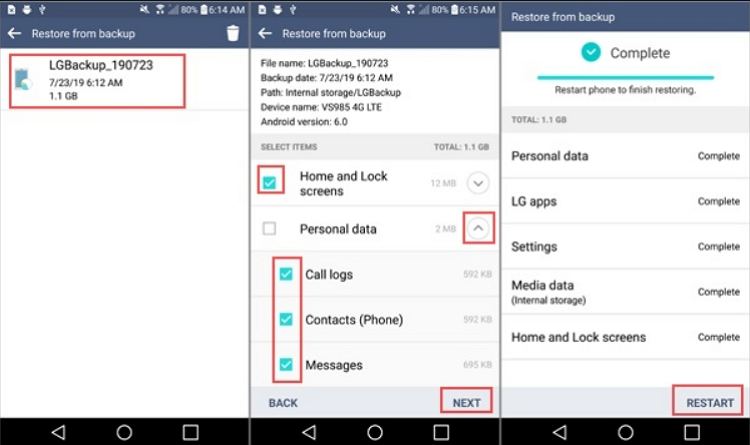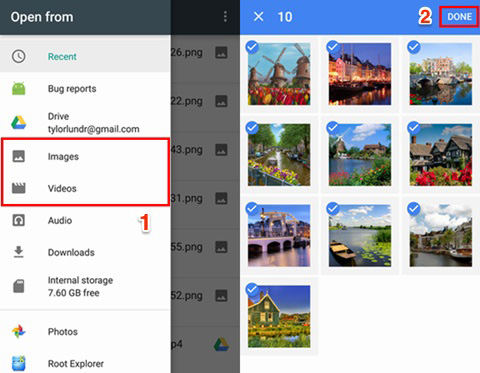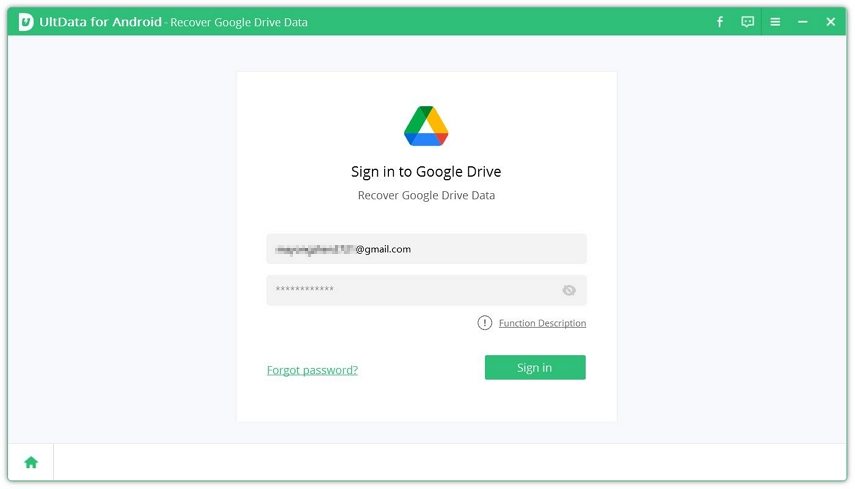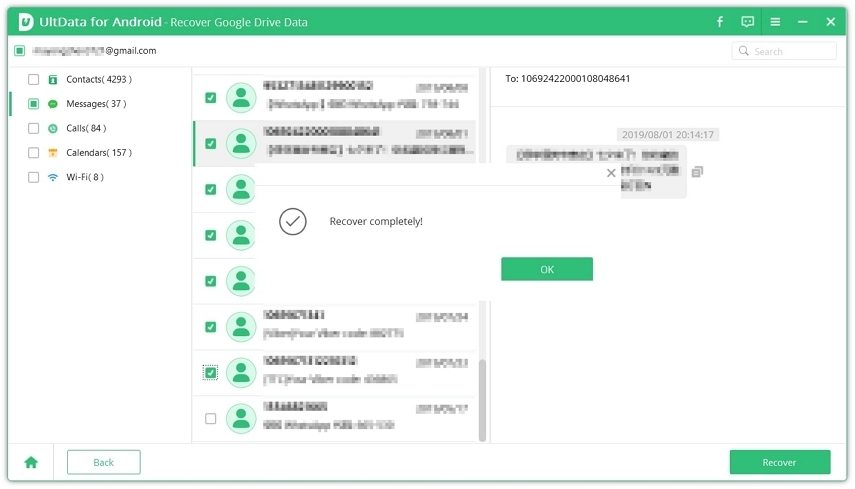Restore Data After Factory Reset Android without Backup [4 Easy Ways]
I accidentally factory reset my phone I am really so frustrated right now as how to recover data after factory reset Samsung Galaxy S5?"
- from Quora
A factory reset will erase everything on your Android device, but there's still hope for recovering your data. The simplest way to restore data after a factory reset is by using a backup, whether it's a local backup or Google Drive.
Looking to restore data after factory reset on Android without backup? If you don’t have a backup, you can still try to recover data after a factory reset. Check out our complete guide for effective solutions and discover the best Android data recovery software after factory reset.
- Background information: What Happens When You Factory Reset Your Phone?
- Method 1. Recover Data after Factory Reset Android without Backup HOT
- Method 2. Recover Data after Factory Reset Android Free from Local Backup
- Method 3. Recover Photos after Factory Reset Android from Google Photos
- Method 4. Recover Android Data after Factory Reset from Google Drive
Background information: What Happens When You Factory Reset Your Phone?
A factory reset (or hard reset) is the ultimate cleansing of your Android device. When you perform a factory reset, you're essentially wiping out everything you've ever done to the phone or tablet and restoring it back to the basic manufacturer software. Or put it another way, factory reset your phone to the state when you bought it.
Method 1. Recover Data after Factory Reset Android without Backup
As one of the best Android data recovery software after factory reset, Tenorshare UltData for Android allows you to free scan, preview, and selectively recover your data without requiring root and backup access. What's more, it's compatible with over 6,000 Android devices to recover data from factory reset with the highest recovery rate.
Download and launch the software. Attach your Android device to computer via a USB cable. Run the software and select "Recover Lost Data".

Select the file types you want to recover and the software will display all the recoverable files after scanning.

Finally, preview recoverable files and select desired ones to restore.

Recover Files After Factory Reset: Video Guide
Method 2. Recover Data after Factory Reset Android Free from Local Backup
How to recover data after factory reset android free without computer? If you have backup your phone before factory reset with the built-in backup and restore feature in Settings menu, now you can easily get your lost restore from your previous backup to get lost data back to your Android phone.
- Head to Settings > General > Backup > Backup & Restore > Restore.
- Choose the backup you want to restore on your phone.
Choose the file types and restore all data on your Android phone.

Method 3. Recover Photos after Factory Reset Android from Google Photos
If you use Google Photos, you can easily recover photos after factory reset Android from Google photos. you can follow the steps given below to download photos from Google Drive to your Android phone or tablet.
- Open Google Photos app on your Android phone or tablet, launch the.
Select the photo that you wish to download and then select “Download”.

Method 4. Recover Android Data after Factory Reset from Google Drive
If you’ve backed up your data to Google Drive, your phone will prompt you to restore the backup after a factory reset. The official restore process doesn’t let you preview or select specific data from your Google account. However, Tenorshare UltData for Android offers a solution.
You can choose to restore the entire backup, but if you only need certain data like contacts or messages, Tenorshare UltData for Android allows you to selectively extract and recover exactly what you need..
Download and install UltData for Android on your computer. Select Recover Data from Google Drive.

Sign in with the Google account your backup is stored on.

Once you successfully sign in to your account, select any data types to recover, then click Start.

After scanning, all your Google backup data will be listed by categories. Preview and select your wanted data to recover.

Conclusion
As mentioned earlier, a factory reset doesn’t permanently erase all data from your Android phone. Tools like Tenorshare UltData for Android can help you recover data after a factory reset, even if you don’t have a backup or root access.
Speak Your Mind
Leave a Comment
Create your review for Tenorshare articles

Tenorshare UltData for Android
Best Android Data Recovery Software
Highest Data Recovery Rate