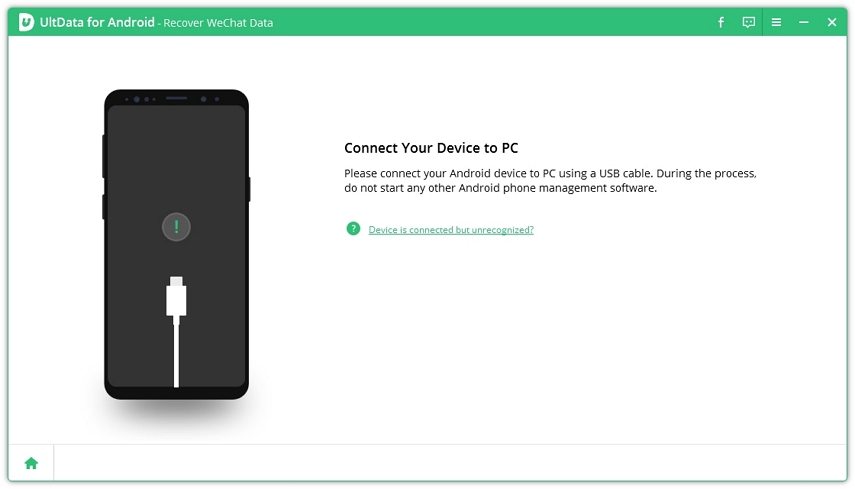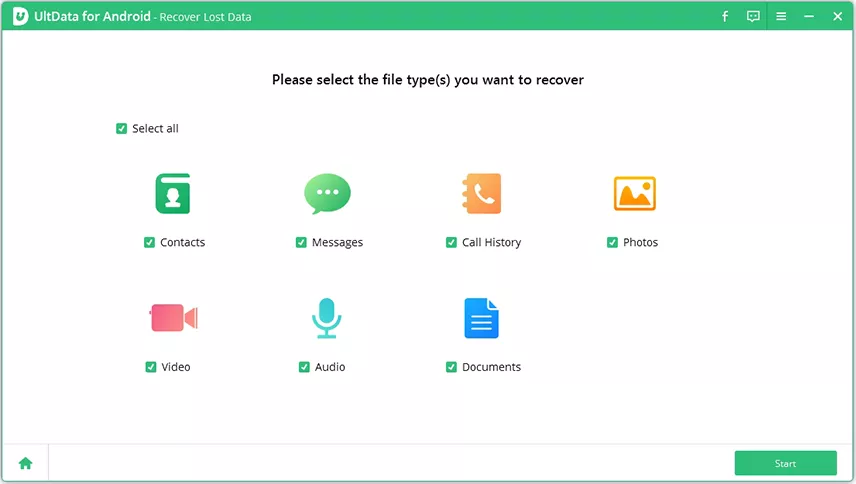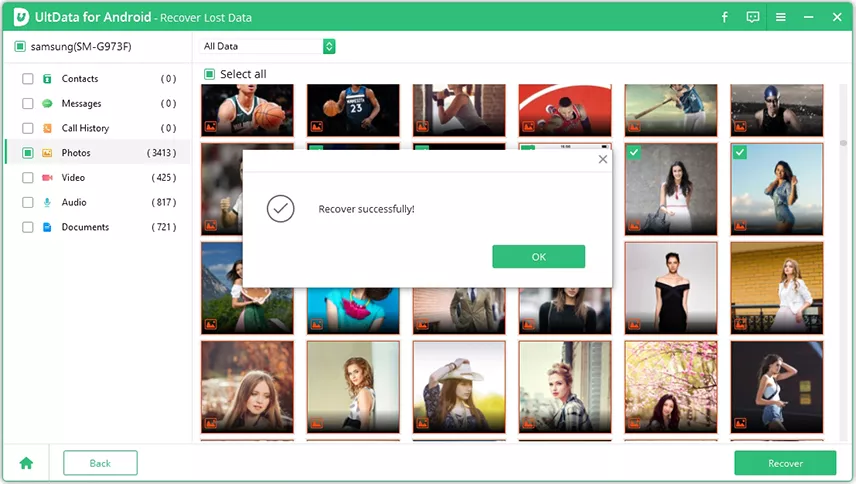Mi Data Recovery: Recover Deleted/Lost Data on Xiaomi/Redmi Phone
Smartphones are pretty much prone to data loss, which can be caused due to any reason such as human error, software problems, viruses, malware etc. Irrespective of what causes data loss to happen, there are many safe and effective ways to recover lost data from Xiaomi smartphones.
So, if you are a Xiaomi or Redmi user, who witnessed data loss, we suggest you sit back and relax and these methods given below will help you overcome this issue just like that!
- 1. Recover Deleted Data from Mi Phone without Backup HOT
- 2. Xiaomi Data Recovery from Mi Cloud
- 3. Xiaomi Data Recovery with Google Drive
- 4. Other Xiaomi Data Recovery Tools
- Bonus tip: How to Back Up Xiaomi to Mi Cloud Avoiding Losing Data
- Conclusion
1. Recover Deleted Data from Mi Phone without Backup
The first recommended method for mi data recovery is by using a data recovery software such as Tenorshare UltData for Android. This software has a user-friendly interface which makes the data recovery process quite easy. You can download this recovery software for free to recover a wide range of data such as chat, messages, videos, images, audio files etc. in just a couple of minutes without backup.
![]() Why Choose Tenorshare UltData for Xiaomi/Redmi Data Recovery?
Why Choose Tenorshare UltData for Xiaomi/Redmi Data Recovery?
- Multiple Recovery Modes: Selectively recover data from device without backup and root or selectively download files from Google Drive.
- Wide Data Recovery Coverage: Retrieve a wide range of data types including photos, videos, messages, WhatsApp chats, call logs, and app data.
- Preview and Selective Recovery: Preview recoverable files and choose only the ones you need, saving time and storage space.
- Recover Data from Broken Devices: Extract data directly from unresponsive or damaged Xiaomi/Redmi devices, ensuring no important information is lost.
Free download and install Tenorshare UltData xiaomi data recovery tool on your computer and then launch it. After this, hit on the “Android Data Recovery” option.

Now, connect your mobile device to your desktop using a USB. and enable USB debugging.

Choose the files types you'd like to scan when connection is finished. Then click on "Next".

- After the scanning is completed, you can select the files you want to retrieve by hitting the Recover key.

2. Xiaomi Data Recovery from Mi Cloud
For the Xiaomi Data recovery, if you have a backup on MiCloud, then you can apply the below steps to recover your lost data .
- Connect your smartphone to a stable network.
- Go to Settings, log in to your Mi Account, and select “Restore from Backup.”
- Choose the latest backup file and click “Restore using this backup” to recover your data.
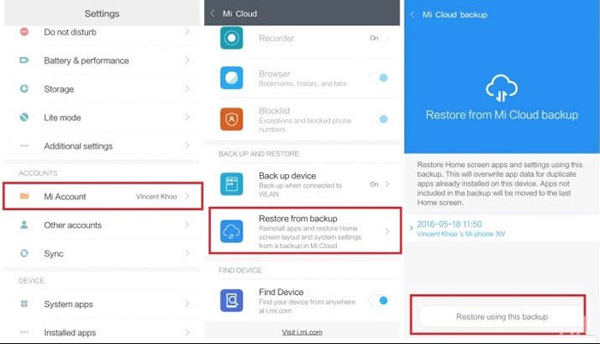
3. Xiaomi Data Recovery with Google Drive
Another way for Xiaomi Phone Data Recovery is by using Google Drive. You can follow the below steps to recover deleted files from the Google Cloud.
- Open the Google Drive app or visit the website.
- Search for or browse the files you want to recover.
- Preview and select the files, then click “Download” to restore them to your Xiaomi device.
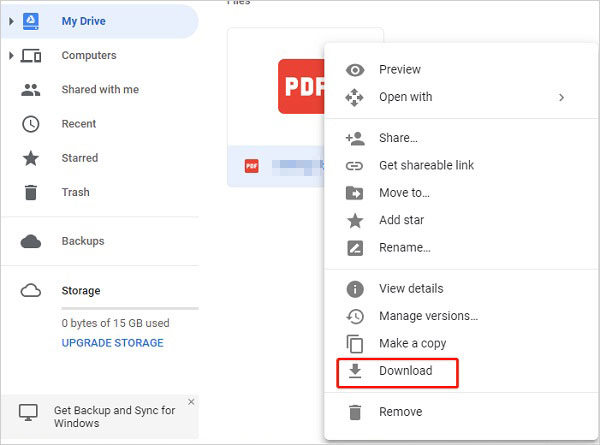
4. Other Xiaomi Data Recovery Tools
If you’ve lost or accidentally deleted files on your Mi phone or other devices, Care Data Recovery is a simple yet effective solution. Its intuitive interface and versatile scanning modes make it easy to locate and retrieve lost data. Whether it’s photos, documents, or other important files, this tool ensures a seamless recovery experience.
For Samsung users, Samsung Data Recovery offers a tailored solution to restore lost or deleted data from smartphones and tablets. It supports recovering contacts, messages, pictures, videos, and more. With its user-friendly design and efficient scanning options, Samsung Data Recovery makes recovering your valuable data fast and hassle-free.
Bonus tip: How to Back Up Xiaomi to Mi Cloud Avoiding Losing Data
To create a backup of your Xiaomi smartphone using Mi Cloud to prevent data loss follow the detailed steps mentioned below:
- Unlock your smartphone and then connect it to a stable internet network.
- Now, go to your device Settings and select Mi Account from there. Then, log in to your Mi account and navigate to the Backup Device option to activate the backup feature on Mi Cloud.
Then, select the “Backup now” option to create a quick backup of the files. Else select the “Backup Schedule” option to set a time for backup.

Conclusion
You don't know when a data loss will happen, therefore, it's always advisable to keep the backup of your data ready. If you witnessed a data loss on your Xiaomi or Redmi smartphone, follow the above-given methods to retrieve all your essential data. Don't forget to create a data backup on MiCloud to prevent any further data loss!
- Recover deleted WhatsApp Messages on Samsung, Huawei, Xiaomi, OPPO without root;
- Recover photos, contacts, messages, videos and everything you lost;
- Preview individual file before data recovery;
- Support with most Android phones and tablets;
Speak Your Mind
Leave a Comment
Create your review for Tenorshare articles

Tenorshare UltData for Android
Best Android Data Recovery Software
Highest Data Recovery Rate