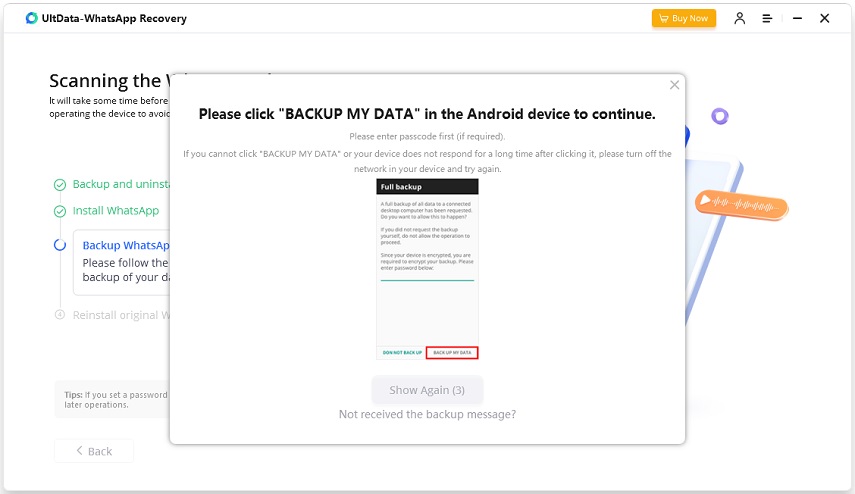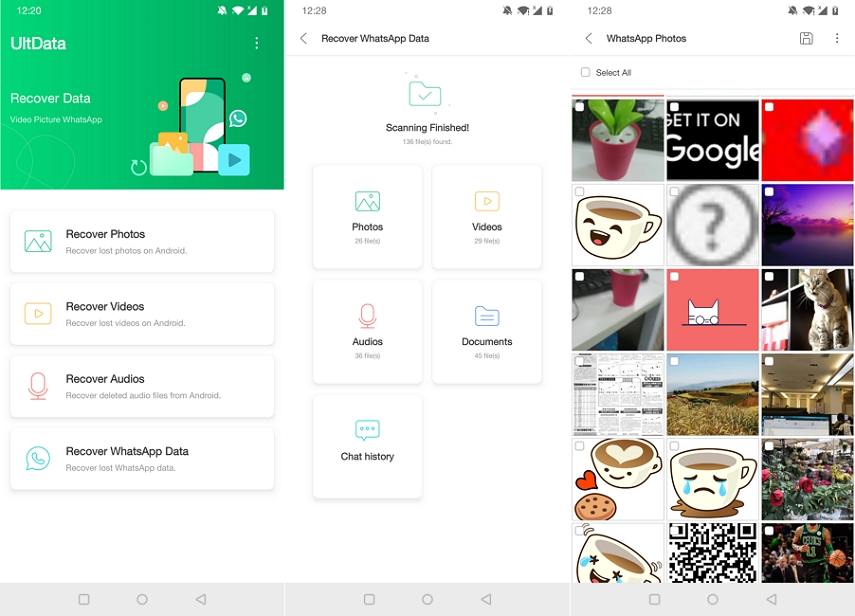4 Easy Ways on How to Recover Deleted Files from WhatsApp on Android
I have accidentally deleted a very important picture from my WhatsApp. Is it possible to recover deleted files from WhatsApp on Android without root. I have no idea how to proceed. Any tips will be appreciated!"
WhatsApp has become an essential part of our daily lives. It is the most popular and very sophisticated communication medium; not a day goes by without it. So, it is very frustrating to lose files send to or send by you on WhatsApp. Luckily,Multiple ways are available to recover deleted photos on Android without root. So, read the article below to learn, how to recover deleted files from WhatsApp on Android phone.
- Way 1: How to Recover Deleted Files from WhatsApp on Android without Backup
- Way 2: How to Recover Deleted Files in WhatsApp with WhatsApp Chat Recovery App
- Way 3: How to Recover Deleted Files from WhatsApp on Android through Google Drive
- Way 4: How to Recover Deleted Files from WhatsApp on Android from Local File
Way 1: How to Recover Deleted Files from WhatsApp on Android
How can I recover my old WhatsApp without backup? This is probably the most tough question you might ask. Tenorshare UltData WhatsApp Recovery is able to recover deleted files from WhatsApp on Android phone without backup or root.
Not only recover deleted WhatsApp videos and photos, but also recover audio, documents, attachments, etc. Here’s how to restore deleted WhatsApp messages without backup on Android phone:
So, download and install UltData WhatsApp Recovery on your computer and launch it. Click on ‘Device’ on the main interface.

Now, connect your Android mobile via USB and enable USB debugging on it.

You need to have logged in to your WhatsApp account and then click on ‘Start’ on the program interface to start the scan.

Let the program to proceed reinstalling WhatsApp on your Android. Follow the on-screen messages.

After the scanning is finished, all the WhatsApp files will be displayed on the screen; deleted or existed.

After checking the preview and selecting the files you want, click on the ‘Recover’ button below to restore the selected WhatsApp files.

Within a few minutes, you will get "Recovery Successful Message". So, this is the answer to your question how to recover deleted WhatsApp messages on Android. There are other ways available that we have detailed below but using WhatsApp recovery software for Android is the best and easiest way to make a recovery. Give it a try. Otherwise, you can check the other methods below.
Way 2: How to Recover Deleted Files in WhatsApp with WhatsApp Chat Recovery App
How to recove deleted files from WhatsApp on Android without computer? This can be extremely easy if you have backup. But if you have no backup file, Tenorshare UltData for Android app will help you to recover deleted files in WhatsApp.
- Download and install UltData for Android app from Google Play.
- After installing, run the app and select Recover WhatsApp Data from the main interface.
- The app will scan all WhatsApp data on your phone. After scanning, all your WhatsApp data will be listed by category.
Preview and select the data you want to recover. Finally restore the selected files to your device.

In this way, you can easily recover deleted WhatsApp messages without backup or computer.
Way 3: How to Recover Deleted Files from WhatsApp on Android through Google Drive
If you have backed up your WhatsApp files on Google Drive, Google Drive is one of the most popular cloud services for Android mobiles, and a lot of people use it for storing numerous backup files. Nonetheless, you will only be able to use this procedure if you had made the backup beforehand.
So, here’s how to recover deleted files from WhatsApp on Android phone via Google drive:
- Assuming you have the Google Drive app installed on your Android device, uninstall WhatsApp.
- Then install it again and make sure you have used the same Google account that you used to create the backup.
Your mobile number will be verified and after that simply, tap on ‘Restore’, after the prompt.

Way 4: How to Recover Deleted Files from WhatsApp on Android from Local File
Even if you hadn’t made a backup in Google Drive, the answer for how do I recover deleted WhatsApp photos on Samsung? It is pretty simple. There are locally stored backups for WhatsApp, available on your Android mobile. You can use them to restore the deleted files, but this method will only work for 7 days since the deletion.
There are locally stored backups for WhatsApp, available on your Android mobile. You can use them to restore the deleted files, but this method will only work for 7 days since the deletion.
Go to the Android manager app. Navigate to ‘InternalStorage/WhatsApp/Databases’. Using this backup file extension, you will be able to figure out the time of the made backup copy easily.
- So, search for the backup file you want to restore and change its name to ‘msgstore.db.crypt12’ from‘msgstore-YYYY-MM-DD.1.db.crypt12’.
- After that, uninstall WhatsApp and then install it again.
- After all that, simply click ‘Restore’ when prompted.
This is a simple way of restoring the WhatsApp backup files due to local backups made the app itself. But remember this will only work from 7 days after you have deleted the files.
Conclusion
Hence, how to recover deleted files from WhatsApp on Android? Well, it is easy. If you have made a backup with Google Drive, then you will have no issues to recover them. But without the backup, you can use Tenorshare UltData WhatsApp Recovery to restore deleted WhatsApp messages without backup on Android phone.
Speak Your Mind
Leave a Comment
Create your review for Tenorshare articles