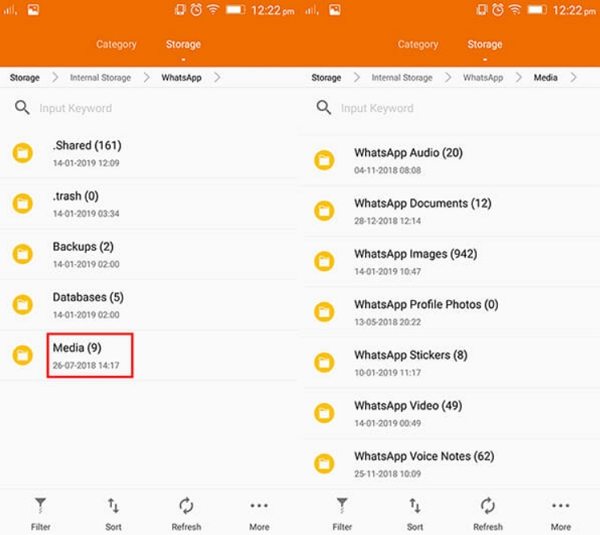Recover Deleted Whatsapp Messages without Backup on Android [2025]
Many Android users are suffering from WhatsApp data loss for this reason or that. So, how to recover deleted WhatsApp messages on Android? On Android, WhatsApp makes a local backup every night. If you have enabled WhatsApp backup, you can easily restore WhatsApp chat from Google drive or local backup. If you never back up your WhatsApp messages, not to worry, this article will clearly show you how to retrieve deleted WhatsApp messages on Android without backup or from backup.
- Part 1. How to Recover Deleted WhatsApp Messages on Android without Backup HOT
- Part 2. How to Retrieve WhatsApp Messages on Android from Google Drive
- Part 3. How to Restore Older WhatsApp Messages on Android from Local Backup
- Part 4. How to Restore WhatsApp Messages from Archived WhatsApp Chats
- Bonus Tips: How to Recover Deleted Photos/Videos from WhatsApp on Android
Part 1. How to Recover Deleted WhatsApp Messages on Android without Backup
If you want to recover mistakenly deleted WhatsApp messages, whether they are a year old or even four years old, you can use data recovery software tools like Tenorshare UltData WhatsApp Recovery . This tool can scan Android internal storage and recover deleted WhatsApp chat history.
Here’s how to retrieve deleted WhatsApp messages on Android without backup using Tenorshare UltData WhatsApp Recovery:
- You can preview WhatsApp messages from one contact and choose the chat history to recover directly.
- No matter how many messages, photos, videos, etc., you have, Tenorshare UltData WhatsApp Recovery can recover them all with superfast speed.
- The tool ensures no overwriting of existing data, and there is no need to root your device, so you will never face data loss or leakage risks.
- Compatible with over 20,000 Android devices, including brands like Samsung, Xiaomi, Huawei, and more.
Download and install the software to your computer, connect your Android phone with your computer through a USB cable. Once it detects your android device, click “Start” button to find deleted Whatsapp data on your Android device.

When the software detects your device, it will show you the page as follows. Wait patiently till it ends.

Now you can see deleted WhatsApp Messages from Android are recovered. Select the file you want to restore and then click the "recover" button to recover them.

Within simple clicks, you can get your lost WhatsApp messages back. It now only the texts but also helps you on how to recover deleted photos from WhatsApp Android.
Part 2. How to Retrieve WhatsApp Messages on Android from Google Drive
If you have enabled Chat Backup in the app's setting, WhatsApp Automatic Backup make it easy to recover messages shortly after deletion. You can restore WhatsApp chat from Google Drive quickly and easily using the same phone number and Google account linked to your WhatsApp account.
- Uninstall WhatsApp app on your Android device.
Reinstall WhatsApp. When you reinstall the app, you need to login your WhatsApp with the same phone number you used before and complete the setup.

When you are prompted to restore message history from the backup file. Tap Restore and everything from the latest backup will be restored.

This is how to restore WhatsApp chat from Google Drive. Remember, WhatsApp will only retain the two latest backup files in Android.
Part 3. How to Restore Older WhatsApp Messages on Android from Local Backup
WhatsApp automatically makes local backups will be automatically created every day at 2:00 AM (your local time) and stores them on your phone’s internal memory or external microSD card of your Android phone.
If you want to recover WhatsApp messages from SD card, below are the details:
- Open the file manager app on your device. If you don’t have one, download and install a file manager app.
- In the file manager app, go to sdcard/WhatsApp/Databases. If your data isn't stored on the SD card, it might store on your phone internal storage.
Rename the backup file you want to restore from msgstore-YYYY-MM-DD.1.db.crypt12 to msgstore.db.crypt12. (An earlier backup might be on an earlier protocol, such as crypt9 or crypt10. Don't change the number of the crypt extension.)

Open Google Drive app and select Backups. If you see a WhatsApp backup file with your phone number in it. Tap the three-dot Menu and tap on Delete backup.

- Uninstall and reinstall WhatsApp. During the setup process, you'll be prompted to restore from the backup file you've just edited. Tap RESTORE to restore the backup file.
In this way you can restore WhatsApp messages from older backup instead of the most recent backup file. But you will lose all of the messages that you have sent and received since the backup was created.
Part 4. How to Restore WhatsApp Messages from Archived WhatsApp Chats
How to recover deleted WhatsApp messages on Android? Chances you may not delete your WhatsApp messages but archived it instead. When you archive a thread, it no longer appears in the Chat tab in WhatsApp. But it is still there and you can restore an archived WhatsApp chat thread anytime you want.
- Open WhatsApp and scroll to the bottom of the Chats screen and tap Archived.
Tap and hold the thread you want to restore and tap the Unarchive option on the top bar.

The conversation thread will return to your Chats tab and you can find the missing WhatsApp messages now.
Bonus Tips: How to Recover Deleted Photos/Videos from WhatsApp on Android
How to recover deleted videos from WhatsApp on Android? By default, WhatsApp saves every image, video that you send and receive in WhatsApp media folder. You may delete a photo or video from your chat but it is still in your media folder. Below is how to recover deleted WhatsApp images from Android.
- Open the file manager app on your device. If you don’t have a file manager app, download and install a free one.
- Navigate to Internal Memory > WhatsApp > Media > WhatsApp Images.
Here you can see all the images you received and send in WhatsApp. Give it a browse and find you lost ones.

You may recover deleted WhatsApp images from Android in this way but the chances are extremely low. If you failed, try Tenorshare UltData for Android to recover deleted photos from WhatsApp on Android efficiently.
What Could Cause WhatsApp Data Loss from Android: Be Careful!
- You mistakenly deleted WhatsApp messages in Android because you pushed the wrong button.
- The USB is disabled or disconnected accidently when you are transferring or backing up WhatsApp, and WhatsApp crashed.
- PC is infected by virus, WhatsApp conversations on your Android phone are lost when connecting to this PC.
- Your Android phone is suddenly powered off when you are using it and after restarting, you can't find all your WhatsApp chat history.
- Other situations like factory settings restore, flashing ROM, rooting, dropping to the ground, crashes, etc. can also cause WhatsApp data loss on your Android phone.
Summary
Now you have a clear idea about how to restore WhatsApp messages on Android. Whether you have backup or now, methods listed in this article will do help you retrieve deleted WhatsApp messages on Android. Among the methods above, Tenorshare UltData WhatsApp Recovery is the best way to recover deleted WhatsApp messages on Android without backup or reinstalling.
Speak Your Mind
Leave a Comment
Create your review for Tenorshare articles