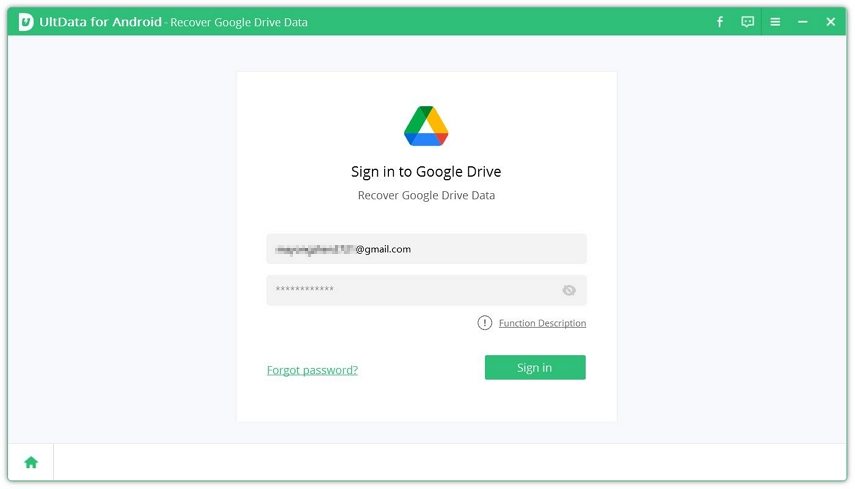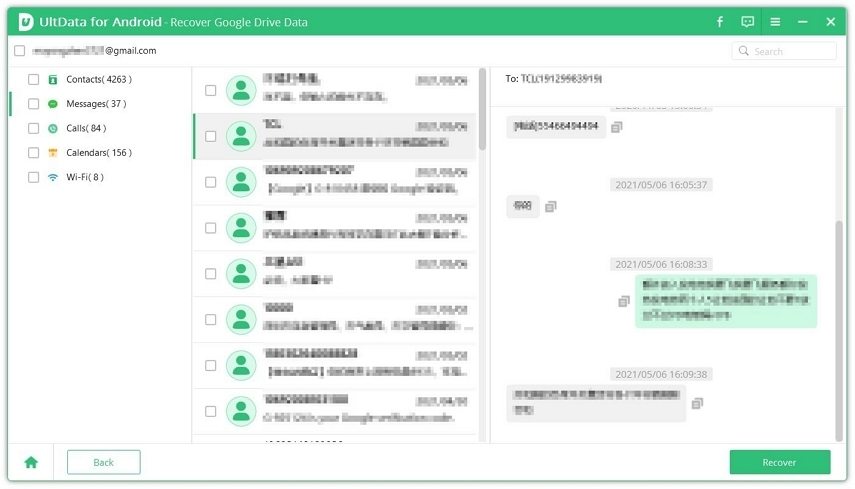The Best Ways to Recover Deleted Texts Android Without Root
Most of the times, we face unwanted loss of data, like text messages. To get them back, some solutions need to root your phones with some risks. But is it possible to recover deleted texts Android without root? Well, in simple words, yes. How? Read the article below to know all your answers.
- Part 1. How To Recover Deleted Messages on Android Without Root Directly
- Part 2. How to Recover Deleted Messages on Android from Google Drive
- Part 3: How to Recover Deleted Texts Android with SMS Backup & Restore
Part 1. How To Recover Deleted Messages on Android Without Root Directly
In order to recover deleted texts Android without root, Tenorshare UltData for Android is the first option you can get. Users can use this tool to recover data that has been lost on Android to your PC. And no need to backup and root your Android phone in this way. Follow the below steps.
To start with, download and install the tool on your PC. Open it and select Recover Lost Data option on the main screen.

Next, connect your Android phone using a USB cable and enable USB debugging by following the instruction as the given below image shows.

Then you will see the below screen. Click on “Messages” and then tap “Start” to scan your device.

You can also preview the messages beofore recovery. Now, select the messages you wish to recover and click Recover.

- And that is how to recover deleted SMS Android without root.
Besides messages, UltData for Android also helps recover deleted contacts, videos, audio, documents and etc. Note that it might fail if the deleted data have been overwritten.
Part 2. How to Recover Deleted Messages on Android from Google Drive
To avoid loss of precious data, we always have a backup. If you are one of the users who back up your data like contacts, call history, and SMS text messages to Google Drive, then you can recover deleted messages on Android without root from Google Drive backup.
1. Automatically Backup Messages to Google Drive
Before restoring, know how to back up your texts automatically on Android to Google Drive.
- Make sure you have logged into your Google account.
- Go to Settings on your phone. Find and tap on Google.
Click Backup > Back up now. Your backups will be stored in Google Drive.

2. Restore Deleted Messages from Google Drive
To directly recover messsages from Google drive backup, you have to factory reset your phone first, which means all other data will be erased. To avoid this data loss, you can also try Tenorshare UltData for Android. No need to root and factory reset!
After run UltData for Android on your PC, click on “Recover Google Drive Data”.

Sign in to your Google Drive account by enter the required credentials.

Choose Recover Device Data and then tick Messages tion to start scanning.

Choose a backup that save the messages you want. And you can preview all the text messages, thenselect and click on Recover to restore them.

Part 3: How to Recover Deleted Texts Android with SMS Backup & Restore
While Google backs up your data pretty good, sometimes users might need to back up their messages in different cloud service and restore to their phone whenever they want. SMS Backup & Restore is a third-party app that can be used to back up and restore messages on Android without root.
Download and run this app on your phone. Allow all the permissions that the app wants. Click Set up a backup to start.

Check Messages option. Next, select a storage service to save the message backup.

Then wait for the backup to finish.

To restore the backup, tap on Restore and select the location where you backed up the messages.

Confirm your option and tap on Restore. When it finishes, tao on Close. And done, you will successfully restore deleted texts on Android now.
It is a free application, but you can pay for its pro version to remove ads and use extra features.
Conclusion
We have introduced 3 ways to recover deleted texts messages in different situations. No need to root. And in general, Tenorshare UltData for Android is the best option to recover deleted texts Android without root. If you have this problem, go for it and you will be happy with the results.
Speak Your Mind
Leave a Comment
Create your review for Tenorshare articles

Tenorshare UltData for Android
Best Android Data Recovery Software
Highest Data Recovery Rate