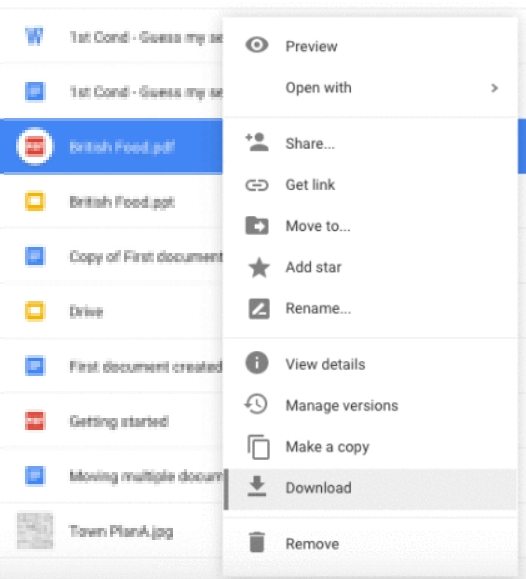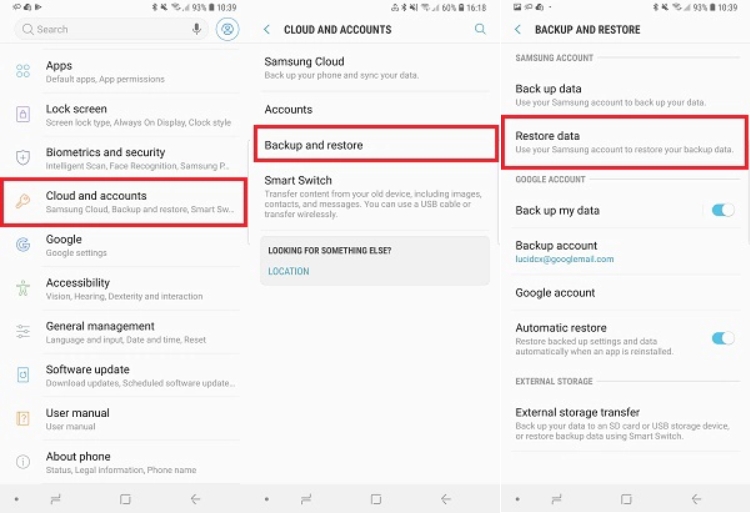How to Recover Deleted Voice Recording on Android
One of the major issues with most smartphones is that you can easily end up losing your data. If you have lost your voice recordings on your phone, the first thing you need to find is where are voice recordings stored on Android.
Once you know where your recordings are stored, you can have a look there and see if your deleted data is somehow accessible. In this guide, you will learn where to find your recordings as well as how to recover your lost recordings on Android.
- Part 1. Where Are Voice Recordings Stored on Android?
- Part 2. How to Recover Deleted Voice Recording Android from Backup
- Part 3. How to Recover Deleted Voice Recording Android without Backup
Part 1. Where Are Voice Recordings Stored on Android?
Depending on how your Android device is configured, your voice recordings are either saved on the internal storage or the external storage (SD card).
On Samsung, you can navigate to My Files/SD Card/Voice Recorder or My Files/Internal Storages/Voice Recorder to find your saved voice recordings.

- On Xiaomi, you can navigate to SD/MIUI/sound_recorder/ or Internal SD card/MIUI/sound_recorder/ to find your saved voice recordings.
- On HTC, you can find your saved voice recordings from sdcard/My Documents/My Recordings.
- On Huawei, recordings are saved under Files > Categories > Internal storage > Sounds.
- On LG phone: you can find your saved voice recordings from /storage/external_SD/VoiceRecorder/my_sounds/filename or /storage/emulated/0/VoiceRecorder/my_sounds/filename
In case you use WhatsApp for your voice recordings, you will find these recordings in the WhatsApp > Media > WhatsApp Voice Notes folder on your storage.
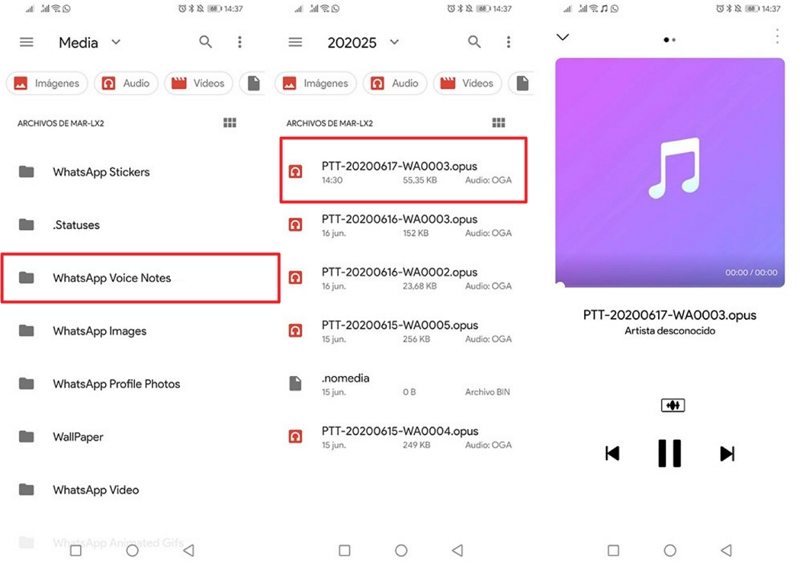
Part 2. How to Recover Deleted Voice Recording Android from Backup
If you made a backup prior to losing your voice recordings, you can actually extract and restore your recordings from your backup.
Depending on what tool you used to make the backup, you will either need to use a third-party app or use an option in the settings to get your lost voice recordings back.
1. Recover deleted voice recording Android from Google Drive
If you or your phone automatically uploaded your voice recordings to Google Drive, you can simply access this Drive on your phone and redownload all your recordings back to your phone.
This is the easiest and quickest way to recover deleted voice recording Android.
If you are not sure how to use this method, the following step by step instructions will help you out.
- Launch the Google Drive app from the app drawer on your phone.
- Find the folder that has your voice recordings in it.
- Once you see your deleted recordings, tap the three dots next to your recording.
Select the option that says Download to download the recording on your phone.

Your lost voice recording should now be back to your phone. You can access the downloaded file using your default file manager app.
2. Restore deleted voice recording Android from Samsung Cloud (for Samsung Users)
If you use a Samsung Android device, it is highly likely that your voice recordings were backed up to Samsung Cloud before you lost your files. If this is the case, all you need to do is tap a few options in the settings and your lost recordings will be back on your phone.
You need to make sure that you have an active and reliable Internet connection before you use this method. Once you have verified that, you need to follow the steps below to restore your deleted files on your phone.
- Open the Settings app from the app drawer on your Samsung phone.
- Tap the option that says Accounts and backup.
Tap Backup and restore on the resulting screen.

- Select the Restore data option as you want to restore content on your phone.
- Choose your device followed by the content type you want to restore. At this point, select your voice recordings from the available options.
- Then, tap Restore and your backup will begin to restore on your phone.
Part 3. How to Recover Deleted Voice Recording Android without Backup
While you can use the above methods to recover your lost voice recordings, those methods only work if you have a backup of your data. In case you do not have a backup, you need to find other ways to get your files back.
One of the ways to recover your voice recordings without a backup is to use Tenorshare UltData for Android. This is a data recovery program that lets you recover data without any kind of backups on Android devices.
If you are interested, the following shows you how to recover deleted voice recording from Android without a backup.
- Get the latest version of the program and install it on your computer.
Open the program and click the option that says Recover Lost Data.

Connect your Android device to your computer using a cable. Enable USB debugging on your phone.

Tick Audio as your voice recordings are part of audio, and then click the Start button.

On the resulting screen, click Audio on the left, choose the voice recordings you want to restore on the right, and click Recover in the bottom.

Your deleted voice recordings should now be back on your phone.
Summary
Do not panic if you have ended up deleting a voice recording on your Android device. There are methods to recover your lost voice recordings and the guide above outlines some of those methods for you.
Speak Your Mind
Leave a Comment
Create your review for Tenorshare articles

Tenorshare UltData for Android
Best Android Data Recovery Software
Highest Data Recovery Rate