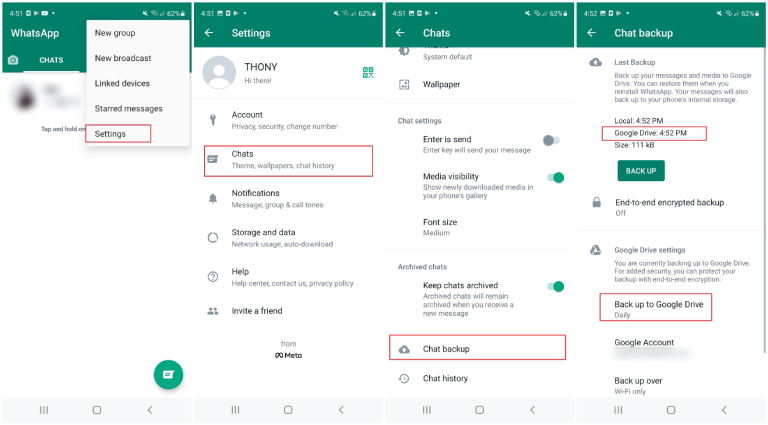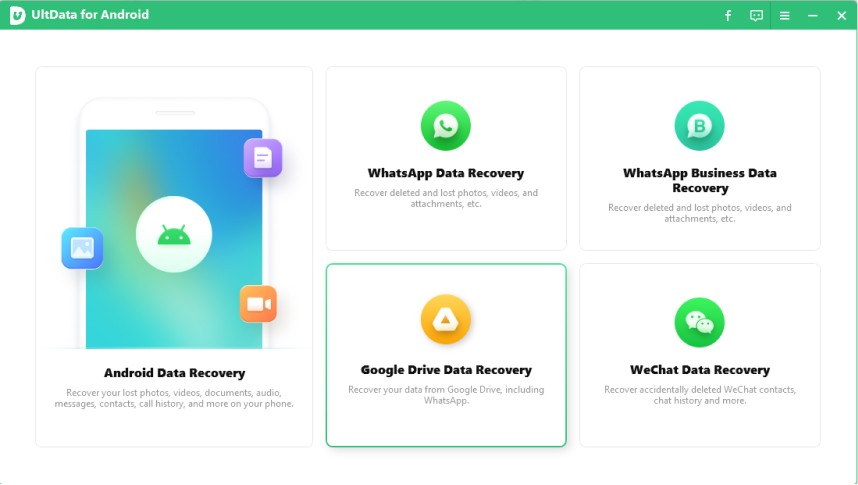How to Recover Deleted WhatsApp Audio on Android?
If you have deleted the audio messages on WhatsApp and want to recover deleted WhatsApp audio android, then you have landed in the right place. In this article, we are going to take you through how to recover deleted WhatsApp voice messages on Android with a step-by-step guide. Now you can relax, just follow the instructions and in no time recover deleted WhatsApp audio android.
There are mainly 3 available methods on how to recover deleted audio from WhatsApp, namely, using a PC, Google Drive backup and local backup to recover deleted WhatsApp audio recordings from an Android phone. Let's discuss them one by one.
- 1. How to Restore Deleted WhatsApp Voice Messages without Backup HOT
- 2. Recover Deleted WhatsApp Audio Android from Google Drive
- 3. WhatsApp Delete Audio Recovery from Local Backup
- Bonus Tip: How to Download WhatsApp Backup from Google Drive
1. How to Restore Deleted WhatsApp Voice Messages without Backup
When it comes to how to restore deleted WhatsApp voice messages without backup, the best option we have is to use Tenorshare UltData WhatsApp Recovery to recover deleted WhatsApp audio recordings from Android phone.
![]() Why Choose UltData WhatsApp Recovery?
Why Choose UltData WhatsApp Recovery?
- Recover Deleted WhatsApp Data Without Root: Effortlessly get deleted WhatsApp messages, photos, videos, and voice messages back, even without backup and root.
- Selective Data Retrieval: Browse and choose specific WhatsApp data to recover, guaranteeing you can retrieve the exact audio, messages, or files you need.
- Broad Device Compatibility: Fully supports all Android brands and devices, including Samsung, HUAWEI, LG, Xiaomi, and more.
Get the latest version downloaded and installed on your PC. Open the app and select the "Device" option to recover whatsApp data.

Connect the android device to the PC using the USB cable compatible with your device. Follow the instructions shown on your computer screen to enable the USB Debugging on your Android device.

When the scanning process is done, all the deleted WhatsApp data will be displayed, including the deleted WhatsApp audio. We take photos as example. Then Click "Recover," and you are done.

Related Read: How to Retrieve Deleted WhatsApp Messages on Android with 5 Easy Ways
2. Recover Deleted WhatsApp Audio Android from Google Drive
As we have covered how to recover deleted audio from WhatsApp using the PC, now we are going to look at how to retrieve deleted voice recordings on WhatsApp from Google Drive without using the PC.
Premise: The "Back up to Google Drive" feature has been enable.
Follow steps below to check if you've backed up WhatsApp data to Google Drive and select its frequency as daily, weekly, or monthly.
- Open WhatsApp > More Options (Three vertical dots) > Settings > Chats > Chat Backup.
- You'll see the last WhatsApp Google Drive backup if the backup feature is turned on.
Under Google Drive Settings, you can also check the frequency of the automatic backup.

Here's how to recover data from the Google Drive backup.
- Uninstall the WhatsApp and reinstall it from the Google Play app.
- After reinstallation, open WhatsApp, log in with your number, and verify it.
- WhatsApp will ask to restore your data from Google Drive; Tap "RESTORE" and wait for the restore process to complete.
Once the backup is restored, you can see how many messages are restored. Simply tap Next to continue and you'll find your deleted WhatsApp audios have been restored.

3. WhatsApp Delete Audio Recovery from Local Backup
WhatsApp’s automatic local backup feature, saving chats daily at 2:00 AM to internal storage, offers a convenient way to recover deleted WhatsApp audio directly from your Android device. Without further ado, let's learn how to restore deleted audio from WhatsApp via a local backup.
- Before recovering, you need to find the local backup files and store them somewhere else for later use. So open the File Manager app on your phone.
Navigate to Internal storage or Phone storage > WhatsApp > Databases. You'll see all the local backup files. (Note: Local Backup is only for the last 7 days maximum)

Find the latest backup file "msgstore.db.crypt12" and rename it "msgstore_Backup.db.crytp12". (If you want to restore from an earlier backup, then rename the backup file you want to restore from msgstore-YYYY-MM-DD.1.db.crypt12 to msgstore.db.crypt12.)

- Uninstall the WhatsApp and go through the reinstallation process of WhatsApp.
- Open WhatsApp, login, and verify your WhatsApp account.
- When you're prompted to restore your data (including chats and media) from the local backup, tap "RESTORE".
- You will see the number of the WhatsApp messages restored. Tap Next to get back the deleted WhatsApp messages including voice messages.
Bonus Tip: How to Download WhatsApp Backup from Google Drive
If you want to use Google drive to read or download WhatsApp backup, there is another convenient way to use Tenorshare UltData for Android. It can selectively recover WhatsApp data from Google Drive backups, preview your messages, photos, and videos before recovery, and restore your data securely without the need for rooting your device. Let's see how this application works.
Open UltData for Android and click the "Google Drive Data Recovery" option and sign in to your Google account.

Click the "Recover WhatsApp Data" option. You will see different files on the screen; select the files that you want to download and click the "Download" option.


After scanning, you'll see the data on the screen, so check it and click the "Recover" option. Within a few seconds, your data will be recovered. Now, you can check all your audio files and play them.

Conclusion
We have gone through many methods on how to retrieve deleted WhatsApp audio on Android using PC and without a PC. When we talk about recovering the deleted WhatsApp audio using the built-in backup functionality of WhatsApp, then there is always a concern if we should delete and reinstall the app or not. Why take a risk when we have a great and working WhatsApp deleted audio recovery app i.e, Tenorshare UltData WhatsApp Recovery. So, if you want to recover data without any concern, then go for UltData WhatsApp Recovery.
Speak Your Mind
Leave a Comment
Create your review for Tenorshare articles